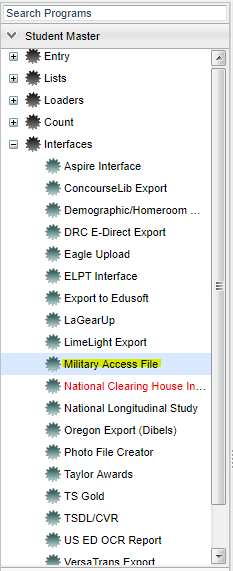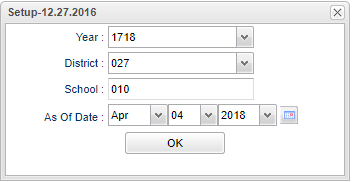Difference between revisions of "Military Access File"
| Line 9: | Line 9: | ||
On the left navigation panel, select '''Student Master''' > '''Interfaces''' > '''Military Access File'''. | On the left navigation panel, select '''Student Master''' > '''Interfaces''' > '''Military Access File'''. | ||
| + | ==Setup Options== | ||
| − | ''' | + | [[File:militarysetup.png]] |
| + | |||
| + | '''Year''' - Year--Defaults to the current year. A prior year may be accessed by clicking in the field and making the appropriate selection from the drop down list. | ||
| + | |||
| + | '''District''' - Default value is based on your security settings. You will be limited to your district only. | ||
| + | |||
| + | '''School''' - Default value is based on your security settings. If you are assigned to a school, the school default value will be your school site code. You will not be able to change this | ||
| + | |||
| + | value. If you are a supervisor or other district office employee with access to the Student Information System, you will be able to run programs for one school, a small group of schools, or all | ||
| + | |||
| + | schools in your district. | ||
| + | |||
| + | '''As of Date''' - This choice will list only those students who are actively enrolled as of the date selected in the date field. | ||
| + | |||
| + | '''OK''' - Click to continue | ||
To find definitions for standard setup values, follow this link: '''<span style="background:yellow">[[Standard Setup Options]]</span>''' | To find definitions for standard setup values, follow this link: '''<span style="background:yellow">[[Standard Setup Options]]</span>''' | ||
| − | + | ==Main== | |
| + | [[File:militarymain.png]] | ||
| − | + | ===Column Headers=== | |
To find definitions of commonly used column headers, follow this link: '''<span style="background:yellow">[[Common Column Headers]]</span>'''. | To find definitions of commonly used column headers, follow this link: '''<span style="background:yellow">[[Common Column Headers]]</span>'''. | ||
Revision as of 07:56, 4 April 2018
This program builds a file of Military information to export.
Menu Location
On the left navigation panel, select Student Master > Interfaces > Military Access File.
Setup Options
Year - Year--Defaults to the current year. A prior year may be accessed by clicking in the field and making the appropriate selection from the drop down list.
District - Default value is based on your security settings. You will be limited to your district only.
School - Default value is based on your security settings. If you are assigned to a school, the school default value will be your school site code. You will not be able to change this
value. If you are a supervisor or other district office employee with access to the Student Information System, you will be able to run programs for one school, a small group of schools, or all
schools in your district.
As of Date - This choice will list only those students who are actively enrolled as of the date selected in the date field.
OK - Click to continue
To find definitions for standard setup values, follow this link: Standard Setup Options
Main
Column Headers
To find definitions of commonly used column headers, follow this link: Common Column Headers.
Other columns not listed in the common column list:
- Parent Branch - Parent's branch of the military
- Parent Rank - Parent's rank in the military
To Export this Report
Click the Print button at the bottom of the screen.
A popup will appear with a set of document print options--PDF, XLS, CSV, HTML.
The default print option will be PDF.
Change the type to CSV and choose the export type delimiter.
Click OK
Click print again.
A blank preview will appear with a .csv filed named in the lower left corner of the preview.
Click on the file named and the file will appear in the format chosen.
Print Options
To find the print instructions, follow this link: Standard Print Options.