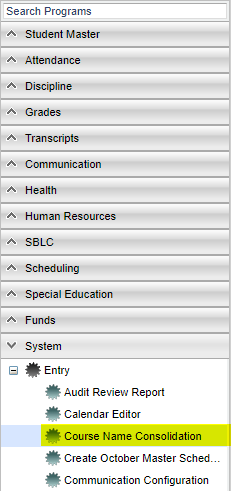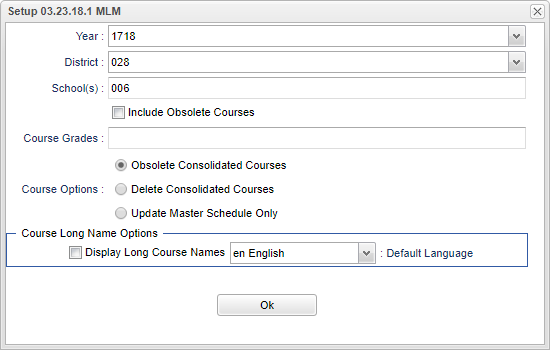Difference between revisions of "Course Name Consolidation"
(→Main) |
(→Bottom) |
||
| Line 68: | Line 68: | ||
| − | + | '''Consolidate''' - Click to consolidate the selected courses. | |
| − | + | ||
| − | + | '''Print Left Table''' - To find the print instructions, follow this link: '''<span style="background:yellow">[[Standard Print Options]]</span>'''. | |
| − | + | ||
| − | + | '''Print Right Table''' - To find the print instructions, follow this link: '''<span style="background:yellow">[[Standard Print Options]]</span>'''. | |
| + | |||
| + | '''Setup''' - This allows you to change the values on the setup box without exiting the program. | ||
| + | |||
| + | '''Help''' - Takes you to the Help website for written instructions and instructional videos. | ||
Revision as of 09:39, 27 March 2018
This program will allow the user to consolidate course names or records to one course record.
Menu Location
On the left navigation panel, select System > Entry > Course Name Consolidation.
Setup Options
For other set up values not listed in the standard set up list:
- Year: This option determines which year to update when updating the master schedule, student schedules, and blocks, transcripts, and assignments.
- District: Defaults to district number associated with the login of the user.
- School: Select All school(s) for the course listing availability.
- Include Obsolete Courses: Select this box to include obsolete courses for processing.
- Course Grades: This option limits the courses to a specific set of course grade levels to process.
- Course Options: "Obsolete" makes the consolidated courses obsolete and "Delete" deletes the consolidated courses (left table courses).
- Course Long Name Options: Select this option to display the long course name in the master schedule screen.
To find definitions for standard setup values, follow this link: Standard Setup Options.
OK - Click to continue.
Main
Column Headers
- From Courses: Local Course Name (on the left table) and To Course: Local Course Name (on the right table)
- Long Name: Course Long Name
- Grade: Course Grade Level
- MSched: Course is in the Master Schedule
- Trans: Course is in Transcripts
- Credit: Credit Value of Course
- Honors: Honor Codes Associated with Course
- GD Type: Grade Scale for this Course Record
- Alt Scale: Does this Course Records Use an Alternate Scale: Yes or No
- Sem: Number of Semesters the Course Lasts
- #PDs: Number of Periods the Course Lasts
- State Code: State Course Code Number
- Local Code: Local Code
- Group: Transcript Group Code
- School: School Number Where Course is Taught - coschool
- Recnum: Record Number
Select Transcript Group to narrow the search; English, Computer Education, Math, Social Studies, Science, Health & PE, Foreign Languages, Vocation Ed Electives, Regular Ed Electives.
To find definitions of commonly used column headers, follow this link: Common Column Headers.
Bottom
Consolidate - Click to consolidate the selected courses.
Print Left Table - To find the print instructions, follow this link: Standard Print Options.
Print Right Table - To find the print instructions, follow this link: Standard Print Options.
Setup - This allows you to change the values on the setup box without exiting the program.
Help - Takes you to the Help website for written instructions and instructional videos.