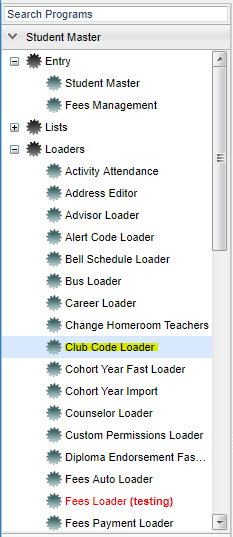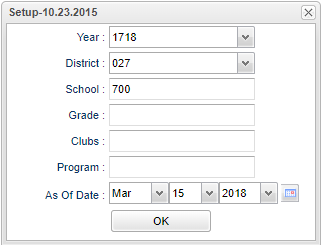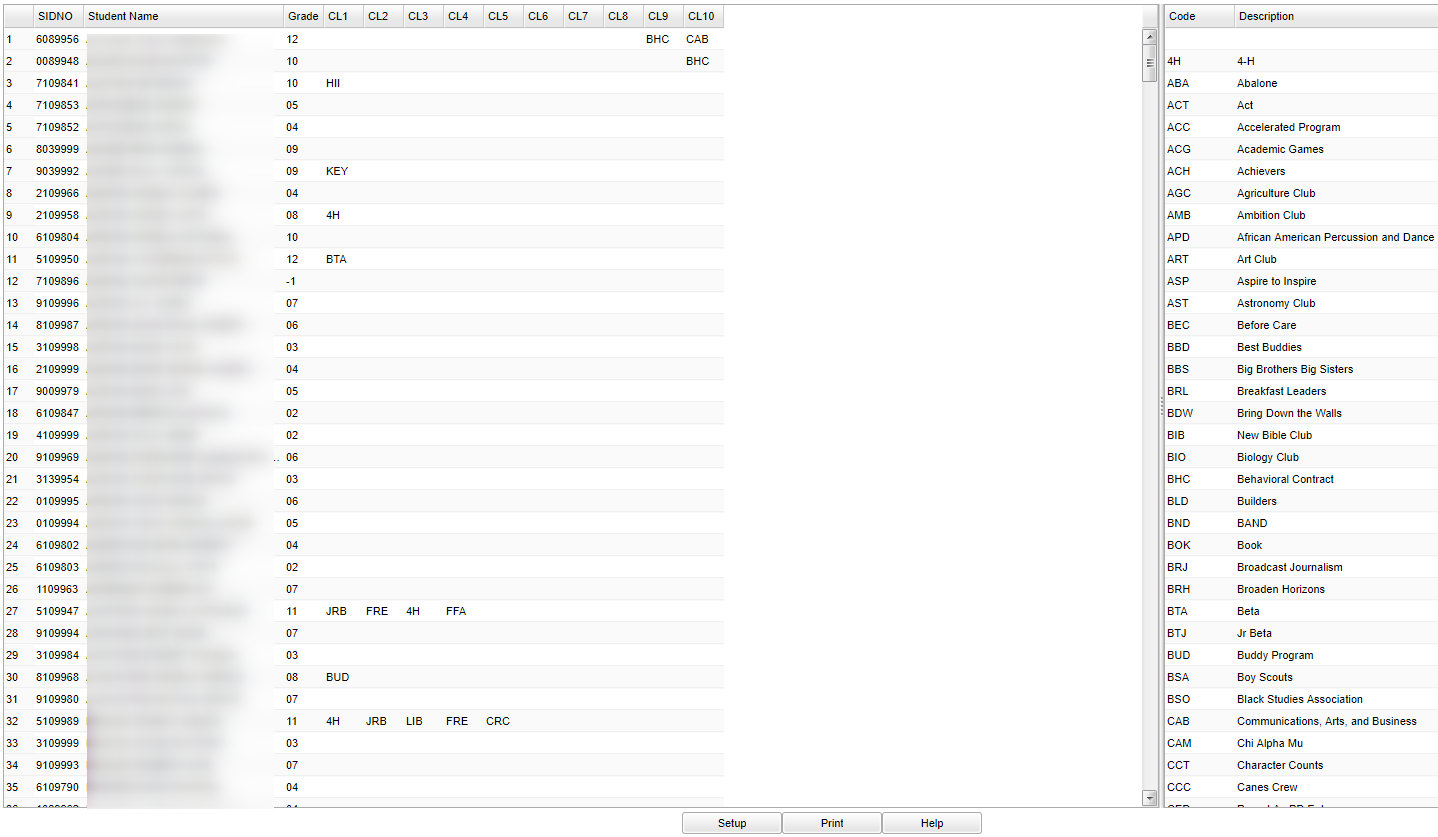Difference between revisions of "Club Code Fast Loader"
| Line 34: | Line 34: | ||
To find definitions for standard setup values, follow this link: '''<span style="background:yellow">[[Standard Setup Options]]</span>'''. | To find definitions for standard setup values, follow this link: '''<span style="background:yellow">[[Standard Setup Options]]</span>'''. | ||
| + | |||
| + | ==Main== | ||
| + | |||
| + | [[File:clubcodemain.png]] | ||
| + | |||
| + | ===Column Headers=== | ||
For other set up values not listed in the standard set up list: | For other set up values not listed in the standard set up list: | ||
| Line 47: | Line 53: | ||
| − | |||
To find definitions of commonly used column headers, follow this link: '''<span style="background:yellow">[[Common Column Headers]]</span>'''. | To find definitions of commonly used column headers, follow this link: '''<span style="background:yellow">[[Common Column Headers]]</span>'''. | ||
Revision as of 04:16, 15 March 2018
This program will allow you to fast load club codes to students and also post date ranges that correspond with the club.
Menu Location
On the left navigation panel, select Student Master > Loaders > Club Code Fast Loader.
Setup Options
Year - Defaults to the current year. A prior year may be accessed by clicking in the field and making the appropriate selection from the drop down list.
District - Default value is based on your security settings. You will be limited to your district only.
School - Default value is based on your security settings. If you are assigned to a school, the school default value will be your school site code. You will not be able to change this
value. If you are a supervisor or other district office employee with access to the Student Information System, you will be able to run programs for one school, a small group of schools, or
all schools in your district.
Grade - Grade level of students whose records need to be edited or whose names are to be included on a report. Leave the field blank if all grade levels are to be included. Otherwise,
click in the field to the right of Grade(s) to select the desired grade level(s) to be included.
Clubs - Extracurricular activities in which students may participate. Leave blank if all clubs are to be included into the report. Otherwise click in the field to the right of Clubs to
select the desired club(s) to view.
Program - Leave blank if all program codes are to be included into the report. Otherwise click in the field to the right of Program Codes to select the desired program code(s) to view.
As of Date - This choice will list only those students who are actively enrolled as of the date selected in the date field.
To find definitions for standard setup values, follow this link: Standard Setup Options.
Main
Column Headers
For other set up values not listed in the standard set up list:
- Filter Dates - Set the From and To Date to display the club codes that correspond to the dates of different clubs.
Click the OK to advance to the next screen and click on the Mass button.
In this set up box, choose the filters (if needed) and students that you want to mark with a club and click Next. The students will be listed on the left side of the screen with club codes listed on the right.
In the last set up box, assign dates and club codes to post and then click on Post. Answer Yes or No to the confirmation question and then OK to the next pop up window.
To find definitions of commonly used column headers, follow this link: Common Column Headers.
Correction
If a correction is needed on the dates or codes, use the Post Dates section located under the Club Codes on the right. Change the date(s) to reflect the the correct dates and then click on the club code in the column on the left side of the screen. An asterick will appear in the column. Re-select the same club code or change to another one. Click OK and the row will be updated.
Print Options
To find the print instructions, follow this link: Standard Print Options.