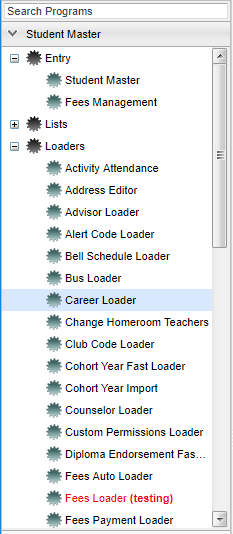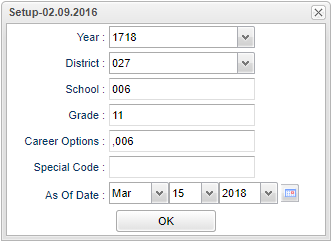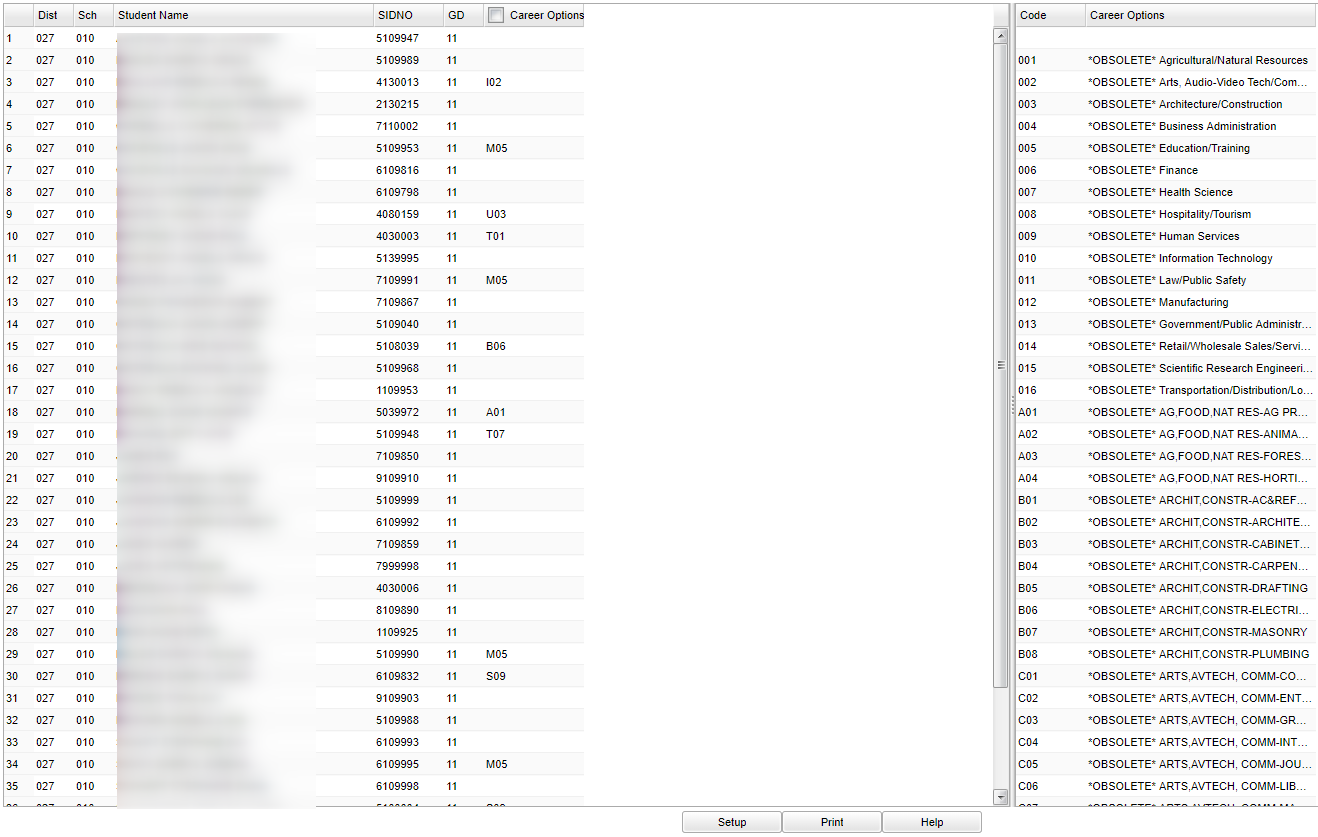Difference between revisions of "Career Loader"
| Line 1: | Line 1: | ||
| + | __NOTOC__ | ||
'''This program will allow you to mass load Career Options that are found on the Vocational tab of the Student Master. It will also be beneficial when you need a list of specific students with specific career options.''' | '''This program will allow you to mass load Career Options that are found on the Vocational tab of the Student Master. It will also be beneficial when you need a list of specific students with specific career options.''' | ||
Revision as of 03:39, 15 March 2018
This program will allow you to mass load Career Options that are found on the Vocational tab of the Student Master. It will also be beneficial when you need a list of specific students with specific career options.
Menu Location
On the left navigation panel, select Student Master > Loaders > Career Loader.
Setup Options
Year - Defaults to the current year. A prior year may be accessed by clicking in the field and making the appropriate selection from the drop down list.
District - Default value is based on your security settings. You will be limited to your district only.
School - Default value is based on your security settings. If you are assigned to a school, the school default value will be your school site code. You will not be able to change this
value. If you are a supervisor or other district office employee with access to the Student Information System, you will be able to run programs for one school, a small group of schools, or
all schools in your district.
Grade - Grade level of students whose records need to be edited or whose names are to be included on a report. Leave the field blank if all grade levels are to be included. Otherwise,
click in the field to the right of Grade(s) to select the desired grade level(s) to be included.
Career Options - After career options have been loaded, choose one or more career options for sorting only those career options to make specific lists.
As of Date - This choice will list only those students who are actively enrolled as of the date selected in the date field.
OK - Click to continue
To find definitions for standard setup values, follow this link: Standard Setup Options.
Note - Using the Career Option column, click on the appropriate rows and asterisks will appear. The box to the left of Career Options will work as a `select all`. Then, choose the
career option on the right side of the screen that you want to load to these student(s). A pop up window will appear depicting `Updated Rows`, choose `OK` to complete.
Main
Column Headers
District - district in which the student is enrolled
Sch - Site code of the school in which the student is enrolled
Student Name - Student's full name
SIDNO - Student's identification number
GD - Student's grade of enrollment
Career Options - This will show the career options loaded to students.
Code - Concentration code
Career Options - Student's careet options
To find definitions of commonly used column headers, follow this link: Common Column Headers.
Bottom
Setup--This allows you to change the values on the setup box without exiting the program.
Print--To find the print instructions, follow this link: Standard Print Options.
Help--This button links to the JCampus video and written instructions.
To find the print instructions, follow this link: Standard Print Options.