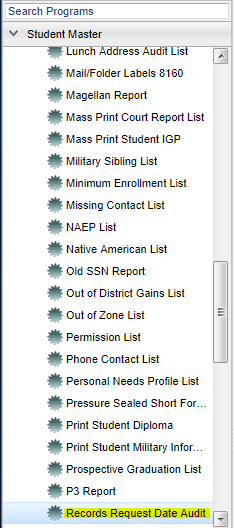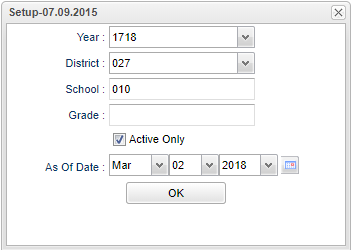Difference between revisions of "Records Request Date Audit"
| Line 8: | Line 8: | ||
On the left navigation panel, select '''Student Master''' > '''Lists''' > '''Records Request Date Audit'''. | On the left navigation panel, select '''Student Master''' > '''Lists''' > '''Records Request Date Audit'''. | ||
| − | |||
==Setup Options== | ==Setup Options== | ||
Revision as of 07:34, 2 March 2018
Lists student(s) name and the date the records were sent/received.
Menu Location
On the left navigation panel, select Student Master > Lists > Records Request Date Audit.
Setup Options
To find definitions for standard setup values, follow this link: Standard Setup Options.
Grade must be chosen for the report to generate.
Click OK
All list programs are numbered along the left side so you can see a total.
Column Headers
To find definitions of commonly used column headers, follow this link: Common Column Headers.
Other columns not listed in the common column list:
Requested: Date transcript was requested
Received: Date transcript was received
Print Options
To find the print instructions, follow this link: Standard Print Options.
Sorting and other data manipulations are explained in the following link: List Programs Instructions/Video