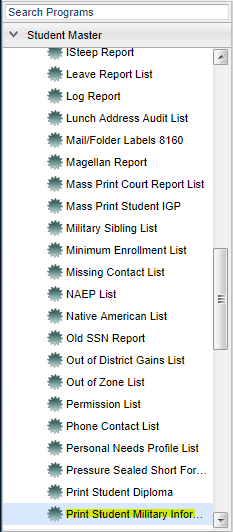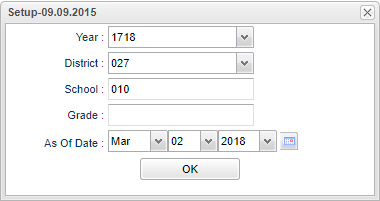Difference between revisions of "Print Student Military Information"
| Line 41: | Line 41: | ||
===Column Headers=== | ===Column Headers=== | ||
| + | |||
| + | '''SSN''' - SSN - Student social security number | ||
| + | |||
| + | '''Grade''' - Grade level of the student | ||
| + | |||
| + | '''School''' - Site code of the school in which the student is enrolled. | ||
| + | |||
| + | '''Sped''' - Special Education students | ||
| + | |||
| + | '''Student Name - Student's full name | ||
| + | |||
| + | '''Address Line 1 and 2 - The student's street address | ||
| + | |||
| + | '''Type''' - | ||
| + | |||
| + | '''Parent/Gueardian''' - Student's parent's/guardian's name | ||
| + | |||
| + | '''Branch'''--Military Branch | ||
| + | |||
| + | '''Rank'''--Military Rank | ||
| + | |||
| + | '''LFP'''--Lives on Federal Property | ||
| + | |||
| + | '''WFP'''--Works on Federal Property | ||
To find definitions of commonly used column headers, follow this link: '''<span style="background:yellow">[[Common Column Headers]]</span>'''. | To find definitions of commonly used column headers, follow this link: '''<span style="background:yellow">[[Common Column Headers]]</span>'''. | ||
| − | |||
| − | + | ==Bottom== | |
| − | + | ||
| − | + | ||
| − | + | [[File:Nan print military bottom.png]] | |
| + | |||
| + | |||
| + | '''Setup'''--This allows you to change the values on the setup box without exiting the program. | ||
| + | '''Print'''--To find the print instructions, follow this link: '''<span style="background:yellow">[[Standard Print Options]]</span>'''. | ||
| − | + | '''Help'''--This button links to the JCampus video and written instructions. | |
| − | |||
| − | |||
| − | |||
Revision as of 06:24, 2 March 2018
This program gives military information for students. The information must be entered through Student Master under parent information before the student military information can be printed.
Menu Location
On the left navigation panel, select Student Master > Lists > Print Student Military Information.
Setup Options
Year - Defaults to the current year. A prior year may be accessed by clicking in the field and making the appropriate selection from the drop down list.
District - Default value is based on your security settings. You will be limited to your district only. School - Default value is based on your security settings. If you are assigned to a school, the school default value will be your school site code. You will not be able to change this
value. If you are a supervisor or other district office employee with access to the Student Information System, you will be able to run programs for one school, a small group of schools, or
all schools in your district.
Grade - Grade level of students whose records need to be edited or whose names are to be included on a report. Leave the field blank if all grade levels are to be included. Otherwise,
click in the field to the right of Grade(s) to select the desired grade level(s) to be included.
As of Date - This choice will list only those students who are actively enrolled as of the date selected in the date field.
OK - Click to continue
To find definitions for standard setup values, follow this link: Standard Setup Options.
Main
Column Headers
SSN - SSN - Student social security number
Grade - Grade level of the student
School - Site code of the school in which the student is enrolled.
Sped - Special Education students
Student Name - Student's full name
Address Line 1 and 2 - The student's street address
Type -
Parent/Gueardian - Student's parent's/guardian's name
Branch--Military Branch
Rank--Military Rank
LFP--Lives on Federal Property
WFP--Works on Federal Property
To find definitions of commonly used column headers, follow this link: Common Column Headers.
Bottom
Setup--This allows you to change the values on the setup box without exiting the program.
Print--To find the print instructions, follow this link: Standard Print Options.
Help--This button links to the JCampus video and written instructions.
NOTE: Sorting and other data manipulations are explained in the following link: List Programs Instructions/Video