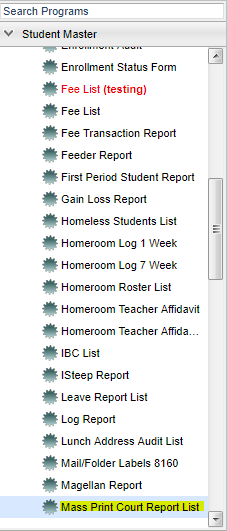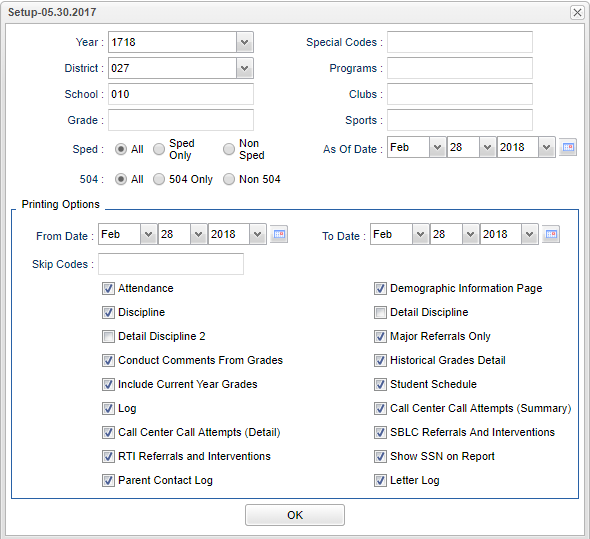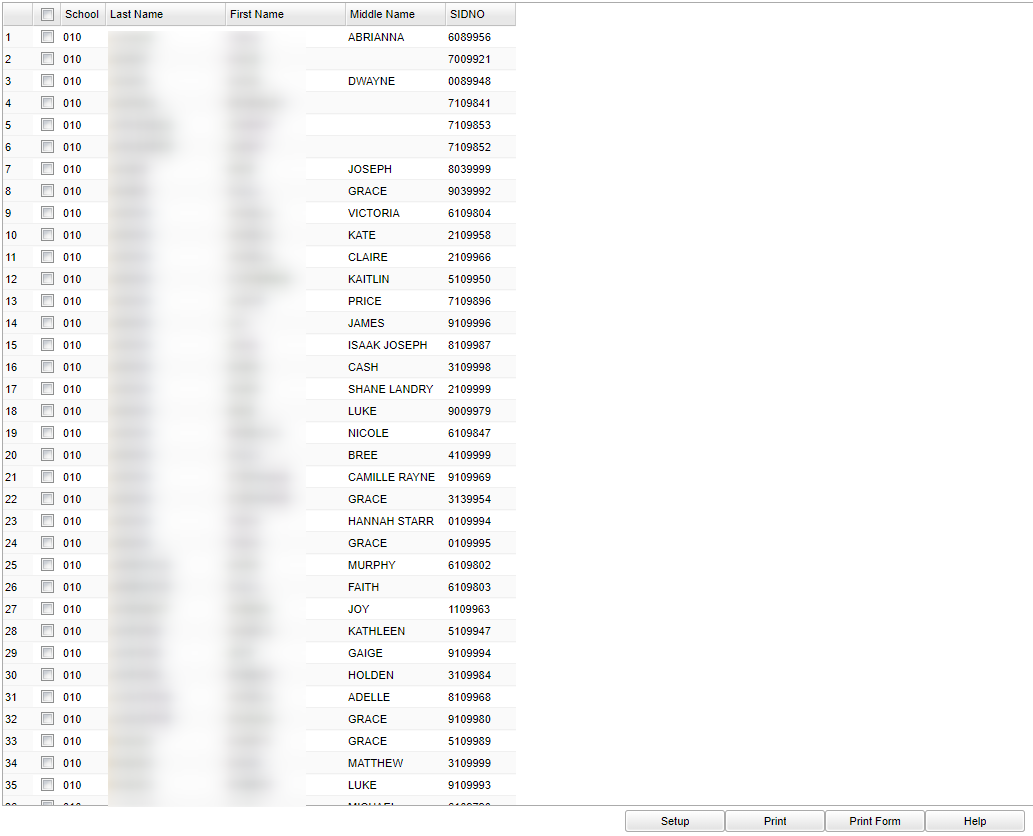Difference between revisions of "Mass Print Court Report List"
(→Main) |
|||
| Line 62: | Line 62: | ||
===Column Headers=== | ===Column Headers=== | ||
| + | '''School''' - Site code of the school in which the student is enrolled. | ||
| + | '''Last Name''' - Student's last name | ||
| + | |||
| + | '''First Name''' - Student's first name | ||
| + | |||
| + | '''Middle Name''' - Student's middle name | ||
| + | |||
| + | '''Sidno''' - Student's identification number | ||
| + | |||
| + | |||
| + | ==Bottom== | ||
| + | |||
| + | |||
| + | [[File:mass print bottom.png]] | ||
Revision as of 09:31, 28 February 2018
This program will allow you to print all students' court reports and also choose which informational documents to include with it.
Menu Location
On the left navigation panel, select Student Master > Lists > Mass Print Court Report List.
Setup Options
Year - Defaults to the current year. A prior year may be accessed by clicking in the field and making the appropriate selection from the drop down list.
District - Default value is based on your security settings. You will be limited to your district only.
School - Default value is based on your security settings. If you are assigned to a school, the school default value will be your school site code. You will not be able to change this
value. If you are a supervisor or other district office employee with access to the Student Information System, you will be able to run programs for one school, a small group of schools, or
all schools in your district.
Grade - Grade level of students whose records need to be edited or whose names are to be included on a report. Leave the field blank if all grade levels are to be included. Otherwise,
click in the field to the right of Grade(s) to select the desired grade level(s) to be included.
Show Option Buttons - Examples that limit information on the report include Show Sped Only, Non Sped, both (all); show 504 Only, Non 504.
Special Codes - Special Codes must have been entered into the Student Master record for students. Leave blank if all special codes are to be included into the report. Otherwise click
in the field to the right of Special Codes to select the desired special code(s) to view.
Program - Leave blank if all program codes are to be included into the report. Otherwise click in the field to the right of Program Codes to select the desired program code(s) to view.
Club - Extracurricular activities in which students may participate. Leave blank if all clubs are to be included into the report. Otherwise click in the field to the right of Clubs to
select the desired club(s) to view.
Sport - Leave blank if all sports are to be included into the report. Otherwise click in the field to the right of Sports to select the desired sport(s) to view.
From Date and To Date - A set of dates that limits the selection of records for the report to a beginning date (from) and an ending date (to) range.
Skip codes - Records that have the skipped codes will not be considered by the program.
Next is a listing of all of the different information that you can choose to include or not include. Check the box to include these documents with your court report package.
For other set up values under Print Options not listed in the standard set up list:
To find definitions for standard setup values, follow this link: Standard Setup Options.
Main
Column Headers
School - Site code of the school in which the student is enrolled.
Last Name - Student's last name
First Name - Student's first name
Middle Name - Student's middle name
Sidno - Student's identification number
Bottom
To find definitions of commonly used column headers, follow this link: Common Column Headers.
Check the boxes of the student(s) that you want to print a Court Report package for using the Print Form button. The Print button will print the list of students that you see on the screen.
To find the print instructions, follow this link: Standard Print Options.