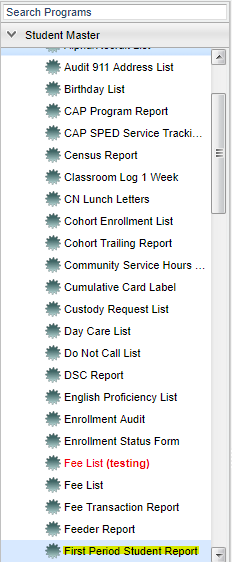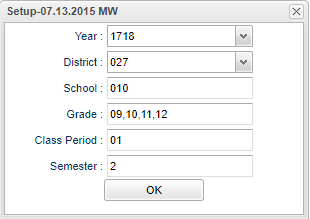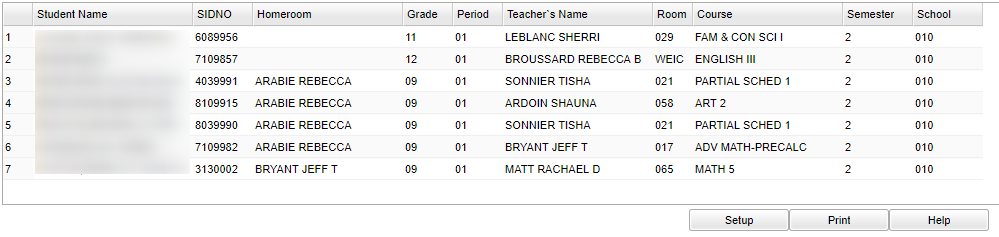Difference between revisions of "First Period Student Report"
(→Main) |
(→Bottom) |
||
| Line 79: | Line 79: | ||
| + | '''Setup''' - The user may change the settings previously selected for running the program. | ||
| + | |||
| + | '''Print''' - To find the print instructions, follow this link: '''<span style="background:yellow">[[Standard Print Options]]</span>'''. | ||
| + | |||
| + | '''Help''' - Takes you to the Help website for written instructions and instructional videos. | ||
'''Additional Features'''--Sorting and other data manipulations are explained in the following link: [[List Programs Instructions/Video]] | '''Additional Features'''--Sorting and other data manipulations are explained in the following link: [[List Programs Instructions/Video]] | ||
Revision as of 09:18, 22 February 2018
Video How-to
First Period Student Report video
This program will create a list of students based on a selected class period. The setup box allows for the selection of a class period other than first period.
Menu Location
On the left navigation panel, select Student Master > Lists > First Period Student Report.
Setup Options
Year - Defaults to the current year. A prior year may be accessed by clicking in the field and making the appropriate selection from the drop down list.
District - Default value is based on your security settings. You will be limited to your district only.
School - Default value is based on your security settings. If you are assigned to a school, the school default value will be your school site code. You will not be able to change this
value. If you are a supervisor or other district office employee with access to the Student Information System, you will be able to run programs for one school, a small group of schools, or all
schools in your district.
Grade - Grade level of students whose records need to be edited or whose names are to be included on a report. Leave the field blank if all grade levels are to be included. Otherwise,
click in the field to the right of Grade(s) to select the desired grade level(s) to be included.
Class Period - A numeric value that indicated the period of the day a course is offered according to the Master Schedule Editor. To select all class periods leave the field blank or click
in the field and select the check box at the top of the list of class periods; to select one or more class periods click in the field and select the desired class period(s) from the popup list.
Semester - To select all semesters leave the field blank or click in the field and select the check box at the top of the list of semesters; to select one or more semesters click in the
field and select the desired semester(s) from the popup list.
To find definitions for standard setup values, follow this link: Standard Setup Options.
Main
Student - Student's name
SIDNO - Student's
Homeroom - Student's homeroom teacher's name
Grade - Student's grade of enrollment
Period - Class period(s) of the course(s) in which the student is enrolled
Teacher's Name - Course teacher's name
Room - Room number class is taught in
Course - Course name
Semester - Semester course is taken
School - Student's school of enrollment
If you need instructions for common column headers to be used, follow the link for Common Column Headers.
Bottom
Setup - The user may change the settings previously selected for running the program.
Print - To find the print instructions, follow this link: Standard Print Options.
Help - Takes you to the Help website for written instructions and instructional videos.
Additional Features--Sorting and other data manipulations are explained in the following link: List Programs Instructions/Video