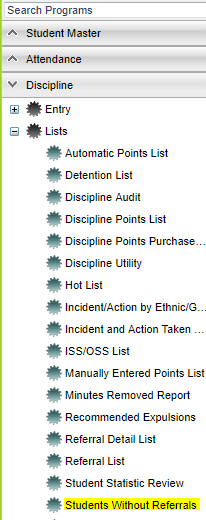Difference between revisions of "Student Without Referrals"
| Line 3: | Line 3: | ||
==Menu Location== | ==Menu Location== | ||
On the left navigation panel, select '''Discipline''', '''List''' and '''Students Without Referrals'''. | On the left navigation panel, select '''Discipline''', '''List''' and '''Students Without Referrals'''. | ||
| + | |||
[[File:without.png]] | [[File:without.png]] | ||
Revision as of 09:05, 19 February 2018
This report gives a list of students with no referrals. You have the option to get a list of students with no referrals and add in the students with minor referrals. Certificates can also be printed from this program.
Menu Location
On the left navigation panel, select Discipline, List and Students Without Referrals.
Setup Box Options
To find definitions for standard setup values, follow this link: Standard Setup Options.
For other set up values not listed in the standard set up list:
- Exclude Minor Referrals - place a check here to see a list of students with no referrals and students with minor referrals all in one list. Only students with major referrals would not be on this list.
Click the OK to advance to the next page.
Column Headers
To find definitions of commonly used column headers, follow this link: Common Column Headers.
Buttons at the Bottom of Page
Setup: Click to go back to the Setup box.
Print: To find the print instructions, follow this link: Standard Print Options.
Communicate: This button will allow communication via automated call or email. There is a security requirement to use the Communicate button that needs to be set up in User Management by your district's administrator. To set up the security, you need a category of Telephony and a program of Communicate Button.
Help: This button will take you to the Help website with written instructions and/or video.