Difference between revisions of "Master Schedule By Grade/Teacher"
(→Video) |
(→Video) |
||
| Line 5: | Line 5: | ||
[[media:SC-MSchedGradeTea.mov|Master Schedule By Grade/Teacher video]] | [[media:SC-MSchedGradeTea.mov|Master Schedule By Grade/Teacher video]] | ||
| + | ==Menu Selection== | ||
| − | Select '''Scheduling''' from the list of program areas on the left of the screen. | + | [[File:master menu.png]] Select '''Scheduling''' from the list of program areas on the left of the screen. Select '''Count'''; then, select '''Master Schedule by Grade/Teacher''' |
| − | + | ==Setup Options== | |
| − | |||
| − | |||
| − | |||
| − | |||
| − | |||
| + | [[File:master setup.png]] To find definitions for standard setup values, follow this link: '''<span style="background:yellow">[[Standard Setup Options]]</span>'''. | ||
For other set up values not listed in the standard set up list: | For other set up values not listed in the standard set up list: | ||
| − | : | + | :'''Teacher'''--This will restrict the display to the courses taught by a single teacher or a group of teachers. |
| − | + | :'''Master Schedule Grades'''--The grade associated with the course(s) in the Master Schedule. This may or may not be the same grade as the students being counted. | |
| − | : | + | :'''Scheduled Only'''--Unchecked includes ALL courses from the Master Schedule. Checked includes only those classes that have at least one student scheduled to courses. |
| − | + | :'''Output Order'''--Options are Teacher or Course. The order can be changed once the report is displayed on the screen. | |
| − | : | + | :'''Print Teacher's SSN'''--Option to include the teachers' social security numbers. The default setting is to NOT include the SSN on the report. |
| − | |||
| − | : | ||
| − | |||
| − | : | ||
Revision as of 08:40, 12 January 2018
This report will display and/or print student counts from the Master Schedule by Grade, by Teacher, and/or by Ethnic/Gender.
Video
Master Schedule By Grade/Teacher video
Menu Selection
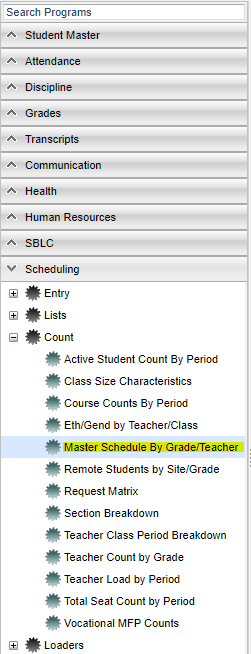 Select Scheduling from the list of program areas on the left of the screen. Select Count; then, select Master Schedule by Grade/Teacher
Select Scheduling from the list of program areas on the left of the screen. Select Count; then, select Master Schedule by Grade/Teacher
Setup Options
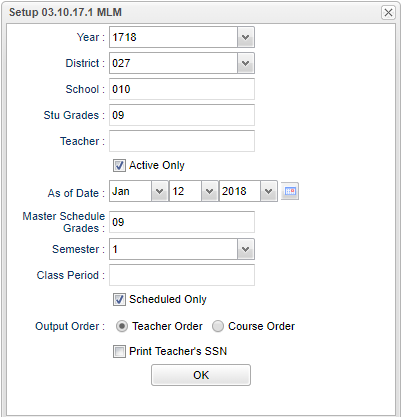 To find definitions for standard setup values, follow this link: Standard Setup Options.
For other set up values not listed in the standard set up list:
To find definitions for standard setup values, follow this link: Standard Setup Options.
For other set up values not listed in the standard set up list:
- Teacher--This will restrict the display to the courses taught by a single teacher or a group of teachers.
- Master Schedule Grades--The grade associated with the course(s) in the Master Schedule. This may or may not be the same grade as the students being counted.
- Scheduled Only--Unchecked includes ALL courses from the Master Schedule. Checked includes only those classes that have at least one student scheduled to courses.
- Output Order--Options are Teacher or Course. The order can be changed once the report is displayed on the screen.
- Print Teacher's SSN--Option to include the teachers' social security numbers. The default setting is to NOT include the SSN on the report.
Click OK to move to the next screen.
Tab Display Options
At the bottom of the report are tabs to change the view of the report from Count By Grade to Count By Teacher or Count By Eth/Gen.
Column Headers
To find definitions of commonly used column headers, follow this link: Common Column Headers.
For other columns not listed in the common column list:
Count by Grade
- Total--Total count of students scheduled in the course. If you click on the count, the list of students will be displayed on the screen.
- -1, 00, 01, 02,..., 12--Grade levels of the students.If you click on the count, the list of students will be displayed on the screen.
- og--Count of non-matching student grades and course grades for this section.If you click on the count, the list of students will be displayed on the screen.
- State Code--State course code.
Count by Teacher
- Total--Total number of students enrolled in the course. If you click on the count, the list of students will be displayed on the screen.
- S1, S2, S3, S4--Total number of students per semester for each teacher. If you click on the count, the list of students will be displayed on the screen.
Count by Eth/Gen
- Total--Total count of students scheduled in the course. If you click on the count, the list of students will be displayed on the screen.
- Columns F0, F1, ..., F5--Counts of females by ethnicity. If you click on the count, the list of students will be displayed on the screen.
- Columns M0, M1, ..., M5--Counts of males by ethnicity. If you click on the count, the list of students will be displayed on the screen.
- Column TF--Total females in the class. If you click on the count, the list of students will be displayed on the screen.
- Column TM--Total males in the class. If you click on the count, the list of students will be displayed on the screen.
- State Code--State course code.
Print Options
To find the print instructions, follow this link: Standard Print Options.