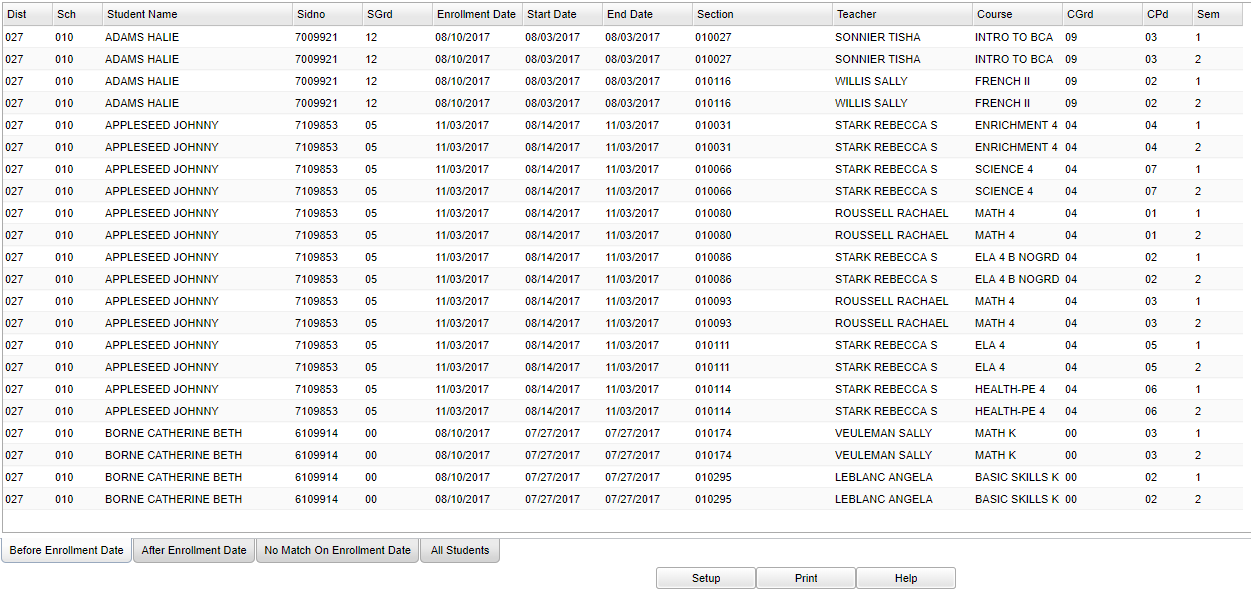Difference between revisions of "Student Schedule Enrollment Date Audit"
From EDgearWiki
Jump to navigationJump to search| Line 7: | Line 7: | ||
[[File:schedule enroll setup.png]] To find definitions for standard setup values, follow this link: '''<span style="background:yellow">[[Standard Setup Options]]</span>'''. | [[File:schedule enroll setup.png]] To find definitions for standard setup values, follow this link: '''<span style="background:yellow">[[Standard Setup Options]]</span>'''. | ||
| + | |||
| + | :'''Year'''--Defaults to the current year. A prior year may be accessed by clicking in the field and making the appropriate selection from the drop down list. | ||
| + | :'''District'''--Default value is based on your security settings. You will be limited to your district only. | ||
| + | :'''School'''--Default value is based on your security settings. If you are assigned to a school, the school default value will be your school site code. You will not be able to change this value. If you are a supervisor or other district office employee with access to the Student Information System, you will be able to run programs for one school, a small group of schools, or all schools in your district. | ||
| + | :'''As of Date'''--This choice will list only those students who are actively enrolled as of the date selected in the date field. | ||
| + | :'''Grade'''--Grade level of students whose records need to be edited or whose names are to be included on a report. Leave the field blank if all grade levels are to be included. Otherwise, click in the field to the right of Grade(s) to select the desired grade level(s) to be included. | ||
Click '''OK''' to move to the next screen. | Click '''OK''' to move to the next screen. | ||
| + | |||
| + | ==Main== | ||
| + | |||
| + | [[File:schedule enroll main.png]] | ||
Revision as of 03:59, 12 January 2018
This report will audit student schedule dates against their enrollment date.
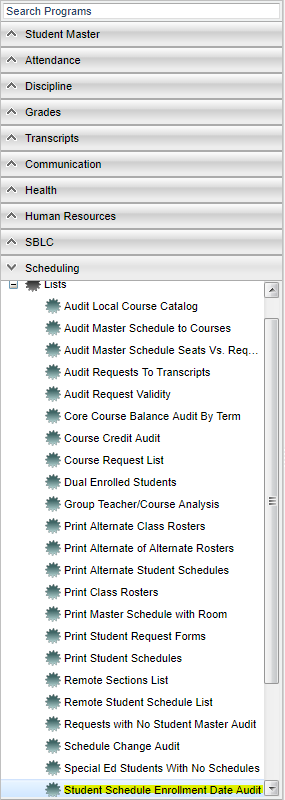 On the left, click on Scheduling. Under Lists, select Student Schedule Enrollment Date Audit.
On the left, click on Scheduling. Under Lists, select Student Schedule Enrollment Date Audit.
Setup Options
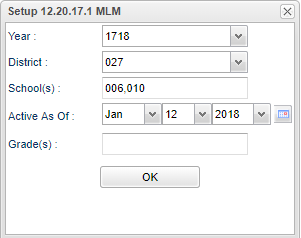 To find definitions for standard setup values, follow this link: Standard Setup Options.
To find definitions for standard setup values, follow this link: Standard Setup Options.
- Year--Defaults to the current year. A prior year may be accessed by clicking in the field and making the appropriate selection from the drop down list.
- District--Default value is based on your security settings. You will be limited to your district only.
- School--Default value is based on your security settings. If you are assigned to a school, the school default value will be your school site code. You will not be able to change this value. If you are a supervisor or other district office employee with access to the Student Information System, you will be able to run programs for one school, a small group of schools, or all schools in your district.
- As of Date--This choice will list only those students who are actively enrolled as of the date selected in the date field.
- Grade--Grade level of students whose records need to be edited or whose names are to be included on a report. Leave the field blank if all grade levels are to be included. Otherwise, click in the field to the right of Grade(s) to select the desired grade level(s) to be included.
Click OK to move to the next screen.
Main
Column Headers
To find definitions of commonly used column headers, follow this link: Common Column Headers. For other columns not listed in the common column lists:
- SDate--student's schedule record start date as indicated in the student's schedule (whether current or past)
- End Date--student's schedule record end date as indicated in the student's schedule (whether current or past)
- CGrd--student's course grade level for the schedule record
- CPd--student's class period for the schedule record
- Sem--student's semester for the schedule record
Tabs at the Bottom
- Before Enrollment Date - schedule dates before the student's enrollment date
- After Enrollment Date - schedule dates after the student's enrollment date
- No Match on Enrollment Date - schedule dates does not match student's enrollment/leave dates
Print Options
To find the print instructions, follow this link: Standard Print Options.