Difference between revisions of "Vocational MFP Count"
| Line 10: | Line 10: | ||
[[File:mfp setup.png]] To find definitions for standard setup values, follow this link: '''<span style="background:yellow">[[Standard Setup Options]]</span>'''. | [[File:mfp setup.png]] To find definitions for standard setup values, follow this link: '''<span style="background:yellow">[[Standard Setup Options]]</span>'''. | ||
| + | |||
| + | :'''Year'''--Defaults to the current year. A prior year may be accessed by clicking in the field and making the appropriate selection from the drop down list. | ||
| + | :'''District'''--Default value is based on your security settings. You will be limited to your district only. | ||
| + | '''School'''--Default value is based on your security settings. If you are assigned to a school, the school default value will be your school site code. You will not be able to change this value. If you are a supervisor or other district office employee with access to the Student Information System, you will be able to run programs for one school, a small group of schools, or all schools in your district. | ||
| + | :'''As Of Date'''--This choice will list only those students who are actively enrolled as of the date selected in the date field. | ||
| + | Click the OK to advance to the next screen. | ||
| + | :'''Grade'''--Grade, Grd--grade level of the student and/or course | ||
| + | :'''Sped'''--Special Education students | ||
Click '''OK''' to move to the next screen. | Click '''OK''' to move to the next screen. | ||
Revision as of 10:11, 11 January 2018
This report will provide you with a count of vocational MFP students.
Menu Selection
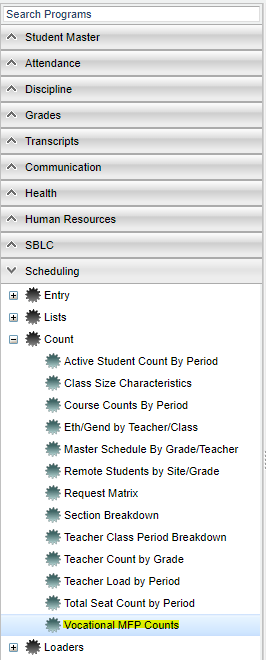 On the left, click on Scheduling. Under Count, select Vocational MFP Count.
On the left, click on Scheduling. Under Count, select Vocational MFP Count.
Setup Options
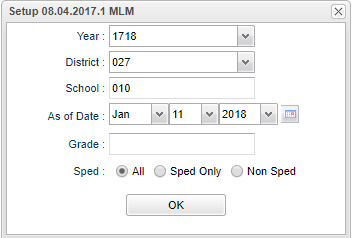 To find definitions for standard setup values, follow this link: Standard Setup Options.
To find definitions for standard setup values, follow this link: Standard Setup Options.
- Year--Defaults to the current year. A prior year may be accessed by clicking in the field and making the appropriate selection from the drop down list.
- District--Default value is based on your security settings. You will be limited to your district only.
School--Default value is based on your security settings. If you are assigned to a school, the school default value will be your school site code. You will not be able to change this value. If you are a supervisor or other district office employee with access to the Student Information System, you will be able to run programs for one school, a small group of schools, or all schools in your district.
- As Of Date--This choice will list only those students who are actively enrolled as of the date selected in the date field.
Click the OK to advance to the next screen.
- Grade--Grade, Grd--grade level of the student and/or course
- Sped--Special Education students
Click OK to move to the next screen.
Column Headers
To find definitions of commonly used column headers, follow this link: Common Column Headers.
For other columns not listed in the common column list:
- ClassCode - ClassCode - section number
- Course - State Code
- Name - State Course Name
- CourseTeacher - Course Teacher Name
- ClsPrd - Course Period
- Credit - the credit value of the course
- Students - count of the students, click on the number to see the list of students and their information
- Units - student's credit value (vocational units)
- Sch - vocational school number
Tabs at the Bottom
- Detail Report - reports a detail report for each vocational course
- Summary By School Report - reports the total students, total units and total number of sections for the school
- Summary By State Code Report - reports the total students, total units and total number of sections for the school per state code/course
- Summary By School and Code Report - reports the total students, total units and total number of sections for the school per school and code
Print Options
To find the print instructions, follow this link: Standard Print Options.
To Export, choose the save icon.