Difference between revisions of "Obtain Feeder Students"
From EDgearWiki
Jump to navigationJump to search| Line 28: | Line 28: | ||
:'''Match on Next School Only''' will limit the pick list of students to only those with a matching Student Master '''Next School''' site. | :'''Match on Next School Only''' will limit the pick list of students to only those with a matching Student Master '''Next School''' site. | ||
:'''Clear out SPEC codes''' will clear the Special Codes selected in the "'''''When clearing SPEC codes-clear these SPEC Codes'''''" box for the next school year. | :'''Clear out SPEC codes''' will clear the Special Codes selected in the "'''''When clearing SPEC codes-clear these SPEC Codes'''''" box for the next school year. | ||
| + | :Optional-Click to '''Change the Default Entry Code and Date for the New Year''' student master records, or leave this box empty to copy the existing student's entry information to the new year. | ||
| − | |||
| − | |||
| − | |||
| − | |||
| − | |||
| − | |||
| − | |||
| − | |||
| − | |||
| − | |||
| − | |||
| − | |||
| − | |||
| − | |||
| − | |||
| − | |||
| − | |||
Revision as of 10:56, 10 January 2018
This program allows school sites to obtain students from feeder school sites for the upcoming school year.
- Some districts allow schools to do this procedure, while in others it is a function reserved for the District Coordinator. If unsure, contact your District Coordinator.
- This program is not normally used if the Student Master Next School field was used to direct feeder students to upcoming year sites. Consult with your District Coordinator if unsure.
Video
Menu
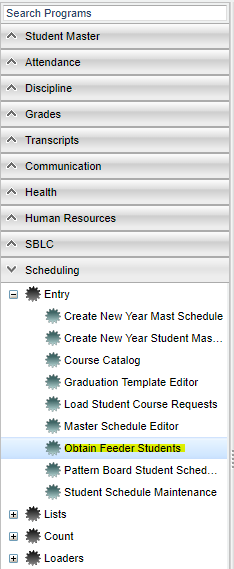 Select Scheduling from the left side of the screen. Under Entry, select Obtain Feeder Students.
Select Scheduling from the left side of the screen. Under Entry, select Obtain Feeder Students.
Setup Options
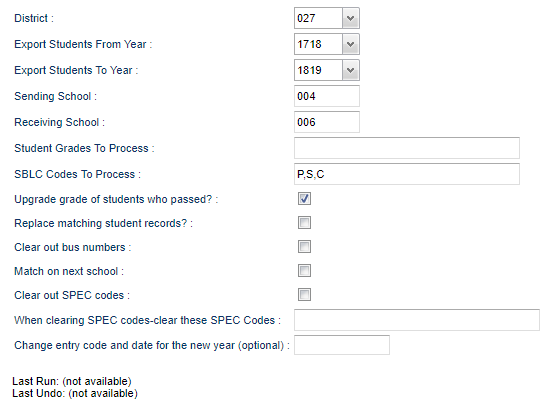 To find definitions for standard setup values, follow this link: Standard Setup Options.
To find definitions for standard setup values, follow this link: Standard Setup Options.
- Make sure that District is correct.
- A set of options will appear on the screen. Verify that Export Students From Year is set to the current school year (ex. "1718").
- Next, verify that Export Students To Year is set to the upcoming school year (ex. "1819").
- Sending School--should be defaulted based on your security.
- Receiving School--Click in the field to choose .
- Student Grades to Process--Click in the field to choose.
- SBLC Codes to Process--Click in the field to select the SBLC codes for student transfer selection.
- Upgrade Grade of Students Who Passed will move the students to the next grade level (Normally selected).
- Replace Matching Student Grades will copy over the student's records if it already exists in the new school year.
- Clear out Bus Numbers will blank out student's bus numbers in the upcoming year.
- Match on Next School Only will limit the pick list of students to only those with a matching Student Master Next School site.
- Clear out SPEC codes will clear the Special Codes selected in the "When clearing SPEC codes-clear these SPEC Codes" box for the next school year.
- Optional-Click to Change the Default Entry Code and Date for the New Year student master records, or leave this box empty to copy the existing student's entry information to the new year.