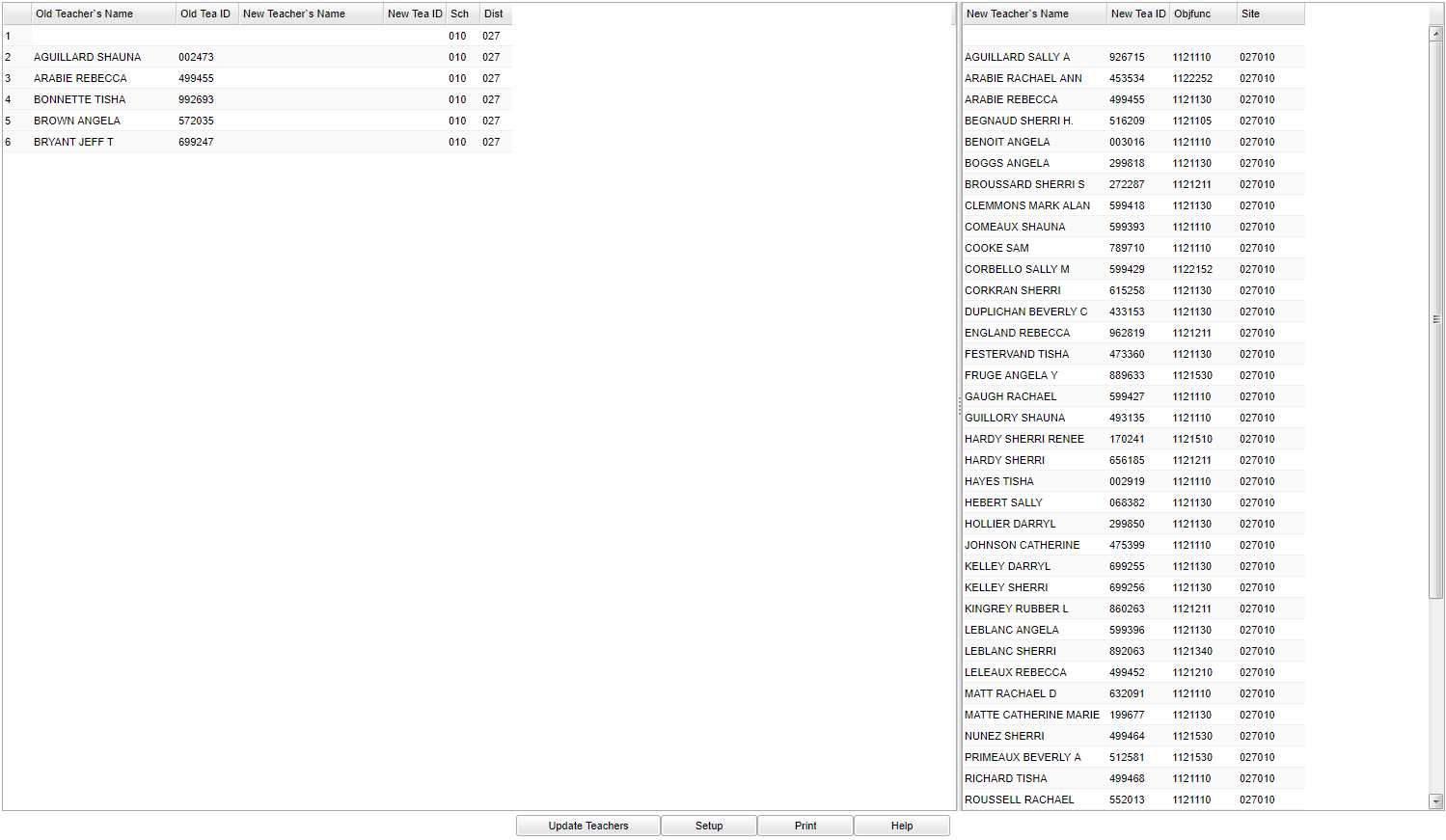Difference between revisions of "Change Homeroom Teachers"
(→Bottom) |
|||
| Line 41: | Line 41: | ||
==Bottom== | ==Bottom== | ||
| − | [[File:bottom.png]] | + | [[File:change homeroom bottom.png]] |
==Print Options== | ==Print Options== | ||
Revision as of 11:15, 9 January 2018
This program is used to change the homeroom teacher names. This is helpful when you need to update/edit homeroom rosters. This will only fix homeroom teacher names on the demographic page of Student Master and rosters. Blocks Fast Loader homeroom teachers will not be changed.
Menu Location
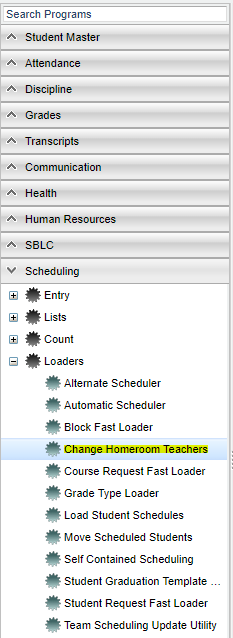 On the left, click on Scheduling. Under Loaders, select Change Homeroom Teachers.
On the left, click on Scheduling. Under Loaders, select Change Homeroom Teachers.
Setup Options
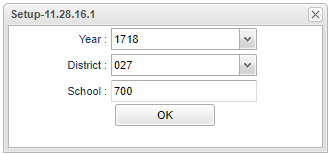 To find definitions for standard setup values, follow this link: Standard Setup Options.
To find definitions for standard setup values, follow this link: Standard Setup Options.
- Year--Defaults to the current year. A prior year may be accessed by clicking in the field and making the appropriate selection from the drop down list.
- District-- Default value is based on your security settings. You will be limited to your district only.
- School-- Default value is based on your security settings. If you are assigned to a school, the school default value will be your school site code. You will not be able to change this value. If you are a supervisor or other district office employee with access to the Student Information System, you will be able to run programs for one school, a small group of schools, or all schools in your district.
Click the OK to advance to the next page.
Menu
Column Headers
To find definitions of commonly used column headers, follow this link: Common Column Headers.
- Old Teacher's Name--Name of existing Teacher to replace
- Old Teacher's ID#--Existing Teacher's ID#
- New Teacher's Name--Name of new Teacher for the replacement
- New Teacher's ID#--New Teacher's ID#
- School--School Site number
- District--District number
- New Teacher's Name--Name of new Teacher for the replacement
- New Teacher's ID#--New Teacher's ID#
- ObjFunc--New Teacher's Object Function Code
- Site--District and School's ID numbers
==Find the old teacher's name on the left and click in the New Teacher Name column. You will see asterisks in the New Teacher Name and ID columns. ==Choose the new teacher's name on the right, then click on Update Teacher at the bottom of the screen. ==Answer Yes to the question and then OK to the next statement indicating the homeroom teacher has been updated.
Bottom
Print Options
To find the print instructions, follow this link: Standard Print Options.