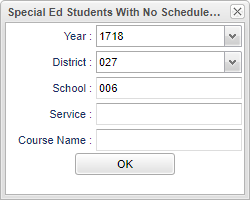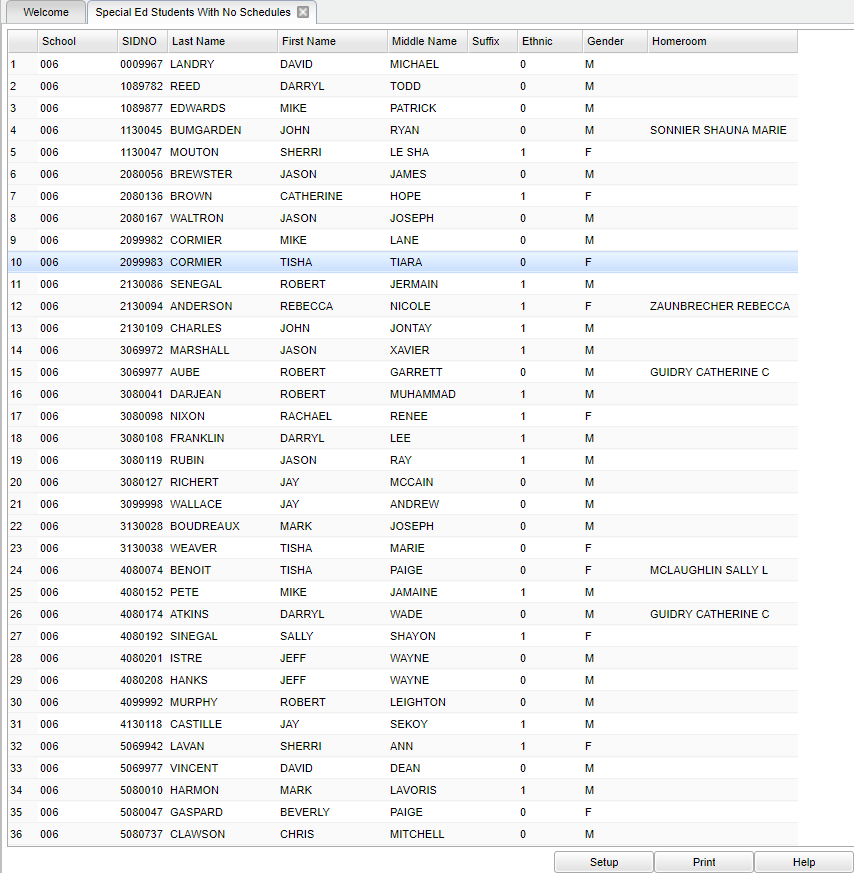Difference between revisions of "Special Ed Students With No Schedules"
From EDgearWiki
Jump to navigationJump to search| Line 32: | Line 32: | ||
| − | + | ==Bottom== | |
| + | [[File:sch9.png]] | ||
| − | To find the print instructions, follow this link: '''<span style="background:yellow">[[Standard Print Options]]</span>'''. | + | |
| + | '''Setup''': Returns you to the Set up Box; see instructions above. | ||
| + | |||
| + | '''Print''': To find the print instructions, follow this link: '''<span style="background:yellow">[[Standard Print Options]]</span>'''. | ||
| + | |||
| + | '''Help''': Written instructions and instructional videos. | ||
Revision as of 06:33, 5 January 2018
This program will list students that actively have the selected special education service but don't have the selected course name in their current schedule.
Menu Location
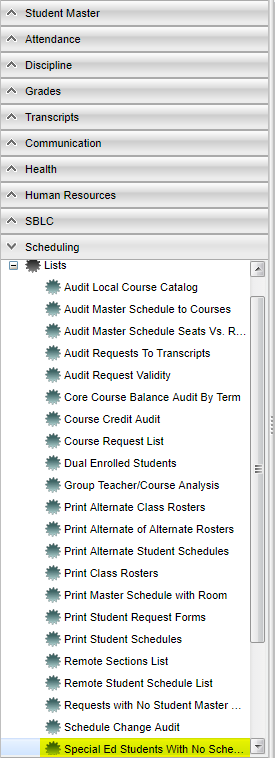 Click on Scheduling. Under List, select Special Ed Students With No Schedules.
Click on Scheduling. Under List, select Special Ed Students With No Schedules.
Setup Box Options
To find definitions for standard setup values, follow this link: Standard Setup Options.
For other set up values not listed in the standard set up list:
- Service - Select the special education service that will determine which students will display on this list.
- EX: If a student has 1. Speech/Language Pathology Services, then all students actively provided with this service will display on this list.
- Course - Select the course name that you want this program to check to see if it is on the student(s) schedules.
- EX: If the student does have the selected service and does not have the selected course on their schedule, then the student's name will show up on this list.
Click the OK to advance to the next screen.
Main
Column Headers
To find definitions of commonly used column headers, follow this link: Common Column Headers.
Bottom
Setup: Returns you to the Set up Box; see instructions above.
Print: To find the print instructions, follow this link: Standard Print Options.
Help: Written instructions and instructional videos.