Difference between revisions of "Athletic Eligibility"
| Line 11: | Line 11: | ||
'''School'''--Default value is based on your security settings. If you are assigned to a school, the school default value will be your school site code. You will not be able to change this value. | '''School'''--Default value is based on your security settings. If you are assigned to a school, the school default value will be your school site code. You will not be able to change this value. | ||
| + | |||
| + | '''Grade'''--Grade level of students whose records need to be edited or whose names are to be included on a report. Leave the field blank if all grade levels are to be included. Otherwise, click in the field to the right of '''Grade(s)''' to select the desired grade level(s) to be included. | ||
| + | |||
| + | '''Gender'''--Gender of students whose records need to be edited or whose names are to be included on a report. Leave the field blank if both genders are to be included. Otherwise, click in the field to the right of '''Gender''' to select the desired gender to be included. | ||
| + | |||
| + | '''Ethnic'''--Ethnicity of students whose records need to be edited or whose names are to be included on a report. Leave the field blank if all ethnics are to be included. Otherwise, click in the field to the right of '''Ethnic''' to select the desired ethnic(s) to be included. | ||
Revision as of 04:38, 2 January 2018
This report will show the athletic eligibility for student athletes.
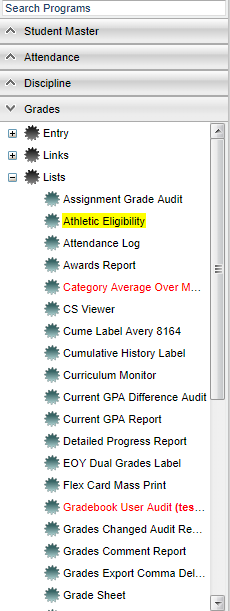 Click on Grades. Under Lists, select Athletic Eligibility.
Click on Grades. Under Lists, select Athletic Eligibility.
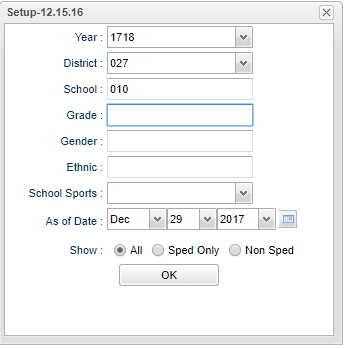 To find definitions for standard setup values, follow this link: Standard Setup Options.
To find definitions for standard setup values, follow this link: Standard Setup Options.
Year--Defaults to the current year. A prior year may be accessed by clicking in the field and making the appropriate selection from the drop down list.
District--Default value is based on your security settings. You will be limited to your district only.
School--Default value is based on your security settings. If you are assigned to a school, the school default value will be your school site code. You will not be able to change this value.
Grade--Grade level of students whose records need to be edited or whose names are to be included on a report. Leave the field blank if all grade levels are to be included. Otherwise, click in the field to the right of Grade(s) to select the desired grade level(s) to be included.
Gender--Gender of students whose records need to be edited or whose names are to be included on a report. Leave the field blank if both genders are to be included. Otherwise, click in the field to the right of Gender to select the desired gender to be included.
Ethnic--Ethnicity of students whose records need to be edited or whose names are to be included on a report. Leave the field blank if all ethnics are to be included. Otherwise, click in the field to the right of Ethnic to select the desired ethnic(s) to be included.
Column Headers
To find definitions of commonly used columns follow this link: Common Column Headers.
For other columns not listed in the common column list:
- NEW - new students to the school
- CUE - credits earned last year
- GPA - last year's grade point average
- BC - Birth certificate posted - yes/no
- SSAN - last four digits of the social security number
- P 1-6 - current grading period GPA
- S 1-2 - current semester GPA
- F 1 - current final GPA
- CUMM - cumulative GPA of the current school year (not past years)
The color red in the blocks would indicate that the data is possibly not in compliance with LHSAA guidelines.
Print Options
To find the print instructions, follow this link: Standard Print Options.
Sorting and other data manipulations are explained in the following link: List Programs Instructions/Video