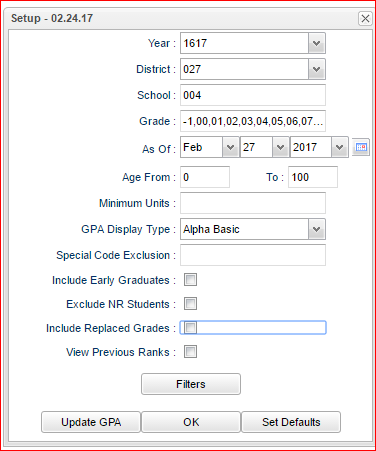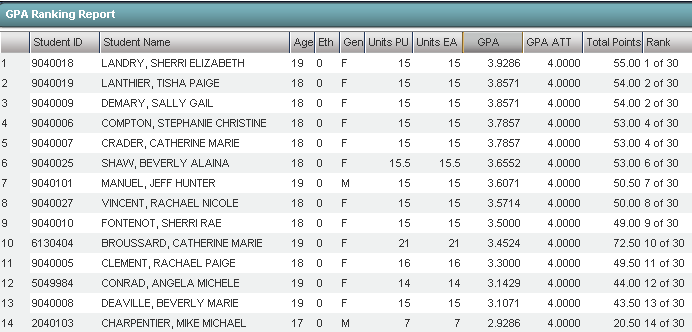Difference between revisions of "GPA Ranking Report"
| Line 8: | Line 8: | ||
===Setup Box Options=== | ===Setup Box Options=== | ||
| − | To find definitions for standard setup values, follow this link: '''<span style="background:yellow">[[Standard Setup Options]]</span>'''. | + | To find definitions for standard setup values, follow this link: '''<span style="background:yellow">[[Standard Setup Options]]</span>'''. The choices in the '''Filter''' button are all described in the standard set up value. |
#::[[File:doggie.PNG]] | #::[[File:doggie.PNG]] | ||
Other set up values not listed in the standard set up list: | Other set up values not listed in the standard set up list: | ||
Revision as of 10:38, 27 February 2017
- It is always a good idea to run the Update GPA utility prior to printing reports with a rank on them.
Getting Started
- There are two ways to get to the GPA Ranking Report:
- On the left, click Transcripts, then Lists, then GPA Ranking Report.
- From within a student's Transcript Workstation, click Action, then Rank Report.
Setup Box Options
To find definitions for standard setup values, follow this link: Standard Setup Options. The choices in the Filter button are all described in the standard set up value.
Other set up values not listed in the standard set up list:
- Minimum Units: Leave blank unless the user wants to limit the ranking to students with a set number of Carnegie Units.
- GPA Display Type:
- Alpha Basic - 4.0 GPA but will allow for the states 5.0 courses to be averaged in
- Alpha Loaded - 5.0 scale using courses that are designated in the Course Catalog's Honor field
- Alpha Raw - pure 4.0 GPA but will NOT allow for the states 5.0 courses to be averaged in
- Numeric Basic - same as the definition for Alpha Basic but uses numeric grades
- Numeric Loaded - same as the definition for Alpha Loaded but uses numeric grades
- Special Ed Exclusion: Click to exclude from the ranking, students with a specified Special Code in Student Master.
- For example, the user may want to exclude students with a special code of OM2 NonDiploma.
- Include Early Graduates - Selecting this will include the students who are graduating early.
- Exclude NR Students - Students with an entry code of PP, NR, EV will not be ranked if this is checked.
- Include Replaced Grades - Selecting this will include the grades that were replaced on the transcripts. In other words, both the original grade and the replaced grade will be counted in the calculation.
- View Previous Ranks - Selecting this option will not recalculate the ranks of the students. You are just viewing the results of the last time it was ranked.
- Update GPA: It is a good idea to update the cumulative GPA before printing any ranks. Click this button to update the cumulative GPA of students.
- After performing the Update GPA, the user is returned to the GPA Ranking Report setup screen.
- Click the OK button to obtain the report.
GPA Ranking Report Screen Features
- The Ranking report will provide you with a rank of students. Non ranked students will be placed at the bottom of the listing with labels as follows:
- 1111: Special Education and Opt3 students
- 2222: Too few credits
- 3333: Student with leave code
- 4444: SBLC codes (indicates failures)
- Tip: Sort the report on the Units Earned column to check for students who may not have sufficient credits to graduate, or advance to the next grade level.
Note: If your GPAs do not make sense as compared with the ranking numbers, check the Sponsor Site, Transcript Setup tab, and Rank Method setting. Then make sure you are using the same setting in the GPA Display type in the set up box of the Rank Report. This Sponsor Site setting is determined by the district's Pupil Progression Plan of whether to use the Alpha Basic (4.0) or the Alpha Loaded (5.0). So, again if you use the incorrect GPA Display Type, the rank would be correct for that "GPA Display Type" chosen but the GPAs won't make sense with the ranks.
Print Options
To find the print instructions, follow this link: Standard Print Options.