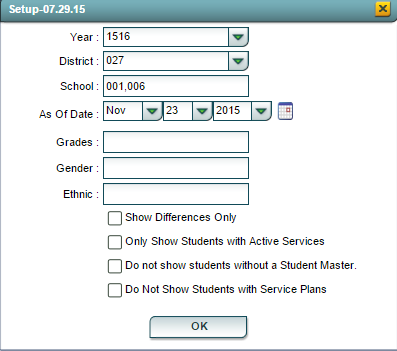Difference between revisions of "Grade Level Report"
From EDgearWiki
Jump to navigationJump to search| Line 22: | Line 22: | ||
To find definitions of commonly used column headers, follow this link: '''<span style="background:yellow">[[Common Column Headers]]</span>'''. | To find definitions of commonly used column headers, follow this link: '''<span style="background:yellow">[[Common Column Headers]]</span>'''. | ||
| + | |||
For other columns not listed in the common column list: | For other columns not listed in the common column list: | ||
*'''SPED Grd'''-Special Ed grade of the student | *'''SPED Grd'''-Special Ed grade of the student | ||
Revision as of 10:34, 11 February 2016
This report will give student`s SpEd grade level and the Student Master grade level.
On the left navigation panel, select Special Education, Lists, and Grade Level Report.
Setup Box Options
To find definitions for standard setup values, follow this link: Standard Setup Options.
There four additions below Ethnic in the Setup Box:
- Show Differences Only
- Only Show students with Active Services
- Do not show students without a Student Master
- Do Not Show Students with Service Plans
Column Headers
To find definitions of commonly used column headers, follow this link: Common Column Headers.
For other columns not listed in the common column list:
- SPED Grd-Special Ed grade of the student
- Stu Master Grd-Grade level of the student in the Student Master
Buttons at the bottom of the page
- Setup - Setup information for running the report
- Print - To find the print instructions, follow this link: Standard Print Options.
- Help - Click to find written instructions.