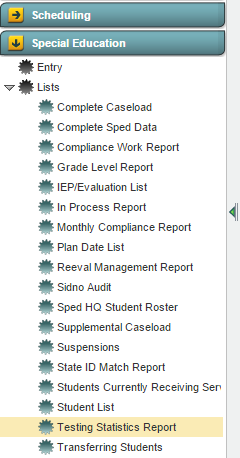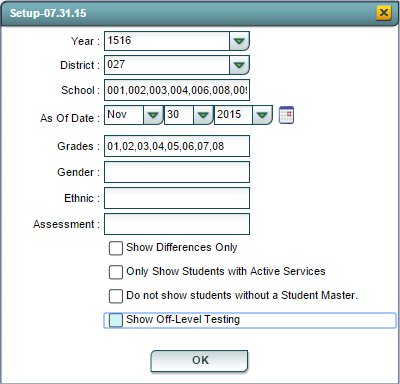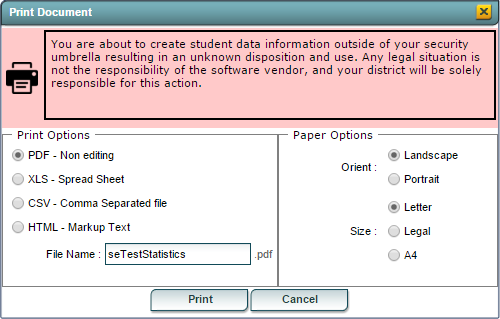Difference between revisions of "Testing Statistics Report"
From EDgearWiki
Jump to navigationJump to search| Line 18: | Line 18: | ||
[[File:TSR_Setup_Box.png|left|alt=''Testing Statistics Report Setup Options'']] | [[File:TSR_Setup_Box.png|left|alt=''Testing Statistics Report Setup Options'']] | ||
| − | :''' | + | To find definitions for standard setup values, follow this link: '''<span style="background:yellow">[[Standard Setup Options]]</span>'''. |
| − | + | ||
| − | + | For other set up values not listed in the standard set up list: | |
| − | + | ||
| − | : | ||
| − | |||
:'''Ethnic''': Limits the list of students displayed to the ethnicities selected for this option. Leaving the field blank selects all ethnic choices. | :'''Ethnic''': Limits the list of students displayed to the ethnicities selected for this option. Leaving the field blank selects all ethnic choices. | ||
:'''Assessment''': Limits the list of students displayed to the Assessments selected for this option. Leaving the field blank selects all Assessment types. | :'''Assessment''': Limits the list of students displayed to the Assessments selected for this option. Leaving the field blank selects all Assessment types. | ||
Revision as of 14:00, 11 January 2016
Overview
The Testing Statistics Report creates a report that compares the Student Master grade level placement with the Special Education Reading and Math Grades.
Accessing the Testing Statistics Report
JCampus > Special Education > Lists > Testing Statistics Report
Testing Statistic Report Setup Options
To find definitions for standard setup values, follow this link: Standard Setup Options.
For other set up values not listed in the standard set up list:
- Ethnic: Limits the list of students displayed to the ethnicities selected for this option. Leaving the field blank selects all ethnic choices.
- Assessment: Limits the list of students displayed to the Assessments selected for this option. Leaving the field blank selects all Assessment types.
- Show Differences Only: Selecting this options selects only the records where there is a difference between Student Master Grade Placement and the Assessment Grade Levels.
- Only Show Students with Active Services: Selecting this options selects only the records where the student is actively receiving services.
- Do not show students withour a Student Master: Selecting this options will not selects students who do not have a Student Master record.
- Show Off-Level Testing: Selecting this options selects only the records where the difference between the Student Master Grade Placement and the Assessment Grade Level differ by three or more.
Click the OK button to bring up the list of selected students
Testing Statistics Report Column Descriptions
To find definitions of commonly used column headers, follow this link: Common Column Headers.
For other columns not listed in the common column list:
- L/A: Displays the state-wide Assessment the student will participate in.
- Stu Master Grd: Displays the student's current grade level in the Student Master record.
- RE: Displays the grade level per the Reading/Language Assessment test.
- MA: Displays the grade level per the Mathematics Assessment test.
Buttons at the Bottom of the Screen
Setup
- Clicking the Setup button will display the original setup box with the previously selected settings displayed.
- Clicking the Print button will bring up the Print Dialog box that allows the user to choose from various formats as displayed below.
Help
- Clicking on the Help button will take the user to "Special Education" in the help system.
Last Update: Code
Last Updated: 2015-11-30 (rd)