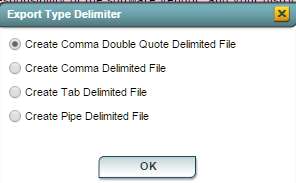Difference between revisions of "Aspire Interface"
From EDgearWiki
Jump to navigationJump to search| Line 26: | Line 26: | ||
[[File:exports1.jpg]] | [[File:exports1.jpg]] | ||
| + | |||
| + | Click '''OK''' | ||
A blank preview will appear with a '''CSV''' filed named in the lower left corner of the preview. | A blank preview will appear with a '''CSV''' filed named in the lower left corner of the preview. | ||
| − | Click on the '''CSV''' file named and it will appear in the | + | Click on the '''CSV''' file named and it will appear in the format chosen. |
Revision as of 13:35, 23 November 2015
On the left navigation panel, select Student Master, Interfaces, and Aspire.
Setup Box Options
To find definitions for standard setup values, follow this link: Standard Setup Options.
Column Headers
To find definitions of commonly used column headers, follow this link: Common Column Headers.
To Export this Report
Click the Print button at the bottom of the screen.
A popup will appear with a set of document print options--PDF, XLS, CSV, HTML.
The default print option will be PDF.
Change the type to CSV and choose the export type delimiter.
Click OK
A blank preview will appear with a CSV filed named in the lower left corner of the preview.
Click on the CSV file named and it will appear in the format chosen.