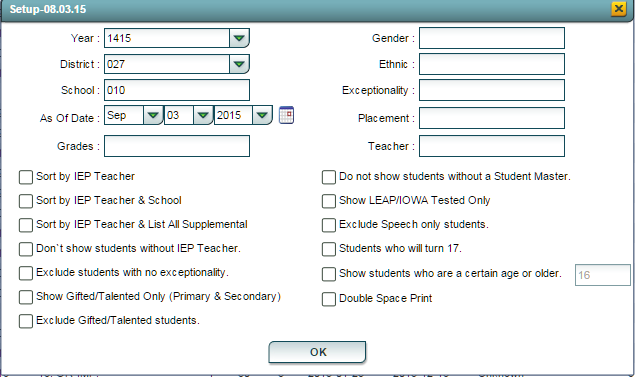Difference between revisions of "IEP/Evaluation List"
| Line 38: | Line 38: | ||
:'''Pivot'''--Creates a user defined count based on the data in the main table. | :'''Pivot'''--Creates a user defined count based on the data in the main table. | ||
| + | |||
| + | '''To Print this Report''' | ||
| + | |||
| + | Click the '''Print''' button at the bottom of the screen. | ||
| + | |||
| + | A popup will appear with a set of document print options--PDF, XLS, CSV, HTML. | ||
| + | |||
| + | The default print option will be '''PDF'''. | ||
| + | |||
| + | Click the print icon at the right end of this rectangle. Another print preview will appear. | ||
| + | |||
| + | Click the print button at the top left to print the report. Close the print preview. | ||
Revision as of 14:32, 3 September 2015
Student list with the most recent evaluation date.
On the left navigation panel, select Special Education, Lists, and IEP/Evaluation List .
Setup Box Options
To find definitions for standard setup values, follow this link: Standard Setup Options.
Other set up values not listed in the standard set up list:
- Placement
- Sort by IEP Teacher
- Sort by IEP Teacher & School
- Sort by IEP Teacher & List all Supplemental
- Don't show students without IEP Teacher
- Exclude students with no exceptionality
- Show Gifted/Talented Only (Primary & Secondary)
- Exclude Gifted/Talented students
- Do not show students without a Student Master
- Show LEAP/IOWA Tested only students
- Exclude Speech only students
- Students who will turn 17
- Show students who are a certain age or older
- Double Space Print
Click OK
Column Headers
To find definitions of commonly used column headers, follow this link: Common Special Education Column Headers.
Tab at the bottom
- Pivot--Creates a user defined count based on the data in the main table.
To Print this Report
Click the Print button at the bottom of the screen.
A popup will appear with a set of document print options--PDF, XLS, CSV, HTML.
The default print option will be PDF.
Click the print icon at the right end of this rectangle. Another print preview will appear.
Click the print button at the top left to print the report. Close the print preview.