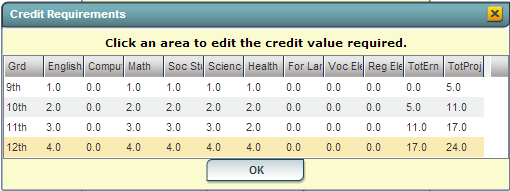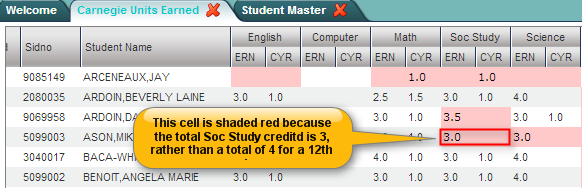Difference between revisions of "Carnegie Units Earned"
From EDgearWiki
Jump to navigationJump to search (Created page with "----UNDER CONSTRUCTION!!! This program will allow a counselor to view credits by transcript group that a student has earned in years past as well as what they are projected to ea...") |
|||
| Line 1: | Line 1: | ||
| − | + | __NOTOC__ | |
| − | + | The Carnegie Units Earned Report will show credits earned by transcript group, which are then categorized by previous credits earned and current year grades credit earned. Additionally, the report will show if the student has passed tests for Louisiana graduation requirements. | |
| + | |||
| + | ===Getting Started=== | ||
| + | #In the left navigation panel, click '''Transcripts''', then '''Lists''', then '''Carnegie Units Earned Report'''. | ||
| + | #Aside from the '''<span style="background:yellow">[[Standard Setup Options]]</span>''', unique setup options are described next. | ||
| + | #'''Active Only''': Select to limit to currently enrolled students. | ||
| + | #'''Credits Req''' button: (Optional) Click to enter default credits a student at a grade level should have. | ||
| + | #*Example: For English group, set grade 9 to 1.0, set grade 10 to 2.0, grade 11 to 3.0, and grade 12 to 4.0. | ||
| + | #*Repeat for relevant transcript groups such as Math, Social Studies, and Science. | ||
| + | #*For '''TotErn'''(Total Earned), set to values reflective of what a student should have at the start of the current year. | ||
| + | #**Example: For grade 9, set to 0.0, grade 10 set to 5.0, grade 11 set to 11.0, grade 12 set to 17.0. | ||
| + | #*For '''TotProj''' (Total Projected) Set to values reflective of what a student should have at the end of the current year. | ||
| + | #*An example of how the '''Credits Req''' could be configured is shown below: | ||
| + | #** [[File:Carnegie Units Earned Setup.PNG]] | ||
| + | #*Click the '''OK''' button to close the '''Credits Req''' screen and return to the setup box. | ||
| + | #Click the '''OK''' button on the setup box to start the report. It will take a little while to obtain results. | ||
| + | |||
| + | ===Unique Column Descriptions=== | ||
| + | #'''English''' through '''Reg Elect''': These are transcript groups. Each transcript group has two sub categories: | ||
| + | #*'''ERN''': A count of credits earned in previous years. If he user clicks on a count in the '''ERN''' cell, a transcript workstation screen will appear. | ||
| + | #*'''CYR''': A count of credits being <u>pursued</u> during the current year. To see a student's grades for he current year, click the iGear icon by the student's name, then select '''Grades'''. | ||
| + | #'''Tot Earn''' (Total Earned): Sum of the credits earned in the previous years. | ||
| + | #'''Tot Proj''' (Total Projected): Sum of the credits from previous years, plus credits <u>pursued</u> from current year. | ||
| + | #'''Sped''': If the student is a special ed student, '''SPED''' will show here, otherwise special codes will show here. | ||
| + | #'''Tests''': This column identifies if the student has test results necessary for graduation requirements in Louisiana. "Yes" is displayed if the student has the test results to graduate. "No" is displayed if the student does not have the test results to graduate. | ||
| + | #*Need to manage test scores for students as a result of reviewing this report? Go to ''Grades > Entry > '''[[Test Score Editor]]''' to enter/edit student test scores. | ||
| + | #'''Endorsement''': Displays the Academic Endorsement code associated with the student. These are entered on the ''Vocational'' tab of Student Master. | ||
| + | |||
| + | ===Screen Features=== | ||
| + | #If a count of in the '''ERN''' cell is clicked, the '''[[Transcript Workstation]]''' will appear. | ||
| + | #If a count of the '''ERN''' plus the '''CYR''' is less than the amount indicated in the setup option's '''Credits Req''' button, the cell will be shaded in <span style="background:pink">red</span>. An example is shown below: | ||
| + | #*[[File:Carnegie Units Earned Display.png]] | ||
| + | |||
| + | |||
| + | |||
| + | ---- | ||
| + | [[Transcripts|'''Transcripts''' Main Page]] | ||
| + | :[[End of Year Guide|'''End of Year Guide - High School''' Page]] | ||
Revision as of 03:28, 27 April 2014
The Carnegie Units Earned Report will show credits earned by transcript group, which are then categorized by previous credits earned and current year grades credit earned. Additionally, the report will show if the student has passed tests for Louisiana graduation requirements.
Getting Started
- In the left navigation panel, click Transcripts, then Lists, then Carnegie Units Earned Report.
- Aside from the Standard Setup Options, unique setup options are described next.
- Active Only: Select to limit to currently enrolled students.
- Credits Req button: (Optional) Click to enter default credits a student at a grade level should have.
- Example: For English group, set grade 9 to 1.0, set grade 10 to 2.0, grade 11 to 3.0, and grade 12 to 4.0.
- Repeat for relevant transcript groups such as Math, Social Studies, and Science.
- For TotErn(Total Earned), set to values reflective of what a student should have at the start of the current year.
- Example: For grade 9, set to 0.0, grade 10 set to 5.0, grade 11 set to 11.0, grade 12 set to 17.0.
- For TotProj (Total Projected) Set to values reflective of what a student should have at the end of the current year.
- An example of how the Credits Req could be configured is shown below:
- Click the OK button to close the Credits Req screen and return to the setup box.
- Click the OK button on the setup box to start the report. It will take a little while to obtain results.
Unique Column Descriptions
- English through Reg Elect: These are transcript groups. Each transcript group has two sub categories:
- ERN: A count of credits earned in previous years. If he user clicks on a count in the ERN cell, a transcript workstation screen will appear.
- CYR: A count of credits being pursued during the current year. To see a student's grades for he current year, click the iGear icon by the student's name, then select Grades.
- Tot Earn (Total Earned): Sum of the credits earned in the previous years.
- Tot Proj (Total Projected): Sum of the credits from previous years, plus credits pursued from current year.
- Sped: If the student is a special ed student, SPED will show here, otherwise special codes will show here.
- Tests: This column identifies if the student has test results necessary for graduation requirements in Louisiana. "Yes" is displayed if the student has the test results to graduate. "No" is displayed if the student does not have the test results to graduate.
- Need to manage test scores for students as a result of reviewing this report? Go to Grades > Entry > Test Score Editor to enter/edit student test scores.
- Endorsement: Displays the Academic Endorsement code associated with the student. These are entered on the Vocational tab of Student Master.
Screen Features
- If a count of in the ERN cell is clicked, the Transcript Workstation will appear.
- If a count of the ERN plus the CYR is less than the amount indicated in the setup option's Credits Req button, the cell will be shaded in red. An example is shown below: