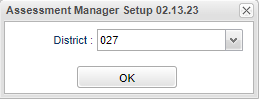Difference between revisions of "Assessment Manager"
(→Main) |
|||
| Line 44: | Line 44: | ||
'''Status''' - The current state of the assessment. | '''Status''' - The current state of the assessment. | ||
| − | ''' | + | |
| + | *'''Status Codes''' | ||
| + | |||
| + | *xxxx | ||
| + | |||
| + | |||
Revision as of 07:40, 4 October 2023
This program provides the user a way to create tests for their students and asl share them with other teachers.
Menu Location
Curriculum > Entry > Assessment Manager
Setup Options
District - Default value is based on the user's security settings. It will be limited to the user's district only.
Ok - Click Ok to continue.
Main
Column Headers
Assessment Name - Title of assessment.
Grade - The instructional grade level of assessment.
Contact Area - The transcript content area of assessment.
Assessment Type - The level of assessment, District, School, and Teacher.
Group Name - The associated Standards Group Name of assessment.
Group Year - The associated Standards Group Year of assessment.
Group Column - The associated Standards Group Column of assessment.
Share - Click here to share view/edit/copy of this assessment with other staff.
Distribute - Click here to distribute to the teachers.
Test Name - The associated standardized test of assessment.
Scale Name - The associated standardized scale of the assessment.
Points - The total points possible of assessment.
Status - The current state of the assessment.
- Status Codes
*xxxx
Section Count - The current sections linked to the assessment.
Note - Test note that does not display to the students.
Standards - The distinct count of standards linked to assessment.
Copy - Create a copy of the selected assessment with a unique name. The new assessment will be set to incomplete status.
Created By - The username that created assessment.
Create Date - The timestamp when assessment was created.
Publish Years - The years when assessment was administered.
Delete - Click the red cell on the desired row to delete a record.
To find definitions of commonly used column headers, follow this link: Common Column Headers.
Top Buttons
New - Create a new assessment.
Grader - Application for grading assessments.
Scales - Define custom sets of achievement scales.
Source - Define custom sets of question source rules.
Bank - Disiplay the Question Bank to add/edit questions.
Search - Search for records by any of the following fields:
- Assessment Name
- Content Area
- Group Name
- Group Column
- Standardized Test
- Status
- Note
- Standard Nomenclature
- Administration Year