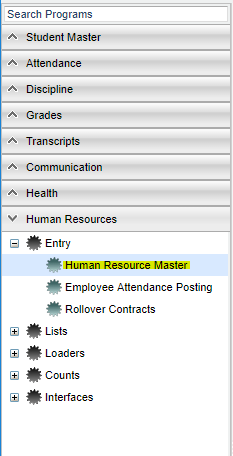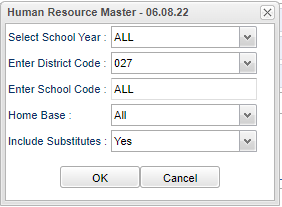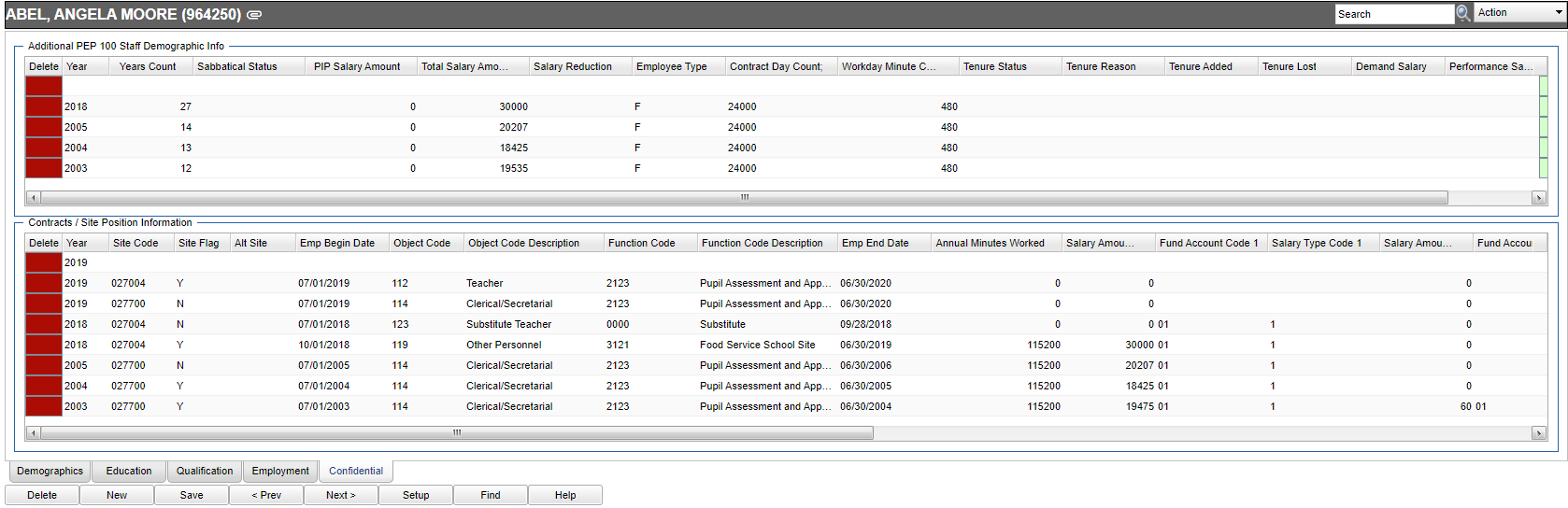Difference between revisions of "HR Overview"
| Line 40: | Line 40: | ||
=='''Education Tab'''== | =='''Education Tab'''== | ||
| − | |||
| − | |||
| − | |||
| − | |||
| − | |||
| − | |||
| − | |||
| − | |||
| − | |||
| − | |||
| − | |||
| − | |||
| − | |||
| − | |||
| − | |||
| − | |||
| − | |||
| − | |||
| − | |||
| − | |||
| − | |||
| − | |||
| − | |||
| − | |||
| − | |||
| − | |||
| − | |||
| − | |||
| − | |||
| − | |||
| − | |||
| − | |||
| − | |||
| − | |||
| − | |||
| − | |||
| − | |||
| − | |||
| − | |||
| − | |||
| − | |||
| − | |||
| − | |||
| − | |||
| − | |||
| − | |||
| − | |||
| − | |||
=='''Qualification Tab'''== | =='''Qualification Tab'''== | ||
Revision as of 09:55, 30 September 2022
Security Actions in User Management
- A user must have a category of Staff-Program Human Resource Master-Action Delete A Perm (Program Level Permission) to allow the Delete button to show - Delete a No Access it will not allow the Delete button to display.
- With the Staff→ Human Resource RW→ SSN → Insert permission, you can hide the SSN in the Human Resource Master after the first input of a new person. When you are making a "New" person and you save it, the SSN will gray out and then when you do Prev/Next, the SSN area will disappear.
- A user must have the action of Update Contact Information set to blank in order to access the tabs at the bottom of the Human Resource Master. If the action is set to Update, the user will only have access to the Demographic tab.
Video
Menu Location
On the left navigation panel, select Human Resources > Human Resource Master.
Setup Options
Select School Year - For school year 19/20, 2019 would be displayed. The default value is ALL because when you are entering a new employee, you may want to see returning personnel to update instead of requiring a new employee record.
Enter District Code - Default value will be your district.
Enter School Code - Default value is ALL. This is recommended so that changing of or adding new contracts can be done without changing setup values.
Home Base - Default value is ALL.
Include Substitutes - Default value is YES.
OK - Click to continue.
Cancel - Click to cancel box.
To find definitions for standard setup values, follow this link: Standard Setup Options.
Demographics Tab
Education Tab
Qualification Tab
Delete - Click to delete information in this row
Credential Type
Non Educator Credential Type
Non Teaching Credential Type
Teaching Credential Type
Teaching Credential Basis
Credential Authorized Function
Authorized Instruction Level
Teaching Field or Area Authorized
Fee Amount
Fee Payment Status
Fee Payment Date
Program Sponsor
Credential Description
Date Credential Requirement Met
Credential Issuance Date
Credential Expiration Date
Initial Credential Issuance Requirements
Induction Program Mentor
Credential Renewal Requirements
Number of Units Required for Credential Renewal
Credential Renewal Units Attempted
Staff Advisor for Credential Renewal
Credential Renewal Date
Background Check Type
Background Check Completion Date
Assessment Information
ID System
Institution Information
Save
Rid
Key
Other Qualifications:
Prior Experience
Public Service
Related Traveling Experience
Other Interests
Para Qualified
Publications
Internship/Apprentice
Membership
Resident Program Type
Resident Placement % - This refers to the % of time a Resident teacher was in the district and what Mentor teacher they were with.
Employment Tab
Delete - Click to delete information in this row.
Institution
Business Type
Start Date
Teaching Assessment & Level
Employment Nature
Status
Seperation Reason
Contact Information
Supervisor and Mentor
Entry Information
Salary Compensation
Benefit Compensation
Benefit Contributions
Beneficiary
Payroll Info
Tax Withholding Info
Attendance Status
Grievances
Save
Record No
Key
Confidential Tab
Additional PEP 100 Staff Demographic Info
Contracts/Site Position Information
- Note: The user may click on the paperclip next to the employee's name at the top shaded area to show "Employee" Doc Archive Records.
Bottom
Bottom Tabs
Demographics
Education
Qualification
Employment
Confidential
Bottom
Delete - Click to delete information.
New - Click to add new employee/information.
Save - Click to save information.
Prev - Click to see previous employee.
Next - Click to see next employee.
Setup - Click to go back to the Setup box.
Print - This will allow the user to print the report.
Help - Click to view written instructions and/or videos.
Human Resource Master Main Page