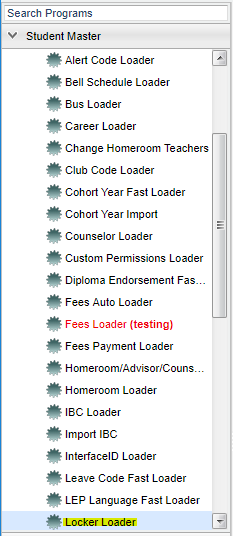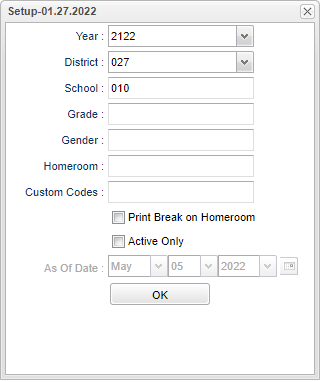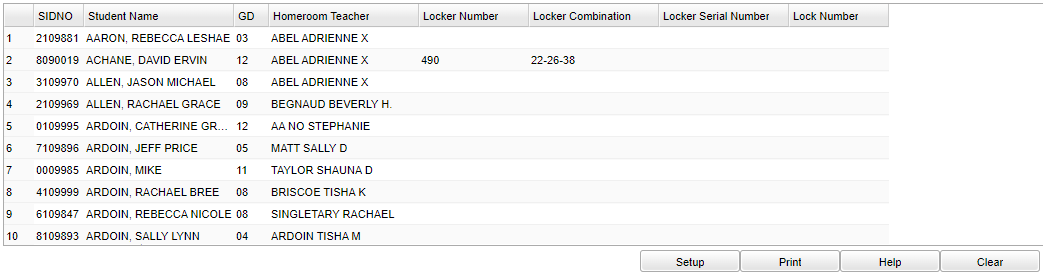Difference between revisions of "Locker Loader"
(→Bottom) |
|||
| Line 1: | Line 1: | ||
__NOTOC__ | __NOTOC__ | ||
| − | '''This program will provide the user with a fast way for loading locker information for students.''' | + | '''This program will provide the user with a fast way for loading locker information for students. This information can also be mass entered using the [[Locker Import]]. ''' |
==Menu Location== | ==Menu Location== | ||
Revision as of 12:46, 10 August 2022
This program will provide the user with a fast way for loading locker information for students. This information can also be mass entered using the Locker Import.
Menu Location
On the left navigation panel, select Student Master > Loaders > Locker Loader.
Setup Options
Year - Defaults to the current year. A prior year may be accessed by clicking in the field and making the appropriate selection from the drop down list.
District - Default value is based on the user's security settings. It will be limited to their district only.
School - Default value is based on the user's security settings. If the user is assigned to a school, the school default value will be their school site code.
Grade - Leave blank or select all to include all grade levels. Otherwise, choose the desired grade level.
Gender - Leave blank or select all to include both genders. Otherwise, choose the desired gender.
Homeroom - Leave blank or select all to include all homerooms. Otherwise, choose the desired homeroom.
Custom Codes - Select the Custom Codes created in the Custom Code Management to filter the student list.
Print Break on Homeroom - This option will create a print break based on the homeroom order only.
Active Only and As of Date - This choice will list only those students who are actively enrolled as of the date selected in the date field.
OK - Click to continue
To find definitions for standard setup values, follow this link: Standard Setup Options.
Main
Column Headers
SIDNO - Student's identification number
Student Name - Student's full name
GD - Student's grade of enrollment
Homeroom Teacher - Student's homeroom teacher's name
Assign students a locker, combination and lock number - Add the numbers to the appropriate columns to the right of the Homeroom Teacher field and press "Enter" on your keyboard.
Locker Number- Locker number assigned to student. The maximum number of characters allowed is 12.
Locker Combination- Combination of locker. The maximum number of characters allowed is 10.
Locker Serial Number - Lock number assigned to student. The maximum number of characters allowed is 8.
Lock Number- If locks are not built in, this is the number of the assigned lock
To find definitions of commonly used column headers, follow this link: Common Column Headers.
Bottom
Setup - Click to go back to the Setup box.
Print - This will allow the user to print the report.
Help - Click to view written instructions and/or videos.
Clear - To clear out any of the numbers, click on the Clear button at the bottom of the page. Choose Locker Number, Locker Combination, Locker Serial Number or Lock Number or all three to blank out the numbers. This action cannot be reversed, so be sure BEFORE you choose "Continue Clear".