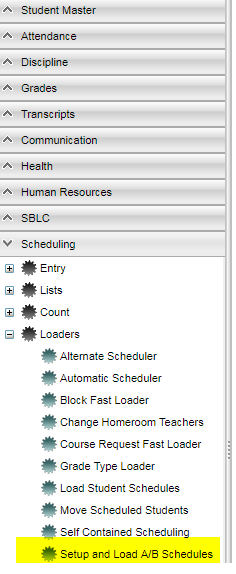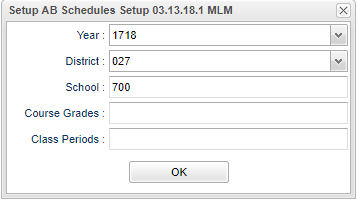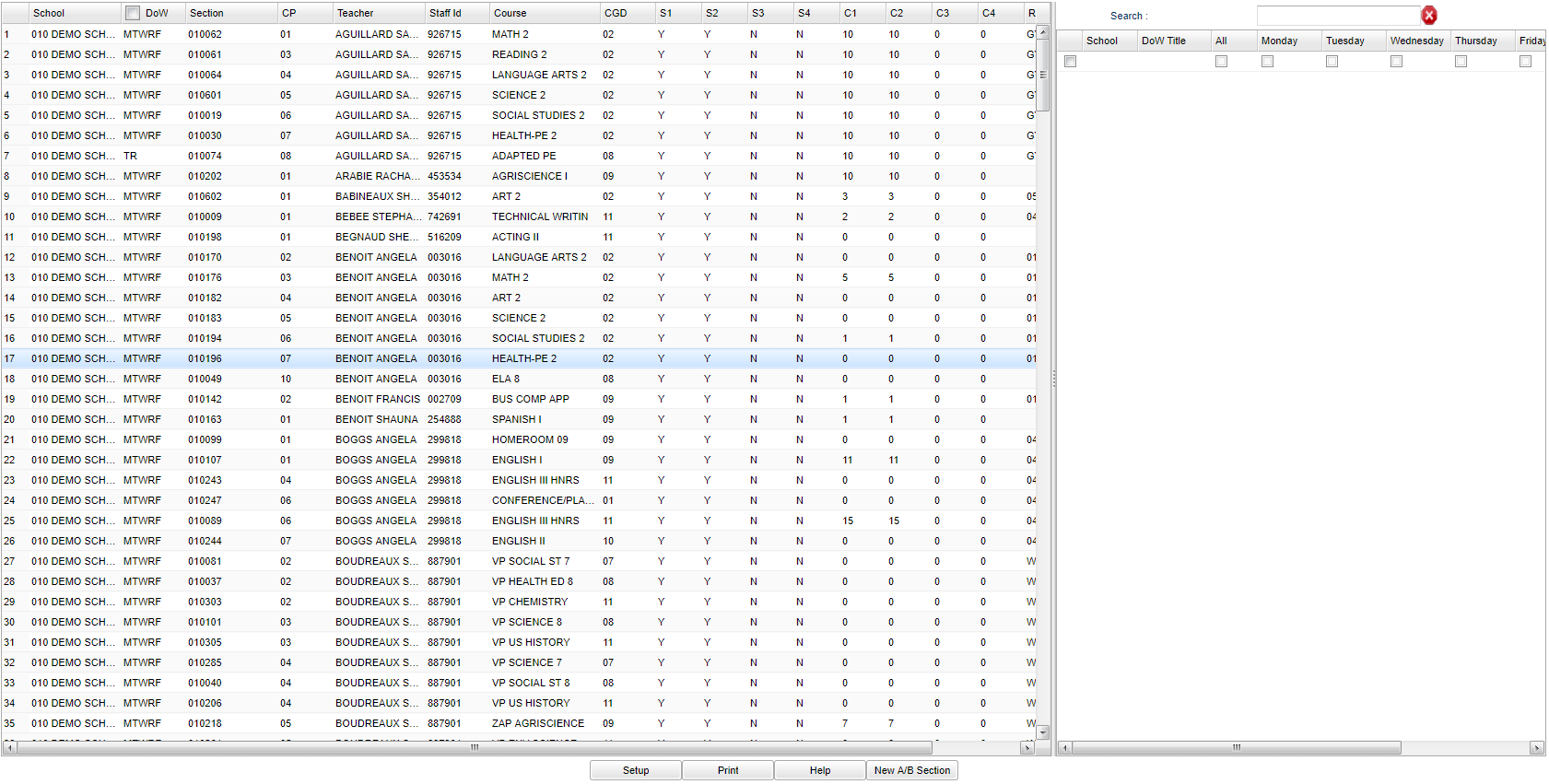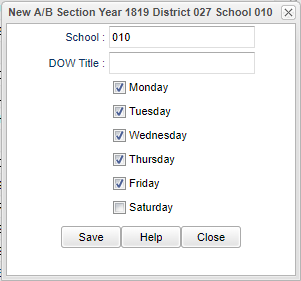Difference between revisions of "Setup and Load A/B Scheduling"
(→Bottom) |
|||
| Line 109: | Line 109: | ||
[[File:newabbottom1.png]] | [[File:newabbottom1.png]] | ||
| − | |||
#The '''New A/B Section''' button must be setup before any courses can be loaded. | #The '''New A/B Section''' button must be setup before any courses can be loaded. | ||
Revision as of 09:37, 29 July 2022
This program is a fast loader that assigns days of the week to display in the DOW column in the Master Schedule Editor. This indicates the days that the section is taught in a A/B schedule. This will come in handy when the student schedules are printed as it shows the student which days to attend class. In the program Print Student Schedules, check the "Print A/B DOW Titles".
- The New A/B Section button must be setup before any courses can be loaded. Once loaded, the title will display in the Master Schedule Editor DOW TITLE column.
Menu Location
On the left navigation panel, select Scheduling > Loaders > Setup and Load AB Schedules.
Setup Options
Year - Defaults to the current year. A prior year may be accessed by clicking in the field and making the appropriate selection from the drop down list.
District - Default value is based on the user's security settings. It will be limited to their district only.
School - Default value is based on the user's security settings. If the user is assigned to a school, the school default value will be their school site code.
Course Grades - This option limits the courses to only those with the selected grades.
Class Periods - Select master schedule class periods to process
OK - Click to continue
To find definitions for standard setup values, follow this link: Standard Setup Options.
Main
Column Headers on Left Side
School - Students enrolled School.
DoW - Day of the week.
Section - Section number.
CP - Class period.
Teacher's Name - Name of Teacher.
Staff ID - Staff ID number.
Course - Local course name.
CGD - Course grade.
S1 - Semester 1 availability.
S2 - Semester 2 availability.
S3 - Semester 3 availability.
S4 - Semester 4 availability.
C1 - Load count for semester 1.
C2 - Load count for semester 2.
C3 - Load count for semester 3.
C4 - Load count for semester 4.
Room - Room number.
Record No - Record number.
To find definitions of commonly used column headers, follow this link: Common Column Headers.
Column Headers on Right Side
School - School site number.
DoW Title - Title for this day of the week.
All - Select "All" to auto-select or (un-select) all days of the week for the row.
Monday - Class taught on this day of the week.
Tuesday - Class taught on this day of the week.
Wednesday - Class taught on this day of the week.
Thursday - Class taught on this day of the week.
Friday - Class taught on this day of the week.
Saturday - Class taught on this day of the week.
Del - Click to delete this record.
Rec No - Record number.
To find definitions of commonly used column headers, follow this link: Common Column Headers.
Bottom
Setup - Click to go back to the Setup box.
Print - This will allow the user to print the report.
Help - Click to view written instructions and/or videos.
New AB Section
- The New A/B Section button must be setup before any courses can be loaded.
- Choose a unique title.
- Check off the days that will be associated with this title and then courses assigned to.
- Click save.
- Once loaded, the title will display in the Master Schedule Editor DOW TITLE column.