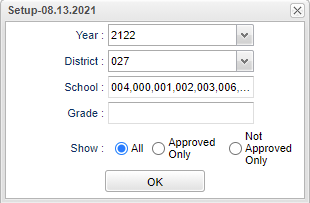Difference between revisions of "ORS Applications With Sped"
| Line 63: | Line 63: | ||
'''Does Child Receive Special Education Services''' - IEP | '''Does Child Receive Special Education Services''' - IEP | ||
| − | '''Does Child Receive Speech Services''' - | + | '''Does Child Receive Speech Services?''' - Displays Yes or No from the ORS application |
| − | '''Does Child Receive Gifted Services''' | + | '''Does Child Receive Gifted Services?''' - Displays Yes or No from the ORS application |
| − | '''Does Child Receive Talented Services''' | + | '''Does Child Receive Talented Services?''' - Displays Yes or No from the ORS application |
| − | '''Does Child Receive Early Intervention Services''' - | + | '''Does Child Receive Early Intervention Services''' - Displays Yes or No from the ORS application |
| − | '''Has Child Been | + | '''Has Child Been Referred By Psychological Services''' - Displays Yes or No from the ORS application |
| − | '''Does Child Require Special Bus Transportation''' | + | '''Does Child Require Special Bus Transportation?''' - Displays Yes or No from the ORS application |
| − | '''Special Bus Description''' | + | '''Special Bus Description''' - Displays Yes or No from the ORS application |
To find definitions of commonly used column headers, follow this link: [[Common Column Headers]]. | To find definitions of commonly used column headers, follow this link: [[Common Column Headers]]. | ||
Revision as of 14:43, 5 October 2021
This report will provide a list of students from the ORS system whose parents have requested SPED services on the application.
Menu
On the left navigation panel, select Student Master > Lists > ORS Applications With Sped.
Setup Options
Year - Defaults to the current year. A prior year may be accessed by clicking in the field and making the appropriate selection from the drop down list.
District - Default value is based on the user's security settings. It will be limited to the user's district only.
School - Default value is based on the user’s security settings. If the user is assigned to a school, the school default value will be their school site code.
Grade - Leave blank or select all to include all grades. Otherwise, choose the desired grade.
Show - Approved Only: Show only applications that have been approved by an Administrator. Not Appoved Only: Show only applications that have not been approved by an Administrator. All: To show both approved and not approved.
OK - Click to continue.
To find definitions for standard setup values, follow this link: Standard Setup Options.
Main
Column Headers
District - Student's district of enrollment.
Zone School - Current Zone School based on the student's grade and address.
Request School - Student's Out of Zone Transfer to Request School.
Grade - Student's grade of enrollment.
Last Name - Student's last name.
First Name - Student's first name.
Middle Name - Student's middle name.
Address 1 - Student's mailing address-line 1.
Apt/Lot/Ste - Student's mailing address-line 2.
City - Student's mailing address city.
State - Student's mailing address state.
Zip - Student's mailing address zip.
Phone - Student's home phone number.
Guardian Name - Student's guardian's name.
Guardian Cell Phone - Student's guardian's cell phone number.
Does Child Receive Special Education Services - IEP
Does Child Receive Speech Services? - Displays Yes or No from the ORS application
Does Child Receive Gifted Services? - Displays Yes or No from the ORS application
Does Child Receive Talented Services? - Displays Yes or No from the ORS application
Does Child Receive Early Intervention Services - Displays Yes or No from the ORS application
Has Child Been Referred By Psychological Services - Displays Yes or No from the ORS application
Does Child Require Special Bus Transportation? - Displays Yes or No from the ORS application
Special Bus Description - Displays Yes or No from the ORS application
To find definitions of commonly used column headers, follow this link: Common Column Headers.
Bottom
Setup - Click to go back to the Setup box.
Print - This will allow the user to print the report.
Help - Click to view written instructions and/or videos.