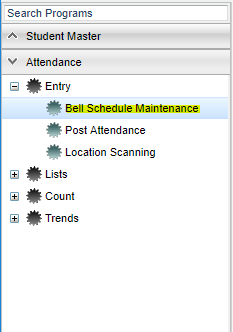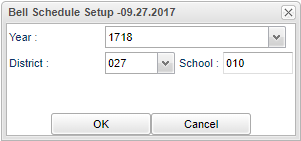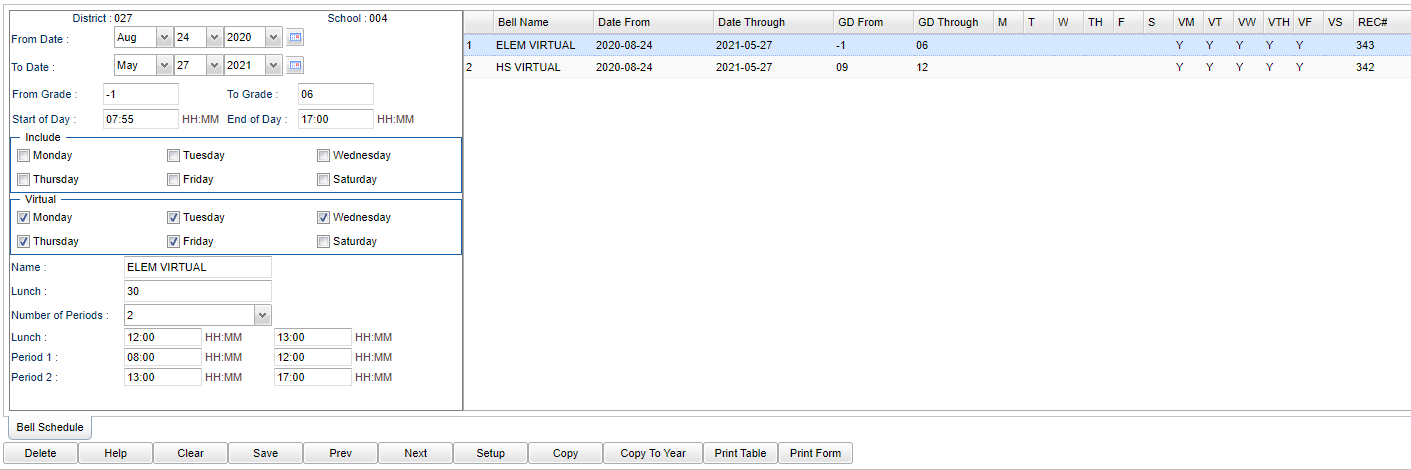Difference between revisions of "Bell Schedule Maintenance"
| Line 62: | Line 62: | ||
'''GD From to GD Through''' - This will be the grade level(s) of students that this bell schedule will apply to. | '''GD From to GD Through''' - This will be the grade level(s) of students that this bell schedule will apply to. | ||
| − | '''M - S''' - | + | '''M - S''' - Selected days of the week with a "Y". |
| + | |||
| + | '''VM - VS''' - Selected virtual days of the week with a "Y". | ||
'''REC#''' - For admin purposes only. | '''REC#''' - For admin purposes only. | ||
Revision as of 08:21, 23 July 2020
This program will provide the user a way to view, edit and create Bell Schedules.
Menu Location
On the left navigation panel, select Attendance > Entry > Bell Schedule Maintenance.
Setup Options
Year - Defaults to the current year. A prior year may be accessed by clicking in the field and making the appropriate selection from the drop down list.
District - Default value is based on the user’s security settings. The user will be limited to their district only.
School - Default value is based on the user’s security settings. If the user is assigned to a school, the school default value will be their school site code.
OK - Click to continue.
To find definitions for standard setup values, follow this link: Standard Setup Options.
Main
Column Headers
From Date and To Date - A set of dates that limits the selection of records for the report to a beginning date (from) and an ending date (to) range.
From Grade and To Grade - This will be the grade level(s) of students that this bell schedule will apply to.
Start of Day to End of Day - Set the Start of Day and End of Day times. Note: Use military time in all time fields.
"Include"
M - S - Click the days of the week that the schedule will be in effect.
"Virtual"
M - S - Click the days of the week that the schedule will be in effect for virtual school.
Name - Enter a Name of the bell schedule.
Lunch - For the Lunch field, enter the number of minutes the lunch period lasts.
Number of Periods - Enter the Number of Periods the bell schedule contains. The maximum number of periods will match the highest period in your Master Schedule Editor.
To find definitions of commonly used column headers, follow this link: Common Column Headers.
Enter the start and end time of each period in military time. TIP: Leave out the time in between classes.
Enter the start and end time of the Lunch session associated with this bell schedule.
Column Headers
Bell Name - Enter a Name of the bell schedule.
Date From to Date Through - A set of dates that limits the selection of records for the report to a beginning date (from) and an ending date (to) range.
GD From to GD Through - This will be the grade level(s) of students that this bell schedule will apply to.
M - S - Selected days of the week with a "Y".
VM - VS - Selected virtual days of the week with a "Y".
REC# - For admin purposes only.
To find definitions of commonly used column headers, follow this link: Common Column Headers.
Bottom
Delete - Delete schedule(s)
Help - Click to view written instructions and/or videos.
Clear - Click to clear any information
Save - Click to save information
Prev - Click to go to previous schedule/screen
Next - Click to go to next schedule/screen
Setup - Click to go back to the setup box.
Copy - Click to copy schedule(s)
Copy to Year - Click to copy previous year schedule(s)
Print Table - Print table of all bell schedules
Print Form - Click to print the Bell Schedule Maintenance Form
How-to
Assign a Bell Schedule to a Single/Multiple Students