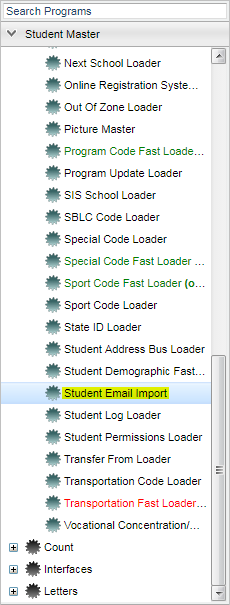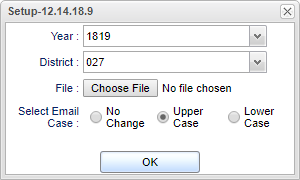Difference between revisions of "Student Email Import"
| Line 25: | Line 25: | ||
'''Select Email Case''' | '''Select Email Case''' | ||
| − | *'''No Change''' | + | *'''No Change''' - select this radial button to keep the email address the way it was typed in. |
| − | *'''Upper Case''' | + | *'''Upper Case''' - select this radial button to change all characters to uppercase for the email addresses. |
| − | *'''Lower Case''' | + | *'''Lower Case''' - select this radial button to change all characters to lowercase for the email addresses. |
To find definitions for standard setup values, follow this link: [[Standard Setup Options]]. | To find definitions for standard setup values, follow this link: [[Standard Setup Options]]. | ||
Revision as of 05:30, 14 December 2018
This program will import student e-mails from a .csv file.
Prior to running this import, create a file as follows:
- "csv" file type
- Layout: sidno (jcampus student ID number), student email address. The header record is required for this format to import.
Menu Location
On the left navigation panel select Student Master > Loaders > Student Email Import.
Setup Options
Year - Defaults to the current year. A prior year may be accessed by clicking in the field and making the appropriate selection from the drop down list.
District - Default value is based on the user’s security settings. The user will be limited to their district only.
File - Click Choose File to select the file to import student e-mail addresses.
Select Email Case
- No Change - select this radial button to keep the email address the way it was typed in.
- Upper Case - select this radial button to change all characters to uppercase for the email addresses.
- Lower Case - select this radial button to change all characters to lowercase for the email addresses.
To find definitions for standard setup values, follow this link: Standard Setup Options.
- As noted in the top section, the file must be saved in a .csv file format to import correctly. Format to include sidno, e-mail address with a record header.
Main Screen
Column Headers on Screen
District - Student`s school district code.
School - Student`s school of enrollment
First Name - Student`s first name.
Last Name - Student`s last name.
SIDNO - Student`s identification number.
Student Email - Student e-mail address that was imported into the Student Master.
To find definitions of commonly used column headers, follow this link: Common Column Headers.
Bottom Buttons
Setup - Click to go back to the Setup box.
Print - This will allow the user to print the report.
Help - Click to view written instructions and/or videos.