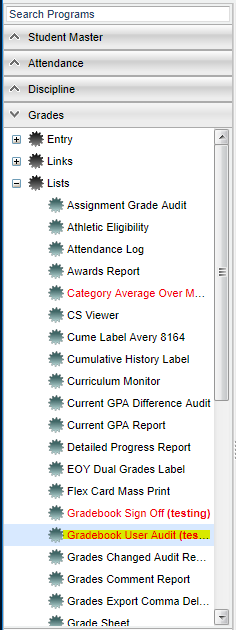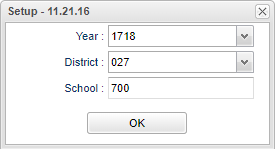Difference between revisions of "Gradebook User Audit"
(→Bottom) |
|||
| Line 61: | Line 61: | ||
---- | ---- | ||
| − | + | [[Grades|'''Grades''' Main Page]] | |
---- | ---- | ||
| − | + | [[WebPams|'''JCampus''' Main Page]] | |
Revision as of 08:32, 1 November 2018
This program will determine the number of teachers using Gradebook in a district and by school.
Menu Location
On the left navigation panel, select Grades > Lists > Gradebook User Audit.
Setup Options
Year - This should be the prior year.
District - Default value is based on the user's security settings. It will be limited to their district only.
School - Default value is based on the user's security settings. If the user is assigned to a school, the school default value will be their school site code.
OK - Click to continue
To find definitions for standard setup values, follow this link: Standard Setup Options.
Main
Column Headers
District - District number based on the setup box.
School - School site code that were selected on the setup box.
School name - School name based on site code in the School column.
Principal - Name of the current principal
Teachers - Count of teachers at the school
Gradebook - Count of teachers using the Gradebook
Percent - Percent of teachers using the Gradebook (Count of teachers using webgradebook divided by the count of teachers at the school)
JPams - Count of teachers using JPams
Gbook - Count of teachers using Gradebook from JPams
WebPams - Count of teachers using WebPams.
To find definitions of commonly used column headers, follow this link: Common Column Headers.
Bottom
Setup - Click to go back to the Setup box.
Print - This will allow the user to print the report.
Help - Click to view written instructions and/or videos.