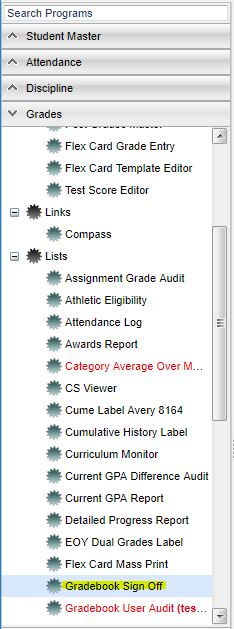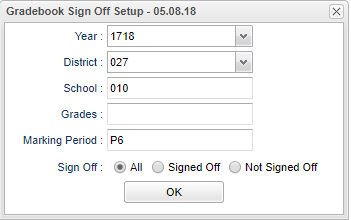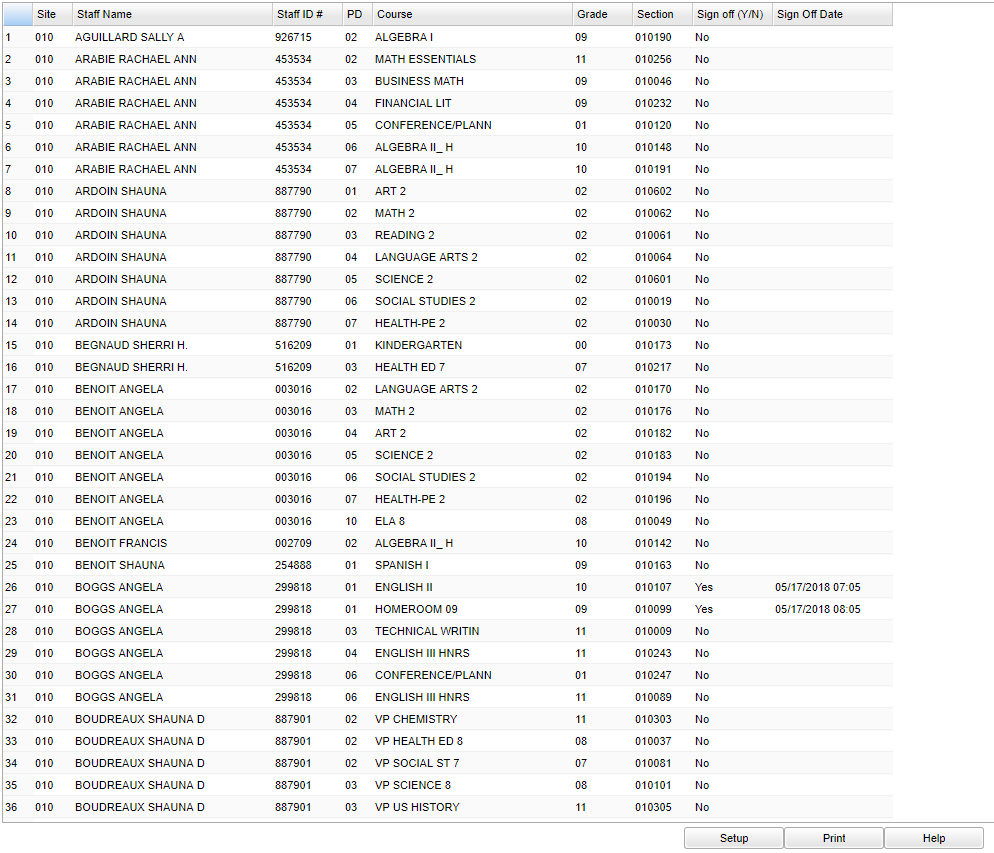Difference between revisions of "Gradebook Sign Off"
| Line 19: | Line 19: | ||
'''Marking Period''' - Select the marking period. | '''Marking Period''' - Select the marking period. | ||
| − | '''Sign | + | '''Sign Off''' - Select "All", "Signed-Off", or not "Signed-Off". |
'''OK''' - Click to continue. | '''OK''' - Click to continue. | ||
Revision as of 08:13, 1 November 2018
This program allows the user to sign off that all of their grades have been entered in their gradebook.
Menu Location
On the left navigation panel, select Grades > Lists > Gradebook Sign Off.
Setup Options
Year - Defaults to the current year. A prior year may be accessed by clicking in the field and making the appropriate selection from the drop down list.
District - Default value is based on the user's security settings. It will be limited to their district only.
School - Default value is based on the user's security settings. If the user is assigned to a school, the school default value will be their school site code.
Grade - Leave blank or select all to include all grade levels. Otherwise, choose the desired grade.
Marking Period - Select the marking period.
Sign Off - Select "All", "Signed-Off", or not "Signed-Off".
OK - Click to continue.
To find definitions for standard setup values, follow this link: Standard Setup Options.
Main
Column Headers
Site - School site number
Staff Name - Name of Staff Employee
Staff ID - Employee identification number
PD - Class period
Course - Course name
Grade - Grade level of section
Section - Course section ID number
Sign-Off (Y/N) - Sign-off status
Sign-Off Date - Sign-Off date and time
To find definitions of commonly used column headers, follow this link: Common Column Headers.
Bottom
Setup - Click to go back to the Setup box.
Print - This will allow the user to print the report.
Help - Click to view written instructions and/or videos.