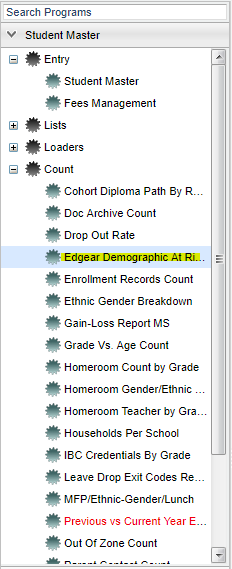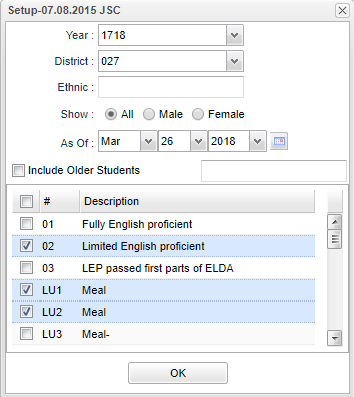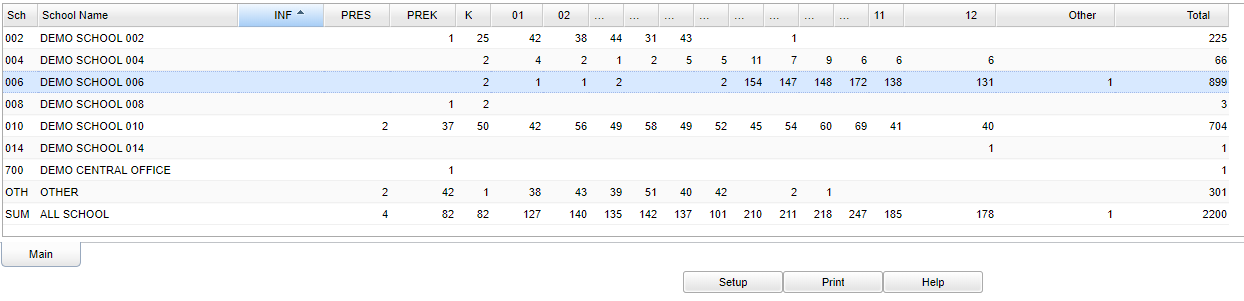Difference between revisions of "Edgear Demographic At Risk Membership"
| Line 1: | Line 1: | ||
__NOTOC__ | __NOTOC__ | ||
| − | '''This | + | '''This program will give a count of students that meet the description selected in the setup box. By clicking on the number once the program |
has run, a list of students is populated from the school and grade that was selected.''' | has run, a list of students is populated from the school and grade that was selected.''' | ||
Revision as of 06:09, 6 February 2019
This program will give a count of students that meet the description selected in the setup box. By clicking on the number once the program has run, a list of students is populated from the school and grade that was selected.
Menu Location
On the left navigation panel, select Student Master > Count > Edgear Demographic At Risk Membership.
Setup Options
Year - Defaults to the current year. A prior year may be accessed by clicking in the field and making the appropriate selection from the drop down list.
District - Default value is based on the user’s security settings. The user will be limited to their district only.
Ethnic - Leave blank or select all to include all ethnicities. Otherwise, choose the desired ethnicity.
Show - Select the radio button that is desired for the count report-All will select all students at the school-Male will select only the male students at the school-
Female will select only the female students in the school.
As of Date - This choice will list only those students who are actively enrolled as of the date selected in the date field.
Include Older Students--This selection defaults to not Include Older Students-By checking the box to the left of Include Older Students.
At Risk Code Numbers -
At Risk Descriptions -
To find definitions for standard setup values, follow this link: Standard Setup Options.
Main
Column Headers
Sch - Site code of the school in which the student is enrolled.
School Name - name of the school in which the student is enrolled.
Grades - Student grades ranging from infants to 12th grade.
Other - Number of students in a grade that cannot be determined. This box will appear when you click on other.
Total - Total number of students
To find definitions of commonly used columns follow this link: Common Column Headers.
Bottom
Setup - Click to go back to the Setup box.
Print - This will allow the user to print the report.
Help - Click to view written instructions and/or videos.