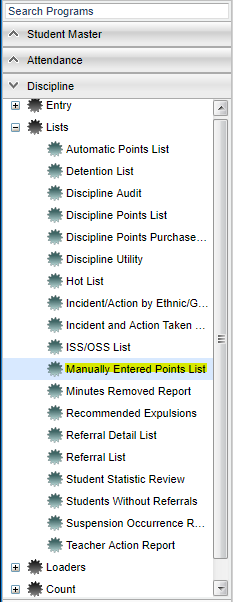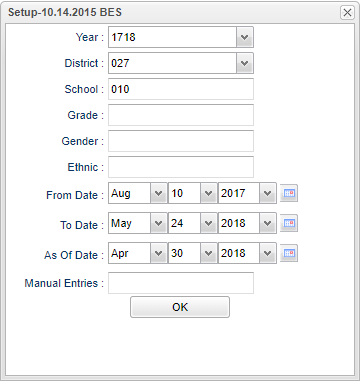Difference between revisions of "Manually Entered Points List"
| Line 19: | Line 19: | ||
'''Grade''' - Leave blank or select all to include all grade levels. Otherwise, choose the desired grade level. | '''Grade''' - Leave blank or select all to include all grade levels. Otherwise, choose the desired grade level. | ||
| + | |||
| + | '''Gender''' - Leave blank or select all to include both genders. Otherwise, choose the desired gender. | ||
'''Ethnic''' - Leave blank or select all to include all ethnicities. Otherwise, choose the desired ethnic. | '''Ethnic''' - Leave blank or select all to include all ethnicities. Otherwise, choose the desired ethnic. | ||
| − | |||
| − | |||
'''From Date and To Date''' - A set of dates that limits the selection of records for the report to a beginning date (from) and an ending date (to) range. | '''From Date and To Date''' - A set of dates that limits the selection of records for the report to a beginning date (from) and an ending date (to) range. | ||
Revision as of 07:37, 25 October 2018
This program will produce a list of students with manually entered points.
Menu Location
On the left navigation panel, select Discipline > List > Manually Entered Points List.
Setup Options
Year - Defaults to the current year. A prior year may be accessed by clicking in the field and making the appropriate selection from the drop down list.
District - Default value is based on the user's security settings. It will be limited to their district only.
School - Default value is based on the user's security settings. If the user is assigned to a school, the school default value will be their school site code.
Grade - Leave blank or select all to include all grade levels. Otherwise, choose the desired grade level.
Gender - Leave blank or select all to include both genders. Otherwise, choose the desired gender.
Ethnic - Leave blank or select all to include all ethnicities. Otherwise, choose the desired ethnic.
From Date and To Date - A set of dates that limits the selection of records for the report to a beginning date (from) and an ending date (to) range.
As of Date - This choice will list only those students who are actively enrolled as of the date selected in the date field.
Manual Entries - Choose one or more descriptions to limit the list to those descriptions chosen.
OK - Click to continue.
To find definitions for standard setup values, follow this link: Standard Setup Options.
Main
Column Headers
School/Site - site code of the school in which the student/employee is enrolled/works
Student Name - Student's full name
Sidno - local ID of the student
Grade - Student's grade of enrollment
Gender - Student's gender
Ethnic - Student's race/ethnicity
Description - description of manually entered points
Points - value of points assigned
Date - date manually entered points were entered
To find definitions of commonly used column headers, follow this link: Common Column Headers.
Bottom
Setup - Click to go back to the Setup box.
Print - This will allow the user to print the report.
Help - Click to view written instructions and/or videos.