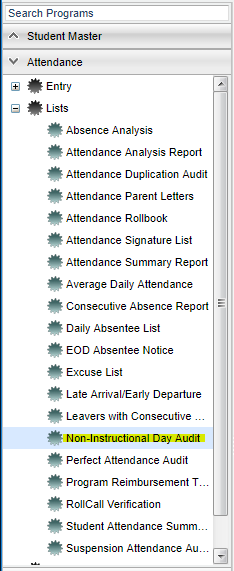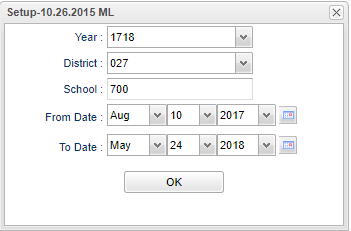Difference between revisions of "Non Instructional Day Audit"
| Line 14: | Line 14: | ||
'''Year''' - Defaults to the current year. A prior year may be accessed by clicking in the field and making the appropriate selection from the drop down list. | '''Year''' - Defaults to the current year. A prior year may be accessed by clicking in the field and making the appropriate selection from the drop down list. | ||
| − | '''District''' - Default value is based on | + | '''District''' - Default value is based on the user’s security settings. The user will be limited to their district only. |
| − | '''School''' - Default value is based on | + | '''School''' - Default value is based on the user’s security settings. If the user is assigned to a school, the school default value will be their school site code. |
| − | |||
| − | |||
| − | |||
| − | |||
'''From Date and To Date''' - A set of dates that limits the selection of records for the report to a beginning date (from) and an ending date (to) range. | '''From Date and To Date''' - A set of dates that limits the selection of records for the report to a beginning date (from) and an ending date (to) range. | ||
| − | '''OK''' - Click to continue | + | '''OK''' - Click to continue. |
If you need instructions for setup values to be used, follow the link for: [[Standard Setup Options]]. | If you need instructions for setup values to be used, follow the link for: [[Standard Setup Options]]. | ||
Latest revision as of 09:22, 24 October 2018
This program will display a list of students with at least one absentee record with a date that is a non-instructional date. The user will also be able to delete these records from the attendance database.
Menu Location
On the left navigation panel, select Attendance > Lists > Non Instructional Day Audit.
Setup Options
Year - Defaults to the current year. A prior year may be accessed by clicking in the field and making the appropriate selection from the drop down list.
District - Default value is based on the user’s security settings. The user will be limited to their district only.
School - Default value is based on the user’s security settings. If the user is assigned to a school, the school default value will be their school site code.
From Date and To Date - A set of dates that limits the selection of records for the report to a beginning date (from) and an ending date (to) range.
OK - Click to continue.
If you need instructions for setup values to be used, follow the link for: Standard Setup Options.
Main
Column Headers
District - District in which the student is enrolled
School - Student's school site number of enrollment
Rec Date--The date of the absentee record
Student Name - Student's full name
SIDNO - Student's identification number
Record - Record number
To find definitions of commonly used columns follow this link: Common Column Headers.
Bottom
Setup - Click to go back to the Setup box.
Print - This will allow the user to print the report.
Help - Click to view written instructions and/or videos.
Fix - This will delete selected records.