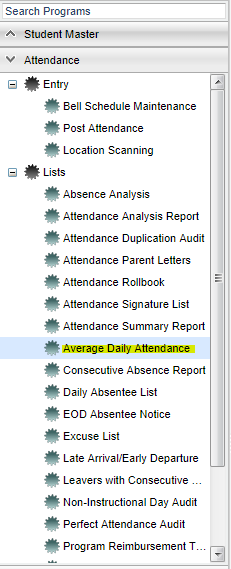Difference between revisions of "Average Daily Attendance"
| Line 14: | Line 14: | ||
'''Year''' - Defaults to the current year. A prior year may be accessed by clicking in the field and making the appropriate selection from the drop down list. | '''Year''' - Defaults to the current year. A prior year may be accessed by clicking in the field and making the appropriate selection from the drop down list. | ||
| − | '''District''' - Default value is based on | + | '''District''' - Default value is based on the user's security settings. The user will be limited to their district only. |
| − | '''School''' - Default value is based on | + | '''School''' - Default value is based on the user's security settings. If the user is assigned to a school, the school default value will be their school site code. |
'''Grade''' - Grade level of students whose records need to be edited or whose names are to be included on a report. Leave the field blank if all grade levels are to be included. Otherwise, | '''Grade''' - Grade level of students whose records need to be edited or whose names are to be included on a report. Leave the field blank if all grade levels are to be included. Otherwise, | ||
Revision as of 08:31, 24 October 2018
This program tracks student absences per day.
Menu Location
On the left navigation panel, select Attendance > List > Average Daily Attendance.
Setup Options
Year - Defaults to the current year. A prior year may be accessed by clicking in the field and making the appropriate selection from the drop down list.
District - Default value is based on the user's security settings. The user will be limited to their district only.
School - Default value is based on the user's security settings. If the user is assigned to a school, the school default value will be their school site code.
Grade - Grade level of students whose records need to be edited or whose names are to be included on a report. Leave the field blank if all grade levels are to be included. Otherwise,
click in the field to the right of Grade(s) to select the desired grade level(s) to be included.
From Date and To Date - A set of dates that limits the selection of records for the report to a beginning date (from) and an ending date (to) range.
OK - Click to continue.
To find definitions for standard setup values, follow this link: Standard Setup Options.
Main
Column Headers
For other columns not listed in the common column list:
Date - date of absense
Enroll - total school cumulative enrollment
F - full days absence (51%), click on the count to see the student roster
H - half days absence (26%), click on the count to see the student roster
O - times other than full day or half day (less than 26% absent), click on the count to see the student roster
U - unexcused days, click on the count to see the student roster
S - days absent due to disciplinarian suspension absence, click on the count to see the student roster
E - excused absences, click on the count to see the student roster
ND - days absent due to extenuating (N) circumstances and doctor (D) excuses, click on the count to see the student roster
OP - days absence using other (O) reasons or present (P), click on the count to see the student roster
Total - Total number of students with absences from all columns
To find definitions of commonly used column headers, follow this link: Common Column Headers.
Bottom
Setup - Click to go back to the Setup box.
Print - This will allow the user to print the report.
Help - Click to view written instructions and/or videos.