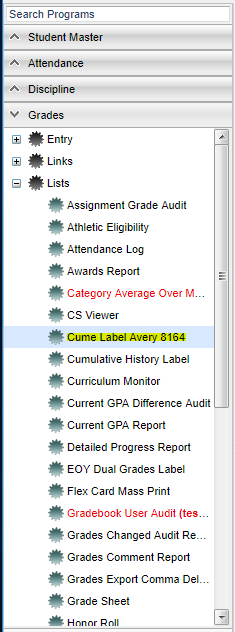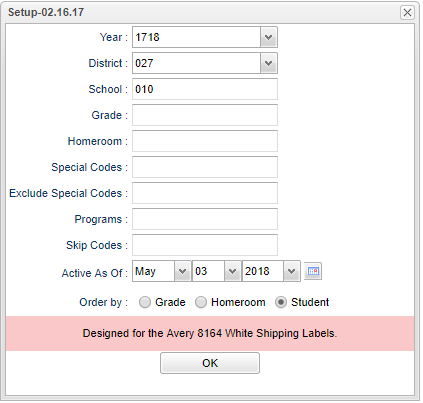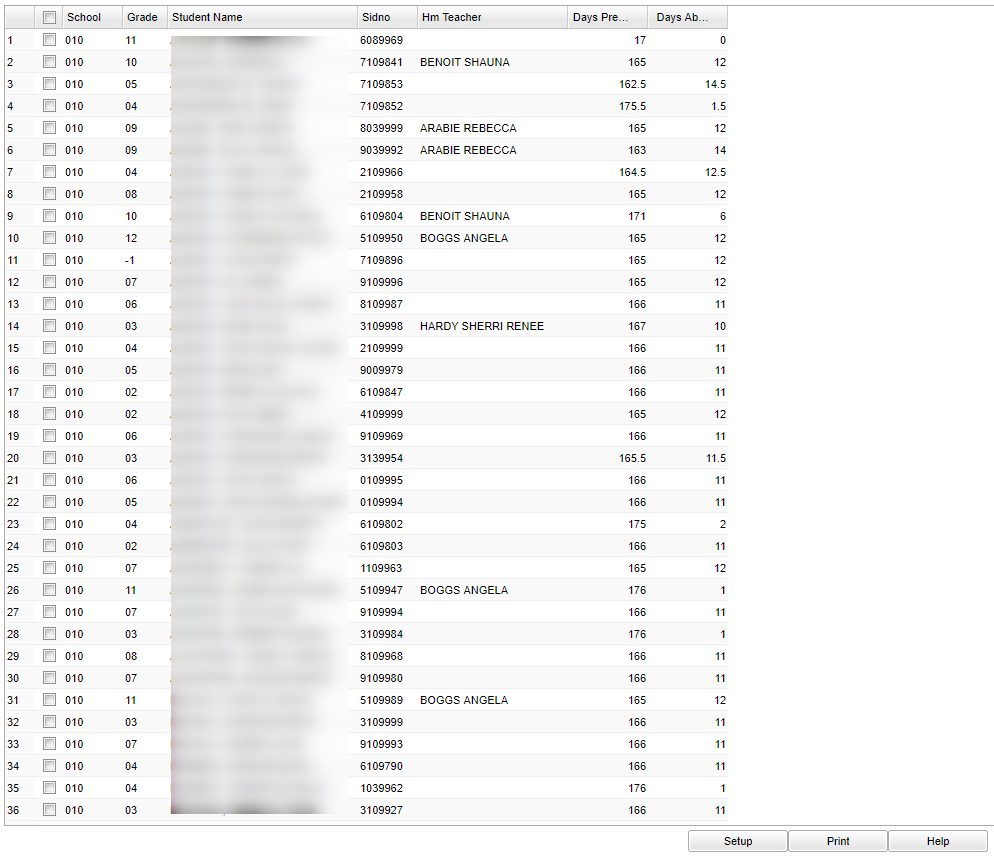Difference between revisions of "Cume Label Avery 8164"
| Line 59: | Line 59: | ||
'''Days Absent''' - Number of days absent | '''Days Absent''' - Number of days absent | ||
| − | To find definitions of commonly used column headers, follow this link: | + | To find definitions of commonly used column headers, follow this link: [[Common Column Headers]]. |
==Bottom== | ==Bottom== | ||
Revision as of 04:16, 24 October 2018
This program displays a list of students that the user can select to print a cume label for using the Avery 8164 white shipping label. Also, 5164 is the same size label, 3 1/3" x 4", 6 labels to a page. Only EOY grades print on the labels. The current GPA is based on the total of all final grades and the cumulative GPA is based on the total of final transcript GPA. NOTE: This label will only show a Final Grade after the Mass Calc has been ran.
Menu Location
On the left navigation panel, select Grades > Lists > Cume Label Avery 8164.
Setup Options
Year - Defaults to the current year. A prior year may be accessed by clicking in the field and making the appropriate selection from the drop down list.
District - Default value is based on the user's security settings. It will be limited to their district only.
School - Default value is based on the user's security settings. If the user is assigned to a school, the school default value will be their school site code.
Grade - Leave blank or select all to include all grade levels. Otherwise, choose the desired grade.
Homeroom - Leave blank or select all to include all homerooms. Otherwise, choose the desired homeroom.
Special Codes - Leave blank or select all to include all special codes. Otherwise, choose the desired code.
Exclude Special Codes - Click in the field to the right of Exclude Special Codes to select the codes you wish to exclude.
Program - Leave blank if all program codes are to be included into the report. Otherwise, choose the desired program code.
Skip Codes - The specific attendance codes that will be skipped when calculating the number of days present and days absent.
Active As Of - This choice will list only those students who are actively enrolled as of the date selected in the date field.
Order Of - Select by Grade, Homeroom, or Student
OK - Click to continue
To find definitions for standard setup values, follow this link: Standard Setup Options.
Main
Column Headers
School - School site number
Grade - Student's grade of enrollment
Student Name - Student's full name
SIDNO - Student's identification number
HR Teacher - Student's homeroom teacher's name
Days Present - Number of days present
Days Absent - Number of days absent
To find definitions of commonly used column headers, follow this link: Common Column Headers.
Bottom
Setup - Click to go back to the Setup box.
Print - To find the print instructions, follow this link: Standard Print Options.
HELP - Click the Help button on the bottom of the page to view written instructions and/or videos.