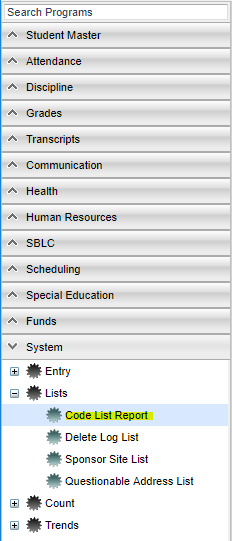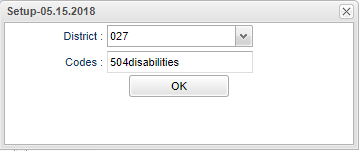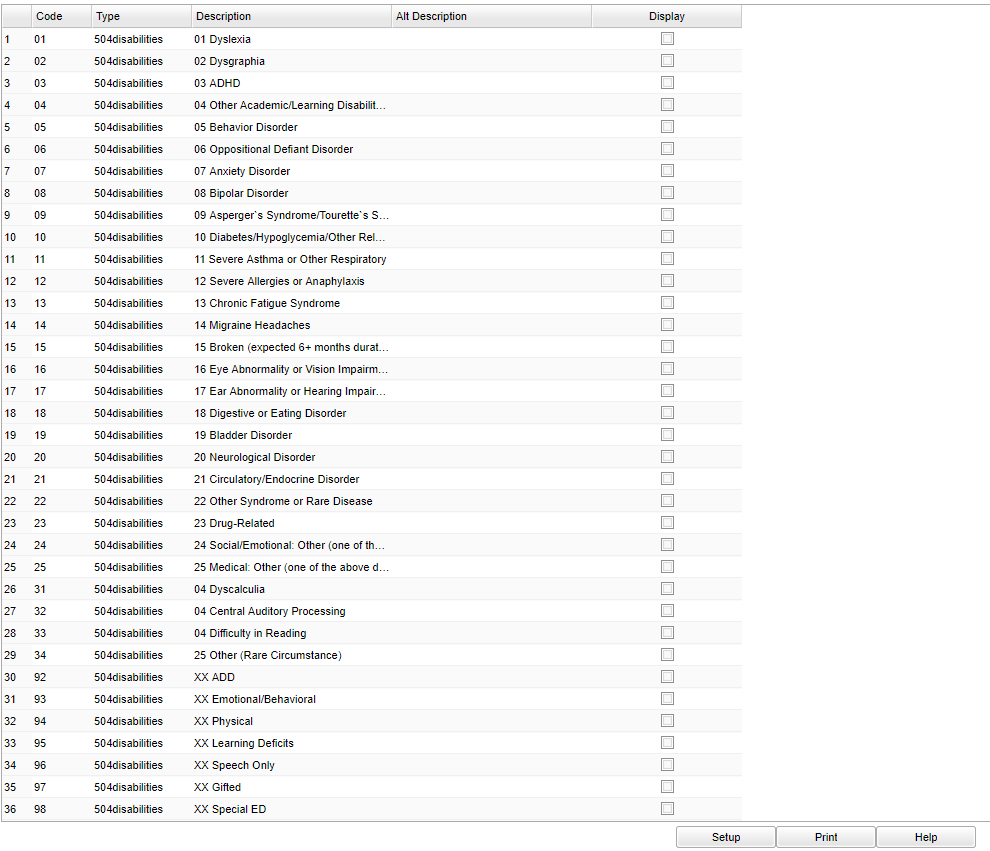Difference between revisions of "Code List Report"
| Line 14: | Line 14: | ||
'''Codes''' - Distinct list from Code Type in the Code Database table. Click in the code box and a list will appear. Click on a specific code and you will get a list to choose from. | '''Codes''' - Distinct list from Code Type in the Code Database table. Click in the code box and a list will appear. Click on a specific code and you will get a list to choose from. | ||
| − | '''OK''' - Click to continue | + | '''OK''' - Click to continue. |
To find definitions for standard setup values, follow this link: [[Standard Setup Options]]. | To find definitions for standard setup values, follow this link: [[Standard Setup Options]]. | ||
Revision as of 05:51, 7 February 2019
Menu Location
On the left navigation panel, select System > Lists > Code List Report.
Setup Options
District - Default value is based on your security settings. You will be limited to your district only.
Codes - Distinct list from Code Type in the Code Database table. Click in the code box and a list will appear. Click on a specific code and you will get a list to choose from.
OK - Click to continue.
To find definitions for standard setup values, follow this link: Standard Setup Options.
Main
Column Headers
Code - Code number
Type - Type of code
Description - Description of code
Alt Description - Alternative description
Display - Display flag
To find definitions of commonly used column headers, follow this link: Common Column Headers.
Bottom
Setup - Click to go back to the Setup box.
Print - This will allow the user to print the report.
HELP - Click to view written instructions and/or videos.