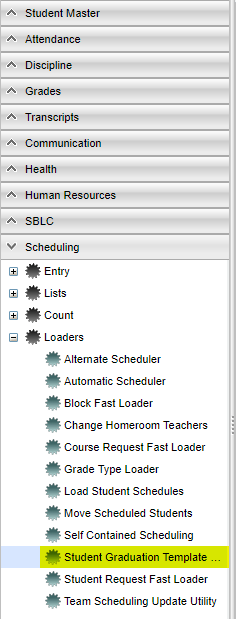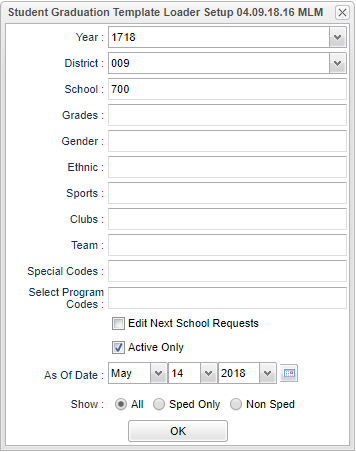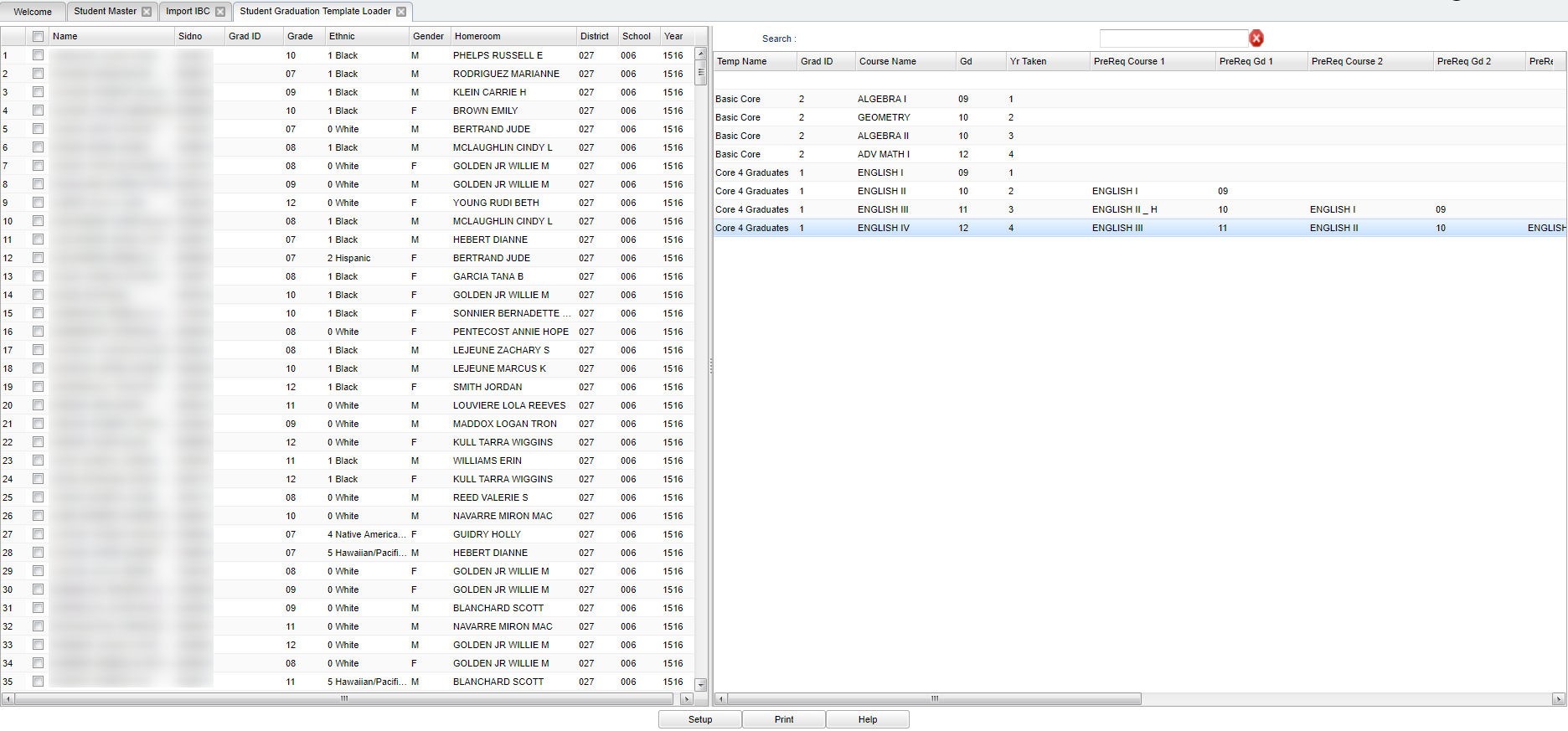Difference between revisions of "Student Graduation Template Loader"
| Line 87: | Line 87: | ||
'''Co-Req Gd 1,2,3...''' - Co-Requisite course grade 1 - 3 | '''Co-Req Gd 1,2,3...''' - Co-Requisite course grade 1 - 3 | ||
| + | |||
| + | To find definitions of commonly used column headers, follow this link: [[Common Column Headers]]. | ||
==Bottom== | ==Bottom== | ||
Revision as of 03:34, 12 October 2018
The Graduation Template Editor will allow the counselor to create a multi-year request template so that they may easily load in student requests by using this program. Once loaded, the counselor can quickly review the students` current and future requests and make adjustments based on the students` progress.
Menu Location
On the left navigation panel, select Scheduling > Loaders > Student Graduation Template.
Setup Options
Year - Defaults to the current year. A prior year may be accessed by clicking in the field and making the appropriate selection from the drop down list.
District - Default value is based on your security settings. You will be limited to your district only.
School - Default value is based on your security settings. If you are assigned to a school, the school default value will be your school site code. You will not be able to change this value.
Grade - Grade level of students whose records need to be edited or whose names are to be included on a report. Leave the field blank if all grade levels are to be included. Otherwise, click in the field to the right of Grade(s) to select the desired grade level(s) to be included.
Gender - Gender of students whose records need to be edited or whose names are to be included on a report. Leave the field blank if both genders are to be included. Otherwise, click in the field to the right of Gender to select the desired gender to be included.
Ethnic - Ethnicity of students whose records need to be edited or whose names are to be included on a report. Leave the field blank if all ethnics are to be included. Otherwise, click in the field to the right of Ethnic to select the desired ethnic(s) to be included.
Sports - Leave blank if all sports are to be included into the report. Otherwise click in the field to the right of Sports to select the desired sport(s) to view.
Teams - This selection should only be used if your school is using Team Scheduling. Leave blank if all team names are to be included into the report. Otherwise click in the field to the right of Teams to select the desired Teams(s) to view.
Special Codes - Special Codes must have been entered into the Student Master record for students. Leave blank if all special codes are to be included into the report. Otherwise click in the field to the right of Special Codes to select the desired special code(s) to view.
Program - Leave blank if all program codes are to be included into the report. Otherwise click in the field to the right of Program Codes to select the desired program code(s) to view.
Edit Next School Requests - This setting will allow you to view the students at the schools they are enrolled for next year and allow you to load their templates for their next school.
As-of-date and Active Only - Limits the list to those students who are actively enrolled as of the date selected.
Show Options - This limits Special Education information on the report.
OK - Click to save your selections.
To find definitions for standard setup values, follow this link: Standard Setup Options.
Main
Choose one or more students using the boxes on the left. You can choose the box to the left of the Name column as a "select all". Then select the appropriate course(s) in the template on the right. Answer 'Yes' to the question, if you want to assign all of the courses in the selected graduation template to the student(s).
If you want to un-assign the template, then re-choose the student(s), and choose the blank space at the top of the template list.
Column Headers
Left Screen
Name - Student's Full Name
Sidno - Student's ID Number
Grad ID - Student Graduation Template ID Number
Grade - Student enrollment grade level
Ethnic - Student's race, ethnicity
Gender - Student's gender
Homeroom - Student's homeroom teacher name
District - Student's enrolled District
School - Student's enrolled School
Year - Year of student's enrollment year
Right Screen
Temp Name - Template name
Grad ID - Student Graduation Template ID Number.
Course Name - Course Name
Yr Taken - Year the course was taken
Pre-Req Course 1,2,3... - Prerequisite course grade 1 - 3
Co-Req Gd 1,2,3... - Co-Requisite course grade 1 - 3
To find definitions of commonly used column headers, follow this link: Common Column Headers.
Bottom
Setup - Click to go back to the Setup box.
Print - To find the print instructions, follow this link: Standard Print Options.
Help - This button will take you to the Help website with written instructions and/or video.
Sorting and other data manipulations are explained in the following link: List Programs Instructions/Video