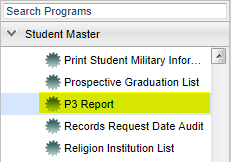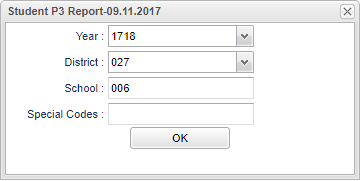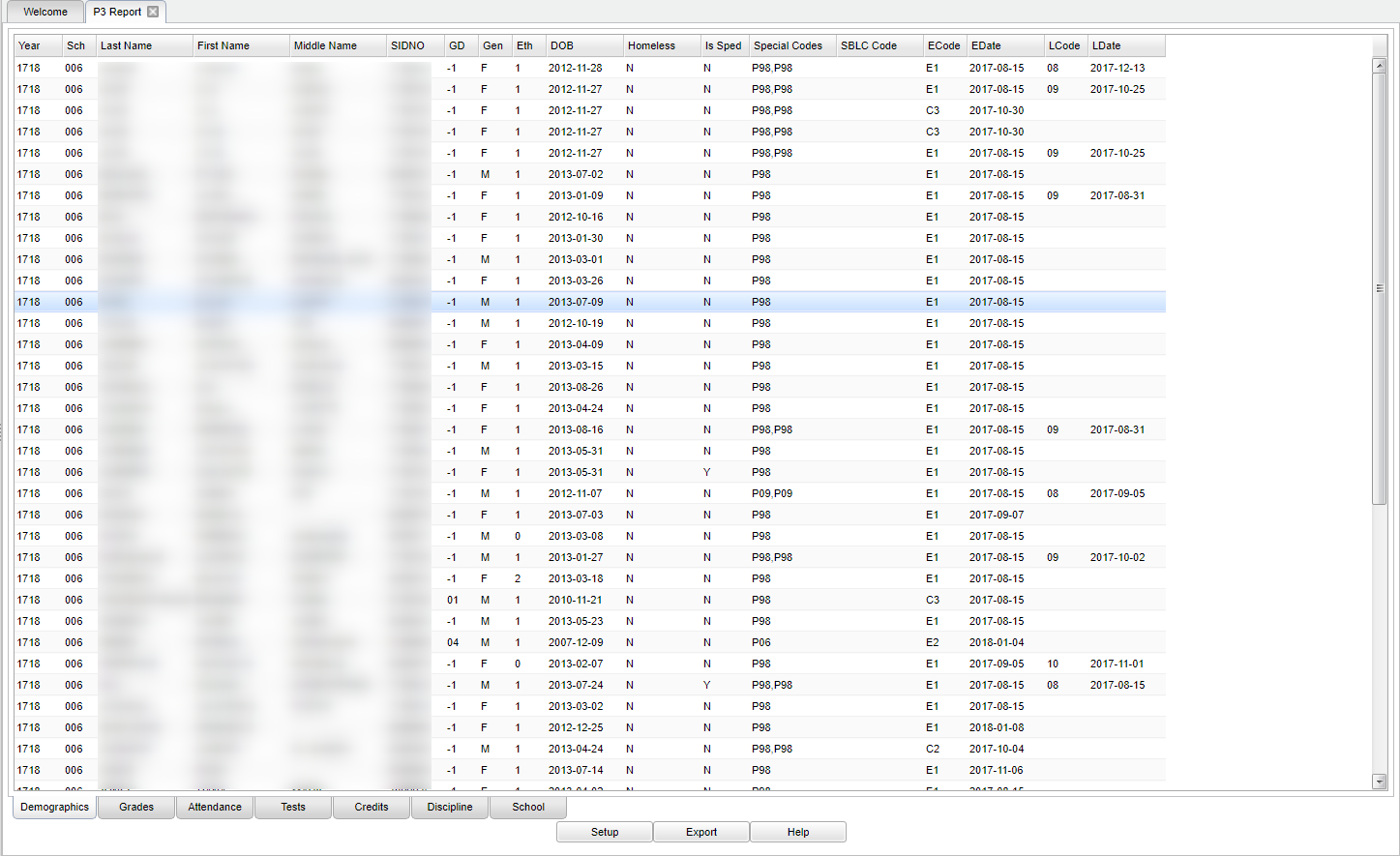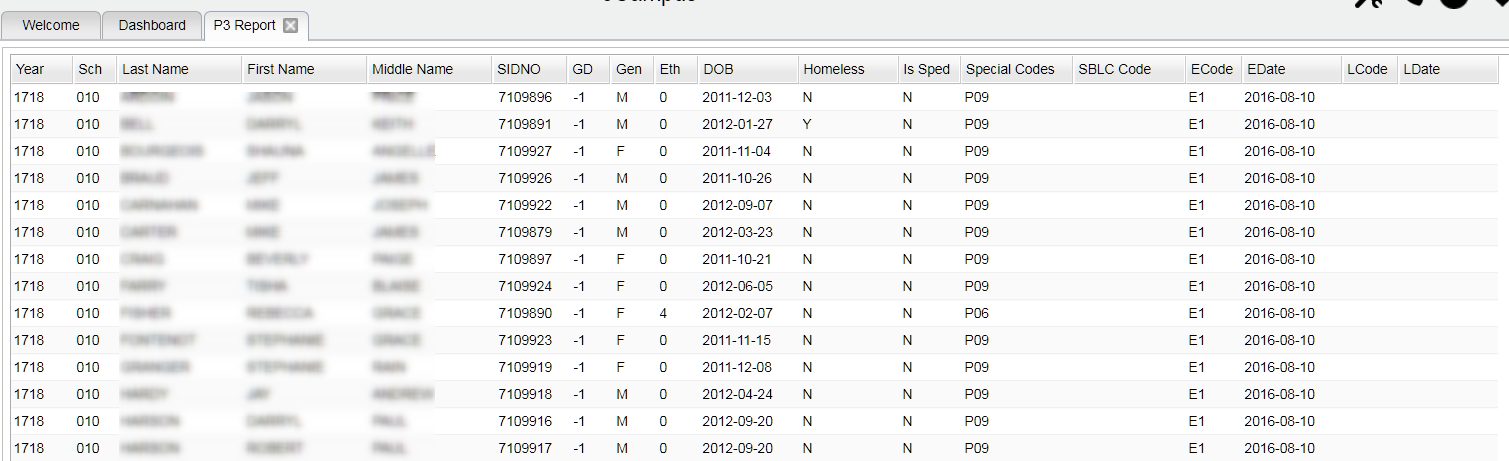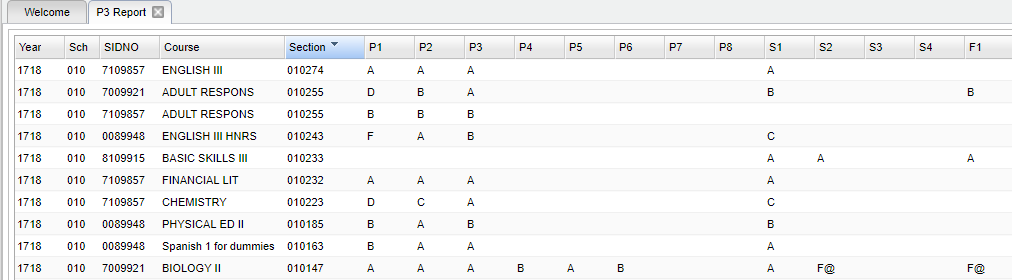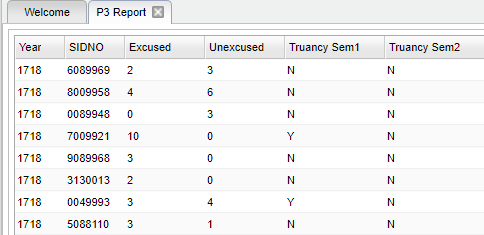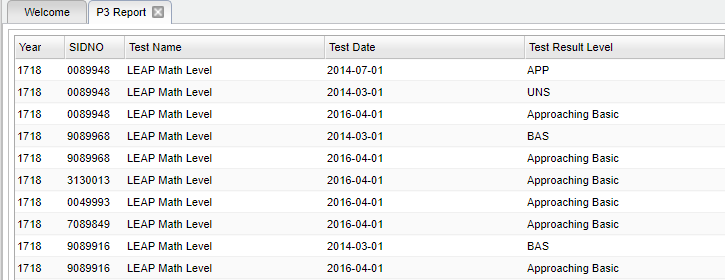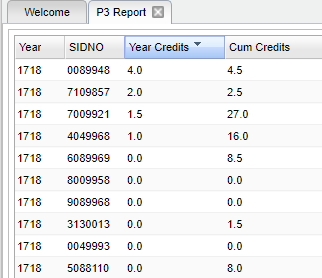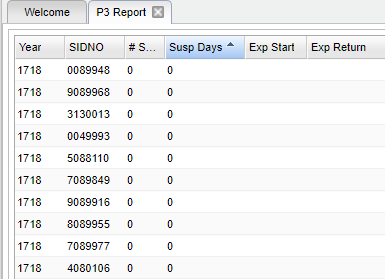Difference between revisions of "P3 Report"
(→Bottom) |
|||
| Line 12: | Line 12: | ||
'''Year''' - Defaults to the current year. A prior year may be accessed by clicking in the field and making the appropriate selection from the drop down list. | '''Year''' - Defaults to the current year. A prior year may be accessed by clicking in the field and making the appropriate selection from the drop down list. | ||
| − | '''District''' - Default value is based on | + | '''District''' - Default value is based on the user’s security settings. The user will be limited to their district only. |
| − | '''School''' - Default value is based on | + | '''School''' - Default value is based on the user's security settings. If the user is assigned to a school, the school default value will be their school site code. |
| − | |||
| − | |||
'''OK''' - Click to continue. | '''OK''' - Click to continue. | ||
Revision as of 03:10, 29 October 2018
Menu Location
On the left navigation panel, select Student Master > Lists > P3 Report.
Setup Options
Year - Defaults to the current year. A prior year may be accessed by clicking in the field and making the appropriate selection from the drop down list.
District - Default value is based on the user’s security settings. The user will be limited to their district only.
School - Default value is based on the user's security settings. If the user is assigned to a school, the school default value will be their school site code.
OK - Click to continue.
NOTE - A special code(s) must be selected to run the report to retrieve data.
To find definitions for standard setup values, follow this link: Standard Setup Options.
Main
Column Headers
Year - Student's year of enrollment.
Sch - Student's school of enrollment.
Last Name - Last name of student.
First Name - First name of student.
Middle Name - Middle name of student.
SIDNO - Student's identification number.
GD - Student's grade of enrollment.
Gen - Student's gender.
Eth - Student's ethnicity.
DOB - Student's date of birth.
Homeless - Student's homeless status, yes or no.
Is Sped - Student's Sped status, yes or no.
Special Codes - Student's special code.
SBLC Codes - Student's SBLC code/Fail code.
ECode - Student's state entry code into the school.
Edate - Student's entry date into the school.
LCode - Student's state leave code from the school.
LDate - Student's leave date from the school.
To find definitions of commonly used column headers, follow this link: Common Column Headers.
Bottom
Demographics
Grades
Attendance
Tests
Credits
Discipline
School
Setup - Click to go back to the Setup box.
Print - This will allow the user to print the report.
Help - Click to view written instructions and/or videos.