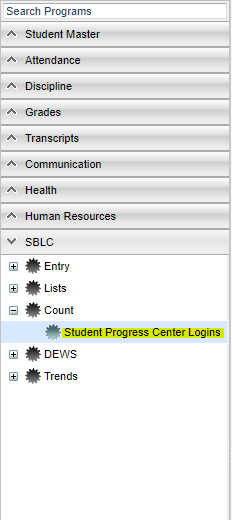Difference between revisions of "Student Progress Center Logins"
(→Bottom) |
|||
| Line 53: | Line 53: | ||
'''Setup''' - Click to go back to the Setup box. | '''Setup''' - Click to go back to the Setup box. | ||
| − | '''Print''' - | + | [[Standard Print Options | '''Print''']] - This will allow the user to print the report. |
| − | + | ||
| − | ''' | + | '''Help''' - Click to view written instructions and/or videos. |
---- | ---- | ||
Revision as of 03:39, 11 October 2018
This program will display the number of mothers, fathers, and guardians who have registered on the Student Progress Center.
Menu Location
On the left navigation panel, select SBLC > Count > Student Progress Center Logins.
Setup Options
Year - Defaults to the current year. A prior year may be accessed by clicking in the field and making the appropriate selection from the drop down list.
District - Default value is based on your security settings. You will be limited to your district only.
School - Default value is based on your security settings. If you are assigned to a school, the school default value will be your school site code. You will not be able to change this value. If you are a supervisor or other district office employee with access to the Student Information System, you will be able to run programs for one school, a small group of schools, or all schools in your district.
As of Date - This choice will list only those students who are actively enrolled as of the date selected in the date fi
OK - Click to continue
To find definitions for standard setup values, follow this link: Standard Setup Options.
Main
Column Headers
Sch - School site number
School Name - Name of school
Mother - Student's with a registered mother in the parent command center
Father - Student's with a registered father in the parent command center
Guardian - Student's with a registered guardian in the parent command center
Students - Student's who have parent(s) registered in the parent command center
To find definitions of commonly used column headers, follow this link: Common Column Headers.
The columns Mother, Father, Guardian, and Students will display the number of logins created per relationship.
Bottom
Setup - Click to go back to the Setup box.
Print - This will allow the user to print the report.
Help - Click to view written instructions and/or videos.