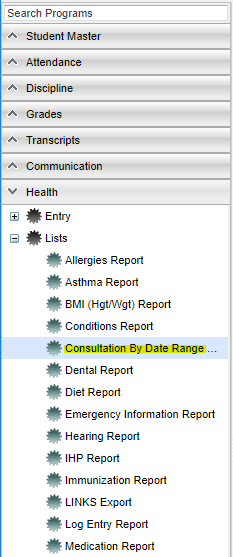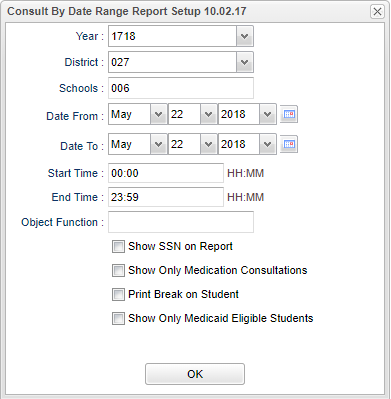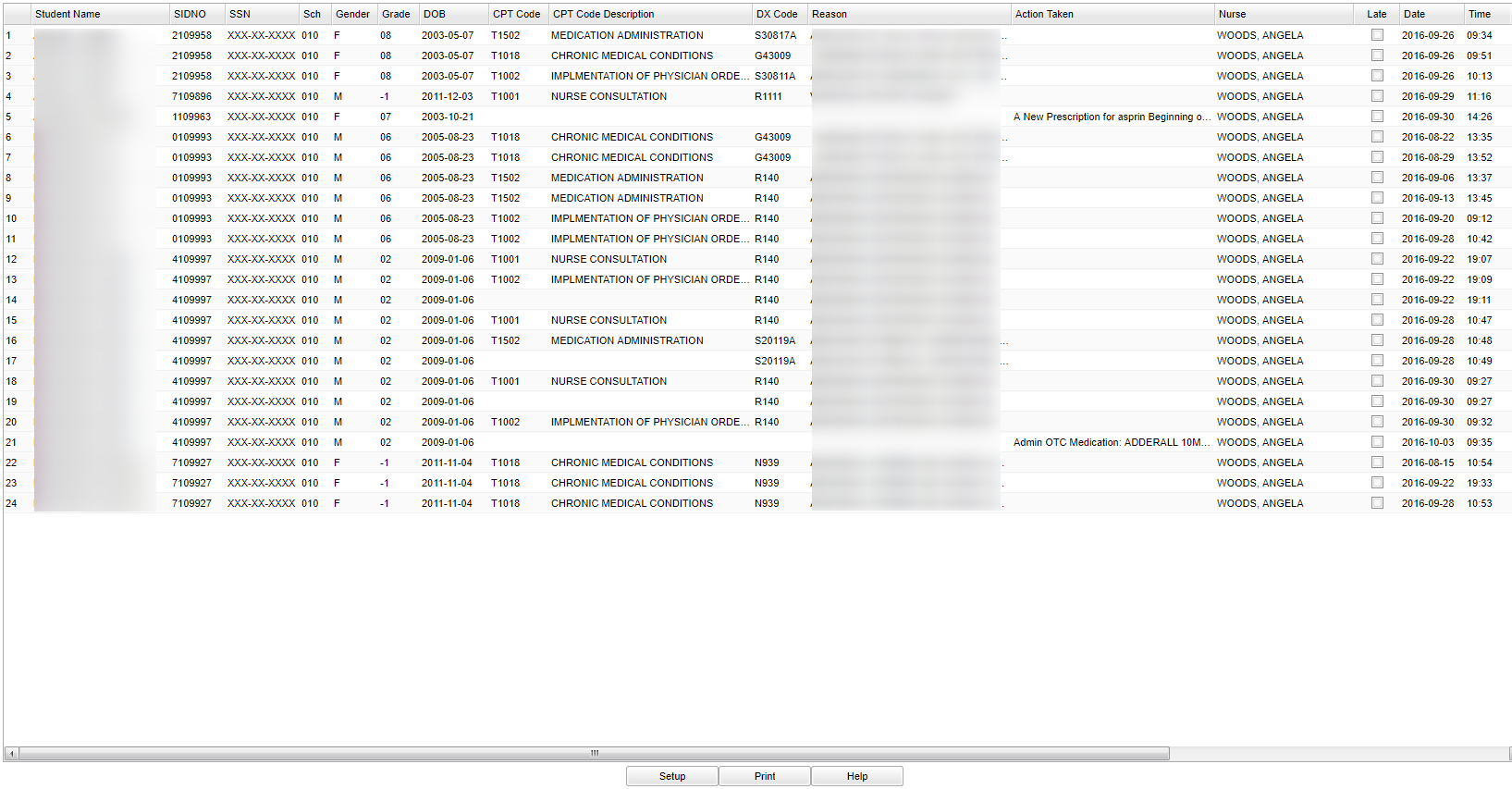Difference between revisions of "Consultation By Date Range Report"
| Line 6: | Line 6: | ||
[[File:consultationmenu.png]] | [[File:consultationmenu.png]] | ||
| − | + | On the left navigation panel, select '''Health > Lists > Consultations By Date Report'''. | |
| − | On the left navigation panel, select '''Health | ||
==Setup Options== | ==Setup Options== | ||
| Line 15: | Line 14: | ||
'''Year''' - Defaults to current year. | '''Year''' - Defaults to current year. | ||
| − | '''District''' - | + | '''District''' - Default value is based on the user's security settings. It will be limited to their district only. |
| − | '''School''' - | + | '''School''' - Default value is based on the user's security settings. If the user is assigned to a school, the school default value will be their school site code. |
'''Date From''' - The date will default to today`s date. To change the date click on the drop down arrow(s) or click on the calendar to the far right of the line. | '''Date From''' - The date will default to today`s date. To change the date click on the drop down arrow(s) or click on the calendar to the far right of the line. | ||
Revision as of 03:54, 23 October 2018
This report will allow a nurse to run a report of students with data on the Consultation tab of the Health System.
Menu Location
On the left navigation panel, select Health > Lists > Consultations By Date Report.
Setup Options
Year - Defaults to current year.
District - Default value is based on the user's security settings. It will be limited to their district only.
School - Default value is based on the user's security settings. If the user is assigned to a school, the school default value will be their school site code.
Date From - The date will default to today`s date. To change the date click on the drop down arrow(s) or click on the calendar to the far right of the line.
Date To - The date will default to today`s date. To change the date click on the drop down arrow(s) or click on the calendar to the far right of the line.
Time From - The time will default to 00:00. The time may be changed by clicking in the cell. Remember to enter "Military" time.
Time To - The time will default to 23:59. The time may be changed by clicking in the cell. Remember to enter "Military" time.
Show SSN on Report - Check the box to show SSN on the report.
Show Only Medication Consultations - Check the box to show Only Medication Consultations.
Print Break on Student - Check the box to Print Break on Student.
Object Function - Allows the user to select an Object Function code to get a count of consultations by this Object Function Code.
OK - Click to continue
To find definitions for standard setup values, follow this link: Standard Setup Options.
Main
Column Headers
Student Name - Name of student
Sidno - Student ID number
SSN - SSN for the student if the box on in the Setup has been checked. It will not show if the box is not checked.
Sch - School number
Gender - Students gender
Grade - Grade level of student
DOB - Date of Birth of the student
CPT Code - Medicaid CPT code
CPT Code Description - Will be the medical description for the CPT Code.
DX Code - Medical code for the condition
Reason - Reason for consultation
Action Taken - Action taken by the nurse
Nurse - Nurse that entered the consultation
Late - Late Entry-The consultation was entered for a previous day
Date - Date of the consultation
Start Time - Time of the consultation (military time)
End Time - The number of units that the nurse spent with a student (A unit is defined as being 15 minutes and is used for Medicaid billing.)
Unit - Shows the number of units to be billed for in Medicaid.
Last Name - Student's Last Name
First Name - Student's First Name
Middle Name - Student's Middle Name
SASID - Student's State Assigned Student Identification Number
To find definitions of commonly used column headers, follow this link: Common Column Headers
Bottom
Setup - Click to go back to the Setup box.
Print - This will allow the user to print the report.
Help - This button takes you to written instructions.