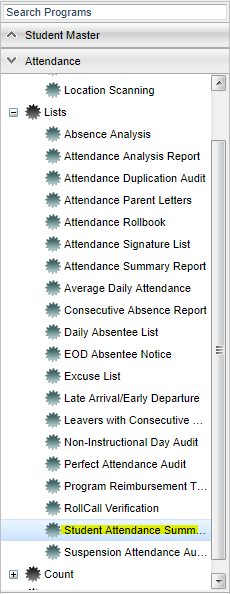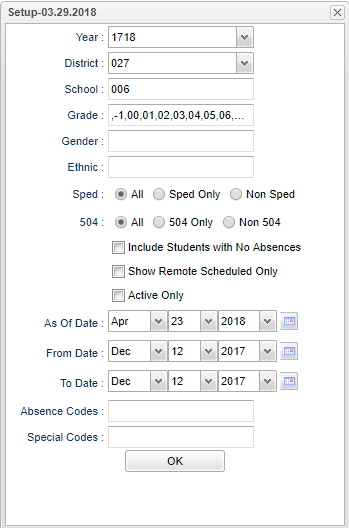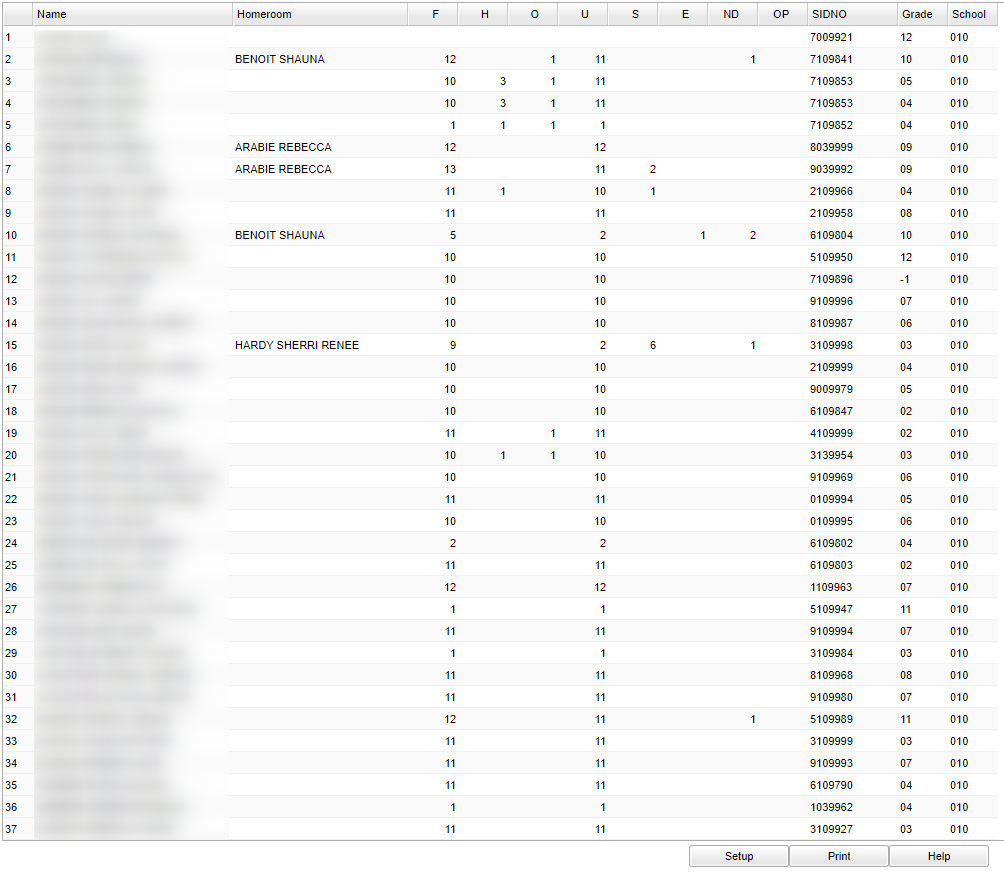Difference between revisions of "Student Attendance Summary by Code"
(→Bottom) |
|||
| Line 93: | Line 93: | ||
'''Setup''' - Click to go back to the Setup box. | '''Setup''' - Click to go back to the Setup box. | ||
| − | ''' | + | '''[[Standard Print Options | Print]]''' - This will allow the user to print the report. |
'''HELP''' - Click the '''Help''' button on the bottom of the page to view written instructions and/or videos. | '''HELP''' - Click the '''Help''' button on the bottom of the page to view written instructions and/or videos. | ||
Revision as of 02:20, 10 October 2018
This program will generate an attendance summary that will display student's absence days, full or half, within a date range based on absence codes.
Menu Location
On the left navigation panel, select Attendance > Lists > Student Attendance Summary by Code.
Setup Options
Year - Defaults to the current year. A prior year may be accessed by clicking in the field and making the appropriate selection from the drop down list.
District - Default value is based on your security settings. You will be limited to your district only.
School - Default value is based on your security settings. If you are assigned to a school, the school default value will be your school site code. You will not be able to change this value. If you are a supervisor or other district office employee with access to the Student Information System, you will be able to run programs for one school, a small group of schools, or all schools in your district.
Grade - Grade level of students whose records need to be edited or whose names are to be included on a report. Leave the field blank if all grade levels are to be included. Otherwise, click in the field to the right of Grade(s) to select the desired grade level(s) to be included.
Gender - Gender of students whose records need to be edited or whose names are to be included on a report. Leave the field blank if both genders are to be included. Otherwise, click in the field to the right of Gender to select the desired gender to be included.
Ethnic - Ethnicity of students whose records need to be edited or whose names are to be included on a report. Leave the field blank if all ethnics are to be included. Otherwise, click in the field to the right of Ethnic to select the desired ethnic(s) to be included.
Show Option Buttons - Examples that limit information on the report include Show Sped Only, Non Sped, both (all); show 504 Only, Non 504, both (all); show LEP Only, Non LEP, both (all).
Include Students with No Absences - List all students with and without absences.
Show Remote Only - If this box is checked, the report will list only those students who come to your school from another school in the district.
If your school does NOT offer any remote classes, this feature does not apply.
If your school does offer remote classes, by checking this box the list of students will be those from other schools in your district that attend classes on your campus. Students from your school will not be on the list if this box is checked.
Active Only and As of Date - This choice will list only those students who are actively enrolled as of the date selected in the date field.
From Date and To Date - A set of dates that limits the selection of records for the report to a beginning date (from) and an ending date (to) range.
Absence Codes - Absence Codes must have been entered into the Student Master record for students. Leave blank if all absence codes are to be included into the report. Otherwise click in the field to the right of Absence Codes to select the desired absence code(s) to view.
Special Codes - Special Codes must have been entered into the Student Master record for students. Leave blank if all special codes are to be included into the report. Otherwise click in the field to the right of Special Codes to select the desired special code(s) to view.
OK - Click to continue
If you need instructions for common setup values to be used, follow the link for: Standard Setup Options.
Main
Column Headers
Name - Student's name
Homeroom - Student's homeroom teacher's name
F - Count of Full days absent
H - Count of Half days absent
O - Count of times absent that does not meet the definition of either full or half day
S - Count of days absent because of disciplinary suspension
E - Count of excused absences
ND - Count of days absent due to extenuating (N) circumstances and doctor excuses (D)
OP - Count of days using other (O) reasons or present (P).
SIDNO - Student's identification number
Grade - Student's grade of enrollment
School - School site number of enrollment
To find definitions of commonly used column headers, follow this link: Common Column Headers.
Bottom
Setup - Click to go back to the Setup box.
Print - This will allow the user to print the report.
HELP - Click the Help button on the bottom of the page to view written instructions and/or videos.