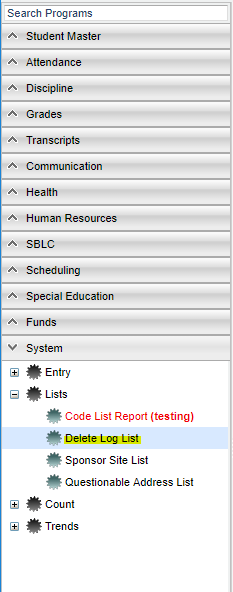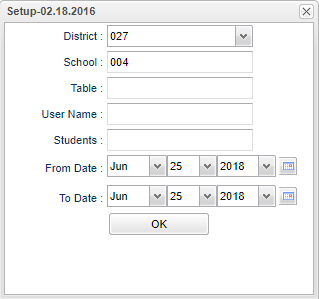Difference between revisions of "Delete Log List"
(→Bottom) |
|||
| Line 5: | Line 5: | ||
[[File:deletelogmenu.png]] | [[File:deletelogmenu.png]] | ||
| − | |||
On the left navigation panel, select '''System''' > '''List''' > '''Delete Log List'''. | On the left navigation panel, select '''System''' > '''List''' > '''Delete Log List'''. | ||
Revision as of 02:06, 19 October 2018
This program will give a list from some of the programs that have had a record deleted, by the person that deleted it, the reason, and date deleted.
Menu Location
On the left navigation panel, select System > List > Delete Log List.
Setup Options
District - Default value is based on your security settings. You will be limited to your district only.
School - Default value is based on your security settings. If you are assigned to a school, the school default value will be your school site code. You will not be able to change this value. If you are a supervisor or other district office employee with access to the Student Information System, you will be able to run programs for one school, a small group of schools, or all schools in your district.
Table - Student Master, Discipline, Schedules, Blocks and OOZ
User Name - The one who is deleting the record
Students - Discipline record is being removed
OK - Click to continue
To find definitions for standard setup values, follow this link: Standard Setup Options.
Main
Column Headers
Dist - School district
Sch - School for the report
SIDNO - Student Identification Number
Table - Database Table where the deletion occurred
User Name - User ID of the person that deleted the data
Deletion Date - Deletion date
Reason Deleted - Reason Deleted
Date - Date deleted
Recnum - Recnum of the Deleted data
To find definitions of commonly used column headers, follow this link: Common Column Headers.
Bottom
Setup - Click to go back to the Setup box.
Print - This will allow the user to print the report.
HELP - Click to view written instructions and/or videos.
By highlighting rows within the list and then clicking print, the rows highlighted will be the only rows printed. To undo a highlight, press and hold down the Control key while clicking back on the highlighted area/row.