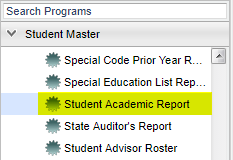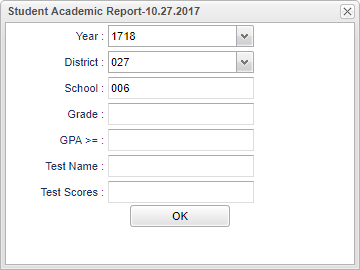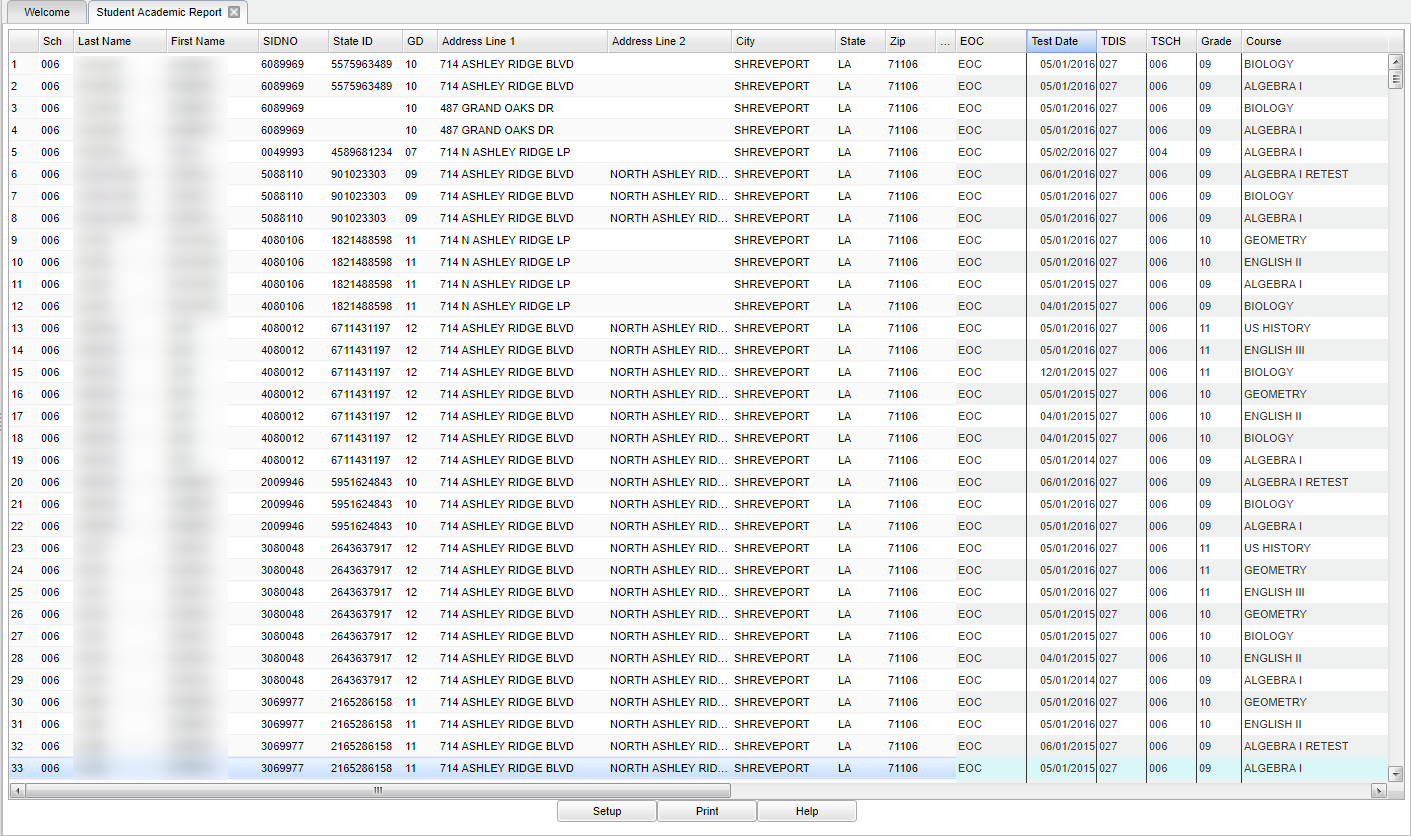Difference between revisions of "Student Academic Report"
(→Bottom) |
|||
| Line 2: | Line 2: | ||
'''This program will list students based on testing scores/labels and GPAs.''' | '''This program will list students based on testing scores/labels and GPAs.''' | ||
| − | Example: | + | Example: Mak a list of all 6th grade students in the district that scored BASIC or higher on SCIENCE or SOCIAL STUDIES and has a current year GPA of 2.5 or higher. |
==Menu Location== | ==Menu Location== | ||
Revision as of 07:46, 12 October 2018
This program will list students based on testing scores/labels and GPAs.
Example: Mak a list of all 6th grade students in the district that scored BASIC or higher on SCIENCE or SOCIAL STUDIES and has a current year GPA of 2.5 or higher.
Menu Location
On the left navigation panel, select Student Master > List > Student Academic Report.
Setup Options
Year - Defaults to the current year. A prior year may be accessed by clicking in the field and making the appropriate selection from the drop down list.
District - Default value is based on your security settings. You will be limited to your district only.
School - Default value is based on your security settings. If you are assigned to a school, the school default value will be your school site code. You will not be able to change this value. If you are a supervisor or other district office employee with access to the Student Information System, you will be able to run programs for one school, a small group of schools, or all schools in your district.
Grade - Grade level of students whose records need to be edited or whose names are to be included on a report. Leave the field blank if all grade levels are to be included. Otherwise, click in the field to the right of Grade(s) to select the desired grade level(s) to be included.
GPA >= - Choose the greater than or equal to grade point average that you want the report to list.
Test Name - Choose the standardized test.
Test Scores - Choose the standardized test score label (if applicable).
OK - Click to continue.
To find definitions for standard setup values, follow this link: Standard Setup Options.
Main
Column Headers
Sch - Site code of the school in which the student.
Last Name - Student's last name.
First Name - Student's first name.
Sidno - Local ID of the student.
State ID - State Assigned Student Identification Number.
Gd - Grade level of the student and/or course.
Address Line 1 and 2 - The student's street address.
City - City in which the person resides.
State - State in which the student.
Zip - Postal zip code associated with the student's.
GPA - Student's current year Grade Point Average.
To find definitions of commonly used column headers, follow this link: Common Column Headers.
Bottom
Setup - Click to go back to the Setup box.
Print - This will allow the user to print the report.
HELP - Click the Help button on the bottom of the page to view written instructions and/or videos.