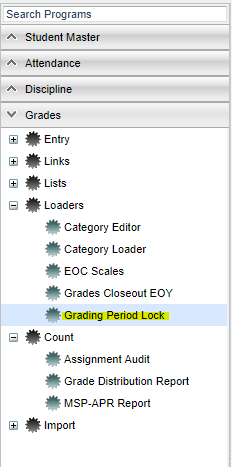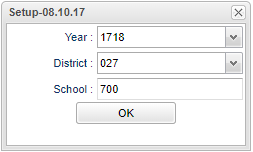Difference between revisions of "Grading Period Lock"
(→Main) |
|||
| Line 13: | Line 13: | ||
On the left navigation panel, select '''Grades''' > '''Loaders''' > '''Grading Period Lock'''. | On the left navigation panel, select '''Grades''' > '''Loaders''' > '''Grading Period Lock'''. | ||
| − | ==Setup Options== | + | ==[[Standard Setup Options | Setup Options]]== |
[[File:perlocksetup.png]] | [[File:perlocksetup.png]] | ||
Revision as of 07:57, 17 September 2018
This program is a fast loader for locking/unlocking grading periods in "Gradebooks", "Lesson Book" and "Flex Card Template Editor". It will also deny "grade books" as well "Flex Card Grade Entry".
Video
Menu Location
On the left navigation panel, select Grades > Loaders > Grading Period Lock.
Setup Options
Year - Defaults to the current year. A prior year may be accessed by clicking in the field and making the appropriate selection from the drop down list.
District - Default value is based on your security settings. You will be limited to your district only.
School - Default value is based on your security settings. If you are assigned to a school, the school default value will be your school site code. You will not be able to change this value. If you are a supervisor or other district office employee with access to the Student Information System, you will be able to run programs for one school, a small group of schools, or all schools in your district.
OK - Click to continue
To find definitions for standard setup values, follow this link: Standard Setup Options.
Main
Site - School site number
School - Name of school
Grading Periods - A check box for each grading period will be to the right of the school name. Several grading periods will be displayed on the top headers but only use the ones that apply to your school's grading periods.
- Placing a check in the box for a grading period will lock that grading period so that the editing of grades and assignments is not possible.
- Remember: Check to Lock, Uncheck to Unlock!
- For 700 (District level) users, placing a check in the check box to the left of the column header, P1, P2, etc., will lock all schools at one time.
- A security can be added under Grades to give permissions to unlock the grading periods but not the Deny. A 700 user is the only one that can control this column.
Deny - If this box is checked, all users are denied access to view the classes that teachers are scheduled to teach in Gradebook and Flex Card Grade Entry.
Section - This column shows the number of sections in the Master Schedule for the school.
- Clicking on the number of sections will list each teacher with their classes in the master schedule. To the right are the check boxes for each grading period and Deny. If a teacher needs to make changes to grades after the grading period has been locked, then one or more sections for the teacher may be unchecked. Unchecking the section for the one teacher will unlock that section for only that teacher. The rest of the school will remain locked for the selected grading period.
- When the teacher's section has been unchecked, the check on the main page will also uncheck signifying that one teacher is unlocked and the school is not completely locked. But this does not mean that all the teachers are unlocked, only that one teacher.
- Also, if a teacher is in the Gradebook, creating an assignment and adding grades, but an administrator locks the Gradebook during that time, the teacher will NOT be able to complete that assignment. Upon clicking "Save", a window will appear notifying you that your grades were not saved.
To find definitions of commonly used column headers, follow this link: Common Column Headers.
Bottom
Setup - Click to go back to the Setup box.
HELP - Click the Help button on the bottom of the page to view written instructions and/or videos.