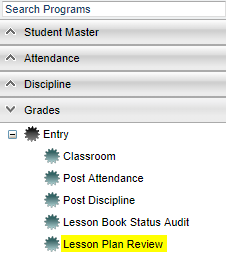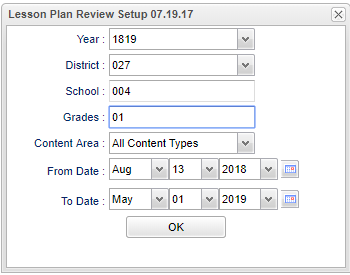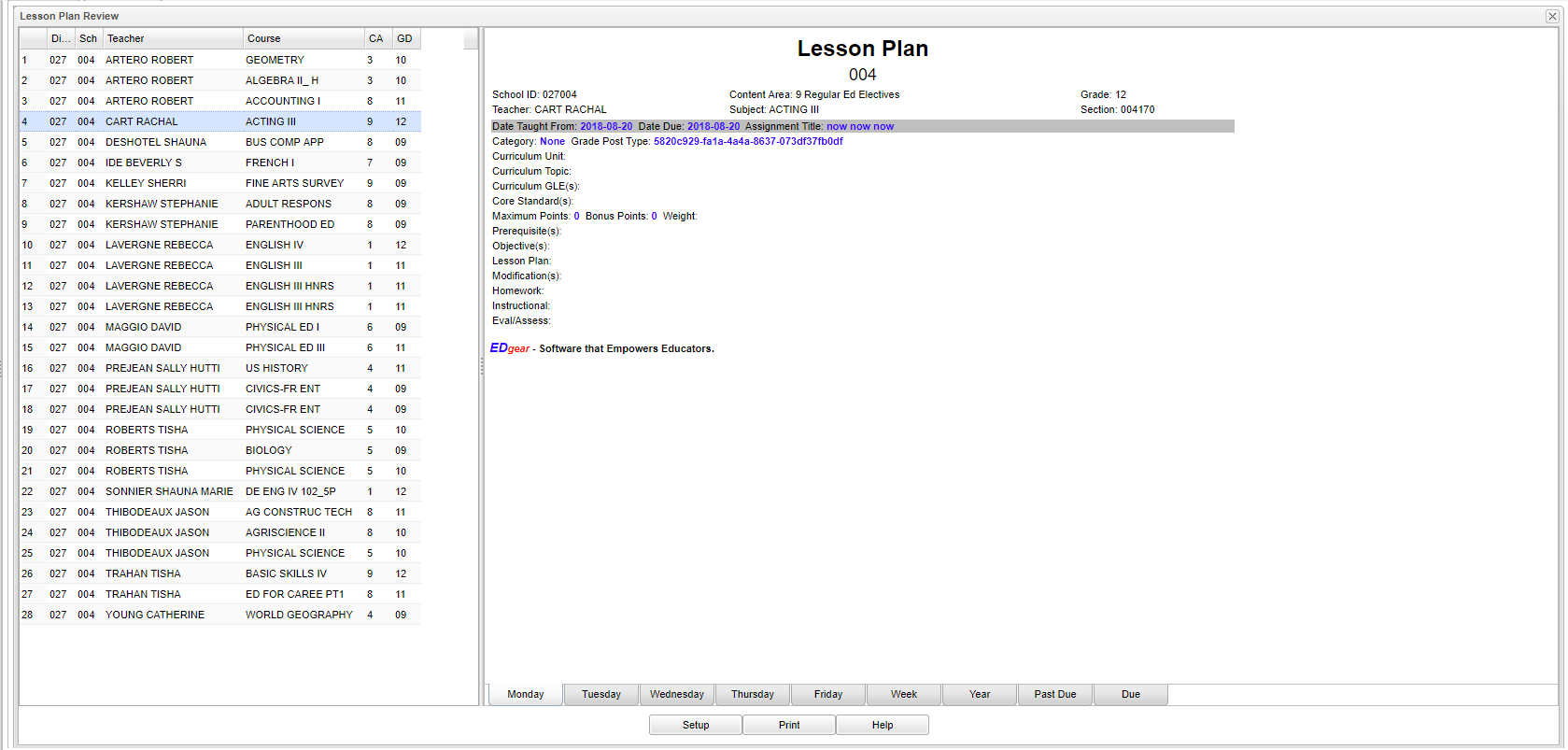Difference between revisions of "Lesson Plan Review"
(→Bottom) |
(→Bottom) |
||
| Line 82: | Line 82: | ||
---- | ---- | ||
| − | [[ | + | [[Grades|'''Grades''' Main Page]] |
| − | |||
| − | |||
| − | |||
---- | ---- | ||
| − | [[ | + | [[Classroom|'''Classroom''' Main Page]] |
---- | ---- | ||
[[WebPams|'''JCampus''' Main Page]] | [[WebPams|'''JCampus''' Main Page]] | ||
Revision as of 05:02, 28 August 2018
This report will allow for viewing of teacher's lesson plans. There must be students scheduled in the course before the lesson plan will show on the Lesson Plan Review. Also the teacher cannot be "Denied" in Grading Period Locks.
Menu Location
Administrators - On the left, click on Grades > Entry > Lesson Plan Review.
Teachers - Gradebook > Assignments > Lesson Plan Review
Setup Options
Year - The Year defaults to the current school year but can be changed by selecting a different year from the drop down list.
District - The District defaults to the user’s district and cannot be changed.
School - The school for which Lesson Plans needs to be reviewed.
Grades - Grade level of the lesson plans.
Content Area - choose between the transcript courses or choose all content areas
From Date and To Date - Choose the From and To date for the time span of lesson plans that you want to view.
To find definitions for standard setup values, follow this link: Standard Setup Options.
OK - Click to continue.
Main
Column Headers
District - The Sponsor Code for the educational agency.
School - The school site code for educational agency.
Teacher - The name of the teacher.
Course - The name of the course.
CA - Content Area is the transcript content area of curriculum.
GD - The grade level of the curriculum.
To find definitions of commonly used column headers, follow this link: Common Column Headers.
Bottom
- Choose a teacher from the left side of the screen, then choose a tab.
- Monday-Friday - click on these tabs to see the lesson plans by specific day
- Week - click on this tab to see the lesson plans by week
- Year - click on this tab to see the lesson plans for the entire year
- Past Due - click on this tab to see the lesson plans by past due date
- Due - click on this tab to see the lesson plans by due date
Setup - Click to go back to the Setup box.
Print - To find the print instructions, follow this link: Standard Print Options.
Help - This button will take you to the Help website with written instructions and/or video.
Sorting and other data manipulations are explained in the following link: List Programs Instructions/Video
WebGradebook - Assignments Main Page