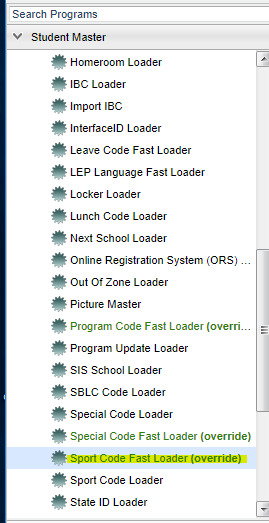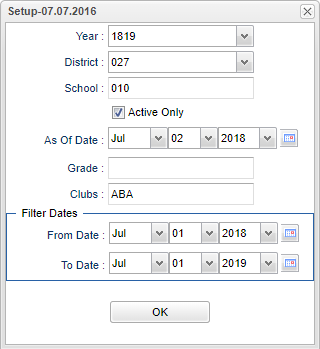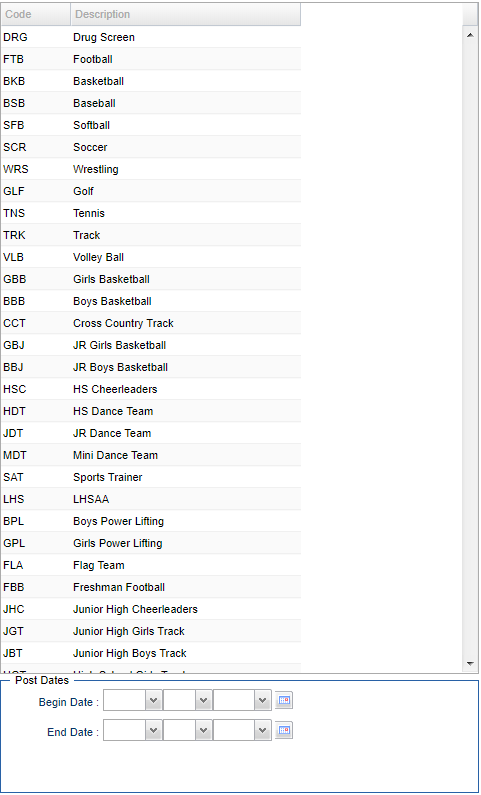Difference between revisions of "Sport Code Fast Loader"
(→Main) |
|||
| Line 44: | Line 44: | ||
[[File:sportcodemain.png]] | [[File:sportcodemain.png]] | ||
| − | + | ===Right Column Headers=== | |
| + | '''Code''' - List of club codes | ||
| − | ''' | + | '''Description''' - Description of club codes |
| − | |||
| − | |||
| − | + | Click in the Code field and an asterisk will appear. Then choose the program code from the list on the right. Choose the appropriate begin/end dates using the Post Dates at the bottom. This will indicate the timeline that the student was in the program. | |
===Column Headers on Right Side=== | ===Column Headers on Right Side=== | ||
| Line 63: | Line 62: | ||
'''Description''' - Sport Codes description | '''Description''' - Sport Codes description | ||
| − | + | '''Post Dates:''' | |
| − | + | '''Begin Dates''' - This date is for the values posted as begin dates. | |
| − | + | '''End Dates''' - This date is for the values posted as end dates. | |
| − | + | To find definitions of commonly used column headers, follow this link: '''<span style="background:yellow">[[Common Column Headers]]</span>'''. | |
| − | |||
| − | |||
==Bottom== | ==Bottom== | ||
Revision as of 04:39, 2 July 2018
This program will allow you to fast load sport codes to students and also post date ranges that correspond with the sport season.
Menu Location
On the left navigation panel, select Loaders > Student Master > Sport Code Fast Loader.
Setup Options
Year - Defaults to the current year. A prior year may be accessed by clicking in the field and making the appropriate selection from the drop down list.
District - Default value is based on your security settings. You will be limited to your district only.
School - Default value is based on your security settings. If you are assigned to a school, the school default value will be your school site code. You will not be able to change this value. If you are a supervisor or other district office employee with access to the Student Information System, you will be able to run programs for one school, a small group of schools, or all schools in your district.
Grade - Grade level of students whose records need to be edited or whose names are to be included on a report. Leave the field blank if all grade levels are to be included. Otherwise, click in the field to the right of Grade(s) to select the desired grade level(s) to be included.
Active Only - This choice will list only those students who are actively enrolled as of the date selected in the date field.
As of Date - This choice will list only those students who are actively enrolled as of the date selected in the date field.
Grade - Grade level of students whose records need to be edited or whose names are to be included on a report. Leave the field blank if all grade levels are to be included. Otherwise, click in the field to the right of Grade(s) to select the desired grade level(s) to be included.
Sport - Leave blank if all sports are to be included into the report. Otherwise click in the field to the right of Sports to select the desired sport(s) to view.
Filter Dates:
From Date and To Date - This date is for filtering students who had a service onb or after this date. From date can be blank, bu the To Date must also be blank.
OK - Click to continue.
To find definitions for standard setup values, follow this link: Standard Setup Options.
Main
Right Column Headers
Code - List of club codes
Description - Description of club codes
Click in the Code field and an asterisk will appear. Then choose the program code from the list on the right. Choose the appropriate begin/end dates using the Post Dates at the bottom. This will indicate the timeline that the student was in the program.
Column Headers on Right Side
Code - Sport Codes
Description - Sport Codes description
Post Dates:
Begin Dates - This date is for the values posted as begin dates.
End Dates - This date is for the values posted as end dates.
To find definitions of commonly used column headers, follow this link: Common Column Headers.
Bottom
Setup - This allows you to change the values on the setup box without exiting the program.
Print - To find the print instructions, follow this link: Standard Print Options.
Help - This button links to the JCampus video and written instructions.
Mass - This button allows you to load club codes for multiple students.