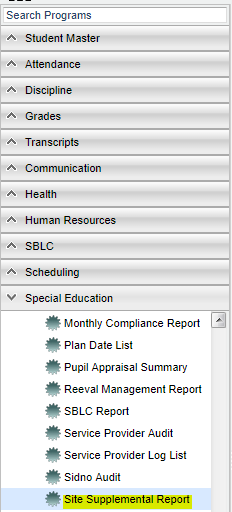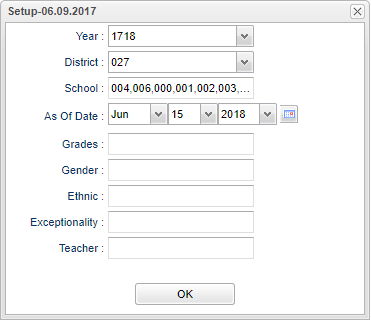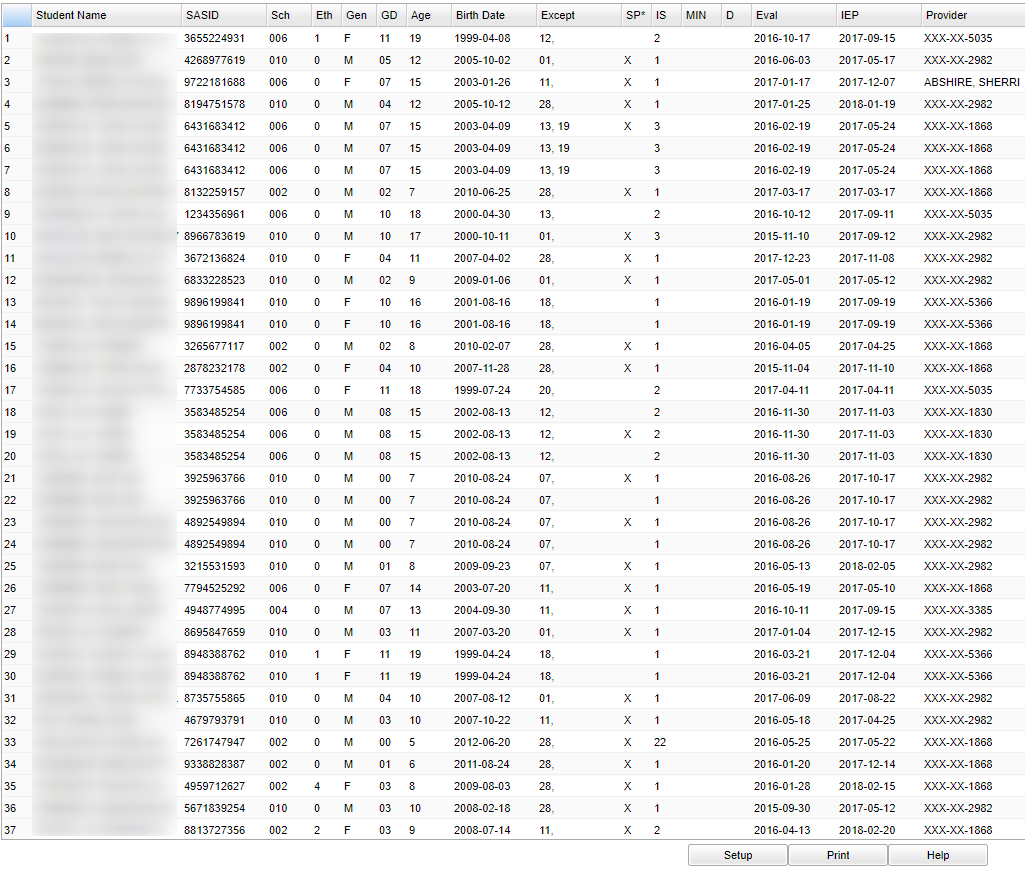Difference between revisions of "Site Supplemental Report"
| Line 40: | Line 40: | ||
To find definitions for standard setup values, follow this link: '''<span style="background:yellow">[[Standard Setup Options]]</span>'''. | To find definitions for standard setup values, follow this link: '''<span style="background:yellow">[[Standard Setup Options]]</span>'''. | ||
| − | + | ==Main== | |
| − | + | [[File:sitesupplementalmain.png]] | |
| + | |||
| + | ===Column Headers=== | ||
| + | |||
| + | '''Student Name''' - Student's full name | ||
| + | |||
| + | '''SASID''' - Student's state assigned identification number | ||
| + | |||
| + | '''Sch''' - Student's school of enrollment | ||
| + | |||
| + | '''Eth''' - Student's race/ethnicity | ||
| + | |||
| + | '''Gen''' - Student's gender | ||
| + | |||
| + | '''GD''' - Student's grade of enrollment | ||
| + | |||
| + | '''Age''' - Student's age | ||
| + | |||
| + | '''Birth Date''' - Student's date of birth | ||
| + | |||
| + | '''Except''' - Student's exceptionality | ||
| + | |||
| + | '''SP*''' - Student with Service Plan | ||
| + | |||
| + | '''IS''' - Placement/Service Determination | ||
| − | + | '''MIN''' - Frequency - Min/Day | |
| − | |||
| − | |||
| − | |||
| − | |||
| + | '''D''' - Frequency - Days/Week Support Received | ||
| − | ''' | + | '''Provider''' - Service Provider |
| − | + | To find definitions of commonly used column headers, follow this link: '''<span style="background:yellow">[[Common Column Headers]]</span>'''. | |
| − | + | ==Bottom== | |
| − | + | [[File:sitesupplementalbottom.png]] | |
| − | Click the | + | '''Setup''' - Click to go back to the Setup box. |
| − | + | '''Print''' - To find the print instructions, follow this link: '''<span style="background:yellow">[[Standard Print Options]]</span>'''. | |
| + | '''HELP''' - Click the '''Help''' button on the bottom of the page to view written instructions and/or videos. | ||
---- | ---- | ||
[[Special Education|'''Special Education''' Main Page]] | [[Special Education|'''Special Education''' Main Page]] | ||
| − | |||
---- | ---- | ||
[[WebPams|'''JCampus''' Main Page]] | [[WebPams|'''JCampus''' Main Page]] | ||
Revision as of 02:54, 15 June 2018
This program list students with supplemental services.
Menu Location
On the left navigation panel, select Special Education > Lists > Site Supplemental Services.
Setup Options
Year - Defaults to the current year. A prior year may be accessed by clicking in the field and making the appropriate selection from the drop down list.
District - Default value is based on your security settings. You will be limited to your district only.
School - Default value is based on your security settings. If you are assigned to a school, the school default value will be your school site code. You will not be able to change this value. If you are a supervisor or other district office employee with access to the Student Information System, you will be able to run programs for one school, a small group of schools, or all schools in your district.
As of Date - This choice will list only those students who are actively enrolled as of the date selected in the date field.
Grade - Grade level of students whose records need to be edited or whose names are to be included on a report. Leave the field blank if all grade levels are to be included. Otherwise, click in the field to the right of Grade(s) to select the desired grade level(s) to be included.
Gender - Gender of students whose records need to be edited or whose names are to be included on a report. Leave the field blank if both genders are to be included. Otherwise, click in the field to the right of Gender to select the desired gender to be included.
Ethnic - Ethnicity of students whose records need to be edited or whose names are to be included on a report. Leave the field blank if all ethnics are to be included. Otherwise, click in the field to the right of Ethnic to select the desired ethnic(s) to be included.
Exceptionality - Click in the box for a list of exceptionalities.
Teacher - The staff members displayed for this option are from a collection of Special Education Service Providers.
OK - Click to continue
To find definitions for standard setup values, follow this link: Standard Setup Options.
Main
Column Headers
Student Name - Student's full name
SASID - Student's state assigned identification number
Sch - Student's school of enrollment
Eth - Student's race/ethnicity
Gen - Student's gender
GD - Student's grade of enrollment
Age - Student's age
Birth Date - Student's date of birth
Except - Student's exceptionality
SP* - Student with Service Plan
IS - Placement/Service Determination
MIN - Frequency - Min/Day
D - Frequency - Days/Week Support Received
Provider - Service Provider
To find definitions of commonly used column headers, follow this link: Common Column Headers.
Bottom
Setup - Click to go back to the Setup box.
Print - To find the print instructions, follow this link: Standard Print Options.
HELP - Click the Help button on the bottom of the page to view written instructions and/or videos.