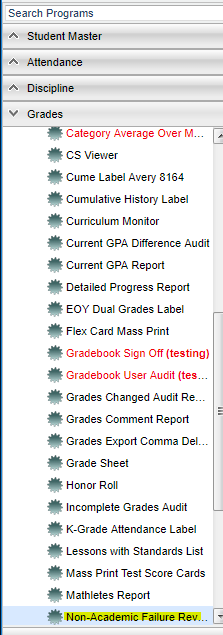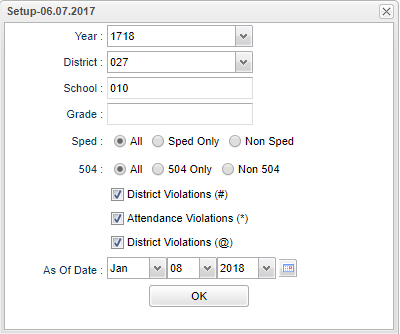Difference between revisions of "Non-Academic Failure Review"
(→Bottom) |
|||
| Line 71: | Line 71: | ||
[[File:nonacaddemicbottom.png]] | [[File:nonacaddemicbottom.png]] | ||
| + | '''Setup''' - the user may change the settings previously selected for running the program. | ||
| + | '''Print''' - To find the print instructions, follow this link: '''<span style="background:yellow">[[Standard Print Options]]</span>'''. | ||
| + | |||
| + | '''Help''' - takes you to the Help website for written instructions and instructional videos. | ||
To find the print instructions, follow this link: '''<span style="background:yellow">[[Standard Print Options]]</span>'''. | To find the print instructions, follow this link: '''<span style="background:yellow">[[Standard Print Options]]</span>'''. | ||
| − | |||
---- | ---- | ||
:[[Grades|'''Grades''' Main Page]] | :[[Grades|'''Grades''' Main Page]] | ||
| − | |||
---- | ---- | ||
:[[SBLC/RTI|'''SBLC/RTI''' Main Page]] | :[[SBLC/RTI|'''SBLC/RTI''' Main Page]] | ||
| − | |||
---- | ---- | ||
:[[WebPams|'''JCampus''' Main Page]] | :[[WebPams|'''JCampus''' Main Page]] | ||
Revision as of 08:27, 9 May 2018
The purpose of this report is to provide a list of students who have grades with marks that identify failure due to either Pupil Progression or Attendance violations.
Menu Location
In the left navigation panel, select Grades > Lists > Non-Academic Failure Review.
Setup Options
Year - Defaults to the current year. A prior year may be accessed by clicking in the field and making the appropriate selection from the drop down list.
District - Default value is based on your security settings. You will be limited to your district only.
School - Default value is based on your security settings. If you are assigned to a school, the school default value will be your school site code. You will not be able to change this value. If you are a supervisor or other district office employee with access to the Student Information System, you will be able to run programs for one school, a small group of schools, or all schools in your district.
Grade - Grade level of students whose records need to be edited or whose names are to be included on a report. Leave the field blank if all grade levels are to be included. Otherwise, click in the field to the right of Grade(s) to select the desired grade level(s) to be included.
District Violations (#): Grades with a pound sign # show failures due to pupil progression.
- Example: "93#f" would show that the student had a 93 average, but a failing grade was given due to a pupil progression setting, such as not enough points in the second half of the year.
Attendance Violations (*): Grades with an asterisk * show failures due to attendance denial of credit.
- Example: "93*f" would show that the student had a 93 average, but a failing grade was given due to attendance, hence the "f" after the 93.District Violations (@): Seldom, if ever, used in current grading systems. Can be ignored.
As of Date - This choice will list only those students who are actively enrolled as of the date selected in the date field.
OK - Click to continue
To find definitions for standard setup values, follow this link: Standard Setup Options.
A listing of students with Marking Period grades, Semester grades, and Final grades associated with district pupil progression failures(# or @) or attendance failures (*), will be displayed.
Main
Column Headers
Sch - School site number
GD - Student's grade of enrollment
Class - Class period
SIDNO - Student's identification number
Student Name - Student's full name
Homeroom - Homeroom teacher's name
Course - Name of course
Section - Section number
Teacher - Course teacher's name
- Columns starting with "P" are marking period grades. "A" stands for the Alpha grade. "N" stands for the numeric grade.
- Columns starting with "S" are semester grades. "A" stands for the Alpha grade. "N" stands for the numeric grade.
- Columns starting with "F" are final grades. "A" stands for the Alpha grade. "N" stands for the numeric grade.
To find definitions of commonly used column headers, follow this link: Common Column Headers.
Bottom
Setup - the user may change the settings previously selected for running the program.
Print - To find the print instructions, follow this link: Standard Print Options.
Help - takes you to the Help website for written instructions and instructional videos.
To find the print instructions, follow this link: Standard Print Options.