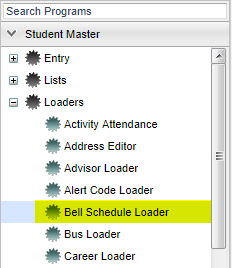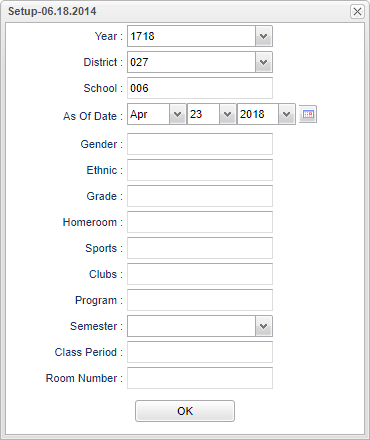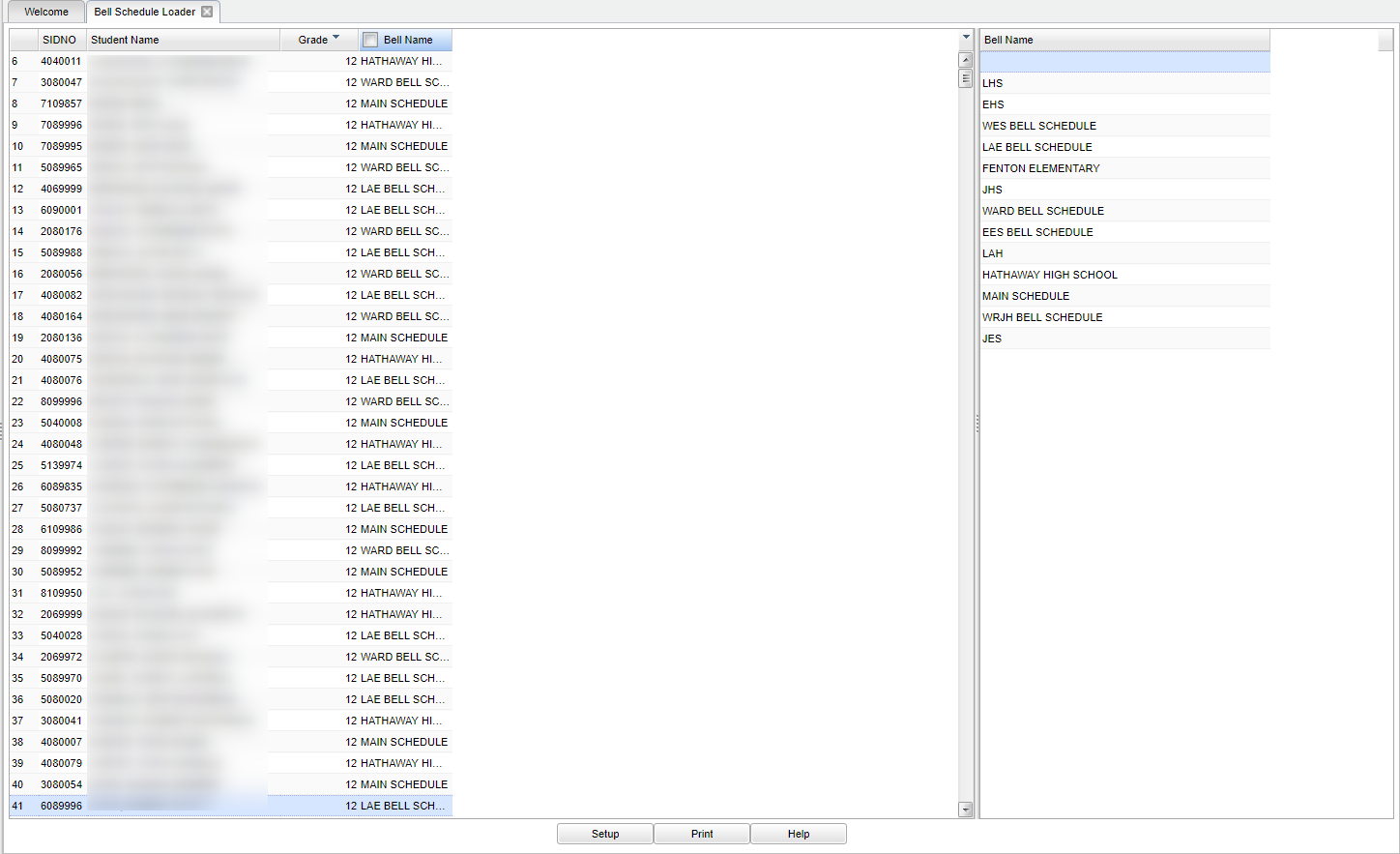Difference between revisions of "Bell Schedule Loader"
(→Main) |
|||
| Line 18: | Line 18: | ||
==Setup Options== | ==Setup Options== | ||
| − | |||
[[File:mb652.png]] | [[File:mb652.png]] | ||
| Line 27: | Line 26: | ||
'''School''' - Default value is based on your security settings. If you are assigned to a school, the school default value will be your school site code. You will not be able to change this | '''School''' - Default value is based on your security settings. If you are assigned to a school, the school default value will be your school site code. You will not be able to change this | ||
| − | |||
value. If you are a supervisor or other district office employee with access to the Student Information System, you will be able to run programs for one school, a small group of schools, or | value. If you are a supervisor or other district office employee with access to the Student Information System, you will be able to run programs for one school, a small group of schools, or | ||
| − | |||
all schools in your district. | all schools in your district. | ||
| Line 35: | Line 32: | ||
'''Gender''' - Gender of students whose records need to be edited or whose names are to be included on a report. Leave the field blank if both genders are to be included. Otherwise, click in | '''Gender''' - Gender of students whose records need to be edited or whose names are to be included on a report. Leave the field blank if both genders are to be included. Otherwise, click in | ||
| − | |||
the field to the right of Gender to select the desired gender to be included. | the field to the right of Gender to select the desired gender to be included. | ||
'''Ethnic''' - Ethnicity of students whose records need to be edited or whose names are to be included on a report. Leave the field blank if all ethnics are to be included. Otherwise, click | '''Ethnic''' - Ethnicity of students whose records need to be edited or whose names are to be included on a report. Leave the field blank if all ethnics are to be included. Otherwise, click | ||
| − | |||
in the field to the right of Ethnic to select the desired ethnic(s) to be included. | in the field to the right of Ethnic to select the desired ethnic(s) to be included. | ||
'''Grade''' - Grade level of students whose records need to be edited or whose names are to be included on a report. Leave the field blank if all grade levels are to be included. Otherwise, | '''Grade''' - Grade level of students whose records need to be edited or whose names are to be included on a report. Leave the field blank if all grade levels are to be included. Otherwise, | ||
| − | |||
click in the field to the right of Grade(s) to select the desired grade level(s) to be included. | click in the field to the right of Grade(s) to select the desired grade level(s) to be included. | ||
'''Homeroom''' - The teacher who is assigned a group of students in addition to the regular classes that they teach. Leave blank if all homerooms are to be included into the report. Otherwise | '''Homeroom''' - The teacher who is assigned a group of students in addition to the regular classes that they teach. Leave blank if all homerooms are to be included into the report. Otherwise | ||
| − | |||
click in the field to the right of Homeroom to select the desired homeroom(s) to view. | click in the field to the right of Homeroom to select the desired homeroom(s) to view. | ||
| Line 53: | Line 46: | ||
'''Club''' - Extracurricular activities in which students may participate. Leave blank if all clubs are to be included into the report. Otherwise click in the field to the right of Clubs to | '''Club''' - Extracurricular activities in which students may participate. Leave blank if all clubs are to be included into the report. Otherwise click in the field to the right of Clubs to | ||
| − | |||
select the desired club(s) to view. | select the desired club(s) to view. | ||
| Line 59: | Line 51: | ||
'''Semester''' - To select all semesters leave the field blank or click in the field and select the check box at the top of the list of semesters; to select one or more semesters click in the | '''Semester''' - To select all semesters leave the field blank or click in the field and select the check box at the top of the list of semesters; to select one or more semesters click in the | ||
| − | |||
field and select the desired semester(s) from the popup list. | field and select the desired semester(s) from the popup list. | ||
'''Class Period''' - A numeric value that indicated the period of the day a course is offered according to the Master Schedule Editor. To select all class periods leave the field blank or | '''Class Period''' - A numeric value that indicated the period of the day a course is offered according to the Master Schedule Editor. To select all class periods leave the field blank or | ||
| − | |||
click in the field and select the check box at the top of the list of class periods; to select one or more class periods click in the field and select the desired class period(s) from the | click in the field and select the check box at the top of the list of class periods; to select one or more class periods click in the field and select the desired class period(s) from the | ||
| − | |||
popup list. | popup list. | ||
'''Room Number''' - leave the Room Number blank if all room numbers are to be included. Otherwise click in the box to the right of Room Number to select the room number(s) to be included. | '''Room Number''' - leave the Room Number blank if all room numbers are to be included. Otherwise click in the box to the right of Room Number to select the room number(s) to be included. | ||
| + | |||
| + | '''OK''' - Click here to continue. | ||
To find definitions for standard setup values, follow this link: '''<span style="background:yellow">[[Standard Setup Options]]</span>'''. | To find definitions for standard setup values, follow this link: '''<span style="background:yellow">[[Standard Setup Options]]</span>'''. | ||
| − | |||
| − | |||
| − | |||
==Main== | ==Main== | ||
Revision as of 03:42, 5 July 2018
If your school has different bell schedules for different student groups, this program provides a means by which students are assigned to a specific bell schedule.
YOU MUST HAVE A BELL SCHEDULE TO MAKE THIS PROGRAM WORK CORRECTLY
Video How-to
Menu Location
On the left navigation panel, select Student Master > Loaders > Bell Schedule Loader.
Setup Options
Year - Defaults to the current year. A prior year may be accessed by clicking in the field and making the appropriate selection from the drop down list.
District - Default value is based on your security settings. You will be limited to your district only.
School - Default value is based on your security settings. If you are assigned to a school, the school default value will be your school site code. You will not be able to change this value. If you are a supervisor or other district office employee with access to the Student Information System, you will be able to run programs for one school, a small group of schools, or all schools in your district.
As of Date - This choice will list only those students who are actively enrolled as of the date selected in the date field.
Gender - Gender of students whose records need to be edited or whose names are to be included on a report. Leave the field blank if both genders are to be included. Otherwise, click in the field to the right of Gender to select the desired gender to be included.
Ethnic - Ethnicity of students whose records need to be edited or whose names are to be included on a report. Leave the field blank if all ethnics are to be included. Otherwise, click in the field to the right of Ethnic to select the desired ethnic(s) to be included.
Grade - Grade level of students whose records need to be edited or whose names are to be included on a report. Leave the field blank if all grade levels are to be included. Otherwise, click in the field to the right of Grade(s) to select the desired grade level(s) to be included.
Homeroom - The teacher who is assigned a group of students in addition to the regular classes that they teach. Leave blank if all homerooms are to be included into the report. Otherwise click in the field to the right of Homeroom to select the desired homeroom(s) to view.
Sport - Leave blank if all sports are to be included into the report. Otherwise click in the field to the right of Sports to select the desired sport(s) to view.
Club - Extracurricular activities in which students may participate. Leave blank if all clubs are to be included into the report. Otherwise click in the field to the right of Clubs to select the desired club(s) to view.
Program - Leave blank if all program codes are to be included into the report. Otherwise click in the field to the right of Program Codes to select the desired program code(s) to view.
Semester - To select all semesters leave the field blank or click in the field and select the check box at the top of the list of semesters; to select one or more semesters click in the field and select the desired semester(s) from the popup list.
Class Period - A numeric value that indicated the period of the day a course is offered according to the Master Schedule Editor. To select all class periods leave the field blank or click in the field and select the check box at the top of the list of class periods; to select one or more class periods click in the field and select the desired class period(s) from the popup list.
Room Number - leave the Room Number blank if all room numbers are to be included. Otherwise click in the box to the right of Room Number to select the room number(s) to be included.
OK - Click here to continue.
To find definitions for standard setup values, follow this link: Standard Setup Options.
Main
Column Headers
SIDNO - Student's identification number
Student Name - Student's full name
Grade - Student's grade of enrollment
Bell Name - Name of bell
- The students will be listed on the screen.
- The display will include student local IDs, student name, grade, and assigned bell schedule.
- The display will also include list of available bell schedules on the right side of the screen.
- To load the same bell schedule to all students on the screen:
- Click the check box at the top of the bell schedule column.
- An asterisk (*) will appear in the column by all student names.
- Select the bell schedule from the list on the right.
- All asterisks will be replaced with the selected schedule.
- A message that all records have been updated will appear.
- Click OK.
- To load a bell schedule to multiple students or a single student:
- Click in the bell schedule by the name(s) of the student(s) that need the same bell schedule.
- An asterisk (*) will appear in the bell schedule cell by the selected name(s).
- Select the bell schedule from the list on the right.
- All asterisks will be replaced with the selected schedule.
- A message that all records have been updated will appear.
- Click OK.
To find definitions of commonly used column headers, follow this link: Common Column Headers.
Bottom
Setup - The user may change the settings previously selected for running the program.
Print - To find the print instructions, follow this link: Standard Print Options.
Help - Takes you to the Help website for written instructions and instructional videos.